Using the keyboard, Formatting a diskette – Toshiba Equium 3100 M User Manual
Page 20
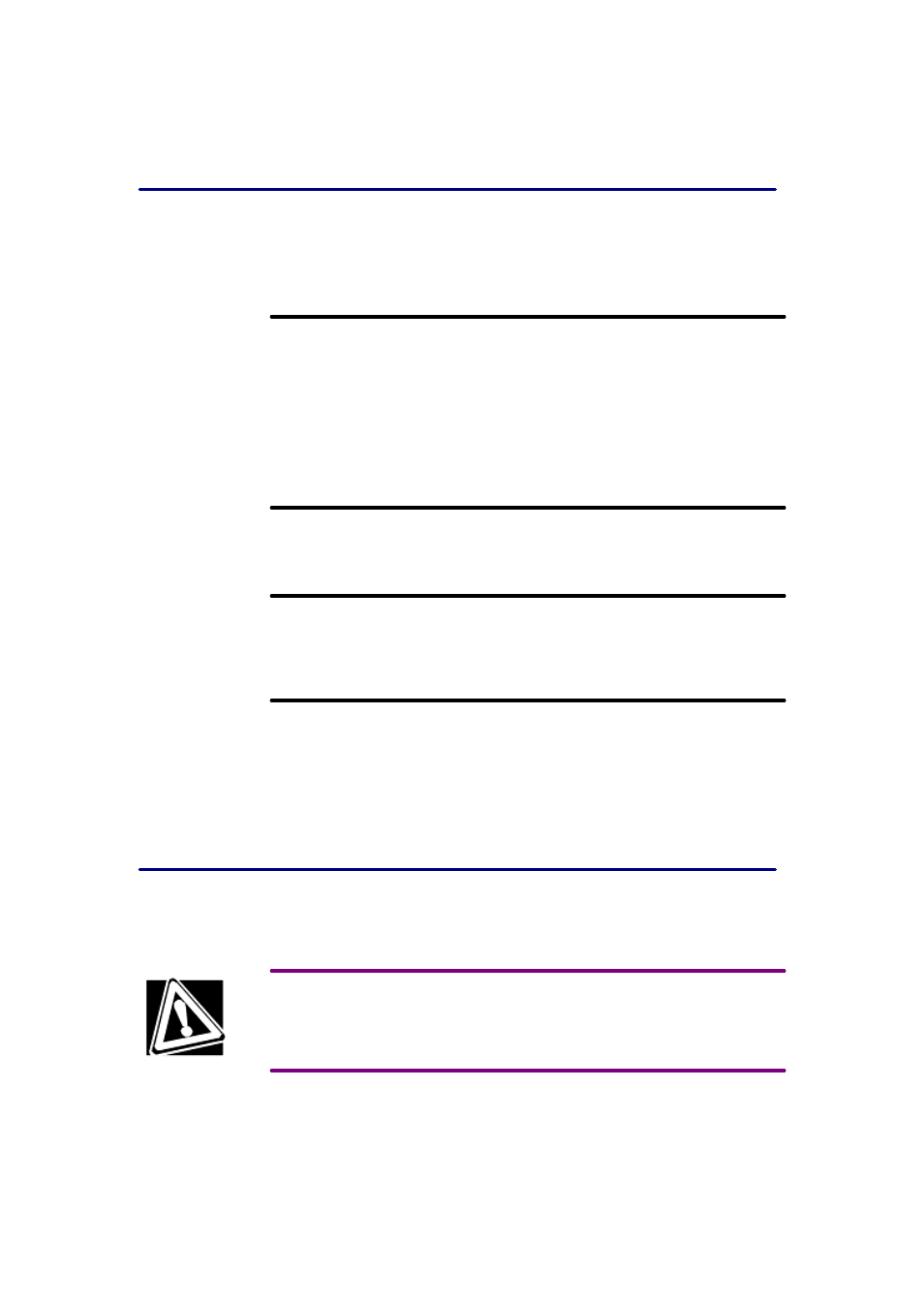
shutting it down. Wait for the message that it is okay to turn off the computer.
Using the keyboard
Your computer may have a Toshiba keyboard or a third-
party keyboard. For specific information
about your keyboard, see your keyboard documentation.
This section gives general keyboard information.
Character keys
Typing with the character keys is very much like typing on a typewriter, except that:
q The space bar creates a space character instead of just passing over an area of the page.
q The lowercase l (el) and the number 1 are not interchangeable.
q The uppercase O and the number 0 are not interchangeable.
q The Caps Lock key changes only the alphabet keys to uppercase—the number and symbol
keys are not affected.
Function, Ctrl, and Alt keys
The Function, Ctrl, and Alt keys do different things depending on the program you are using.
See your program documentation.
Numeric keypad
The ten-
key keypad allows you to enter numbers quickly when you press Num Lock and the
num lock light glows. When the light is off, you can use the functions shown beneath the numbers
on the keys.
Keyboard indicators
The caps lock light glows when you press Caps Lock. When this light is on, pressing a letter key
on the keyboard produces an uppercase (capital) letter.
The num lock light glows when you press Num Lock.
The scroll lock light glows when you press Scroll Lock. See your software documentation for
details on this key.
Formatting a diskette
It is common to purchase diskettes preformatted; however, you may want to format a used diskette
for reuse.
Formatting a diskette erases all information currently on the diskette. Do not format a diskette
unless you are sure it is blank or contains only files you no longer need.
Before formatting a diskette:
q Set the diskette to write-
enabled. The tab at the left corner of the diskette should cover the
square hole.
