Replacing the battery pack, Replacing the battery pack -10, Removing the battery pack – Toshiba Satellite A100 (PSAAR) User Manual
Page 94
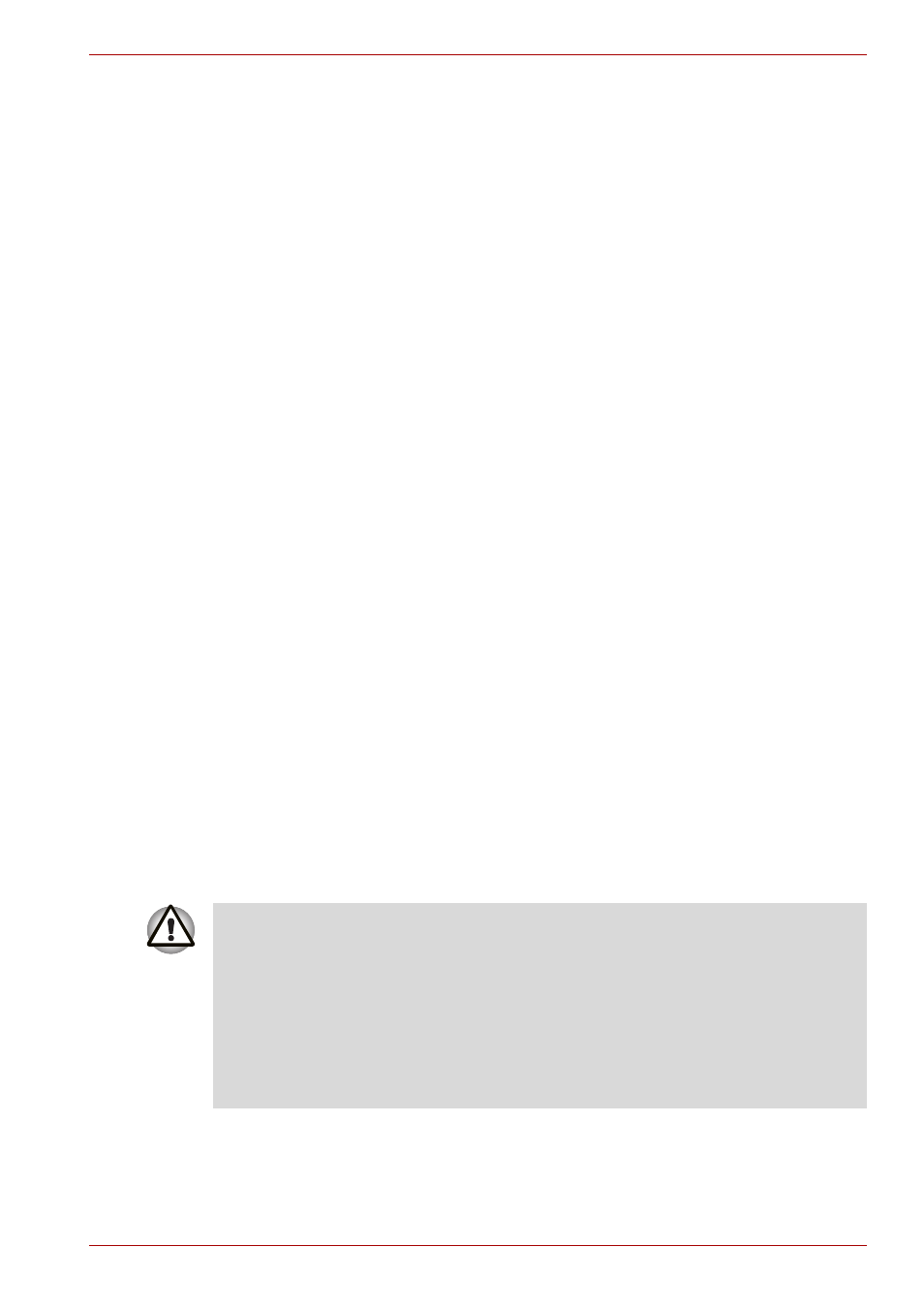
User’s Manual
6-10
Power and Power-Up Modes
3. Operate the computer on battery power for five minutes. If the
battery pack has at least five minutes of operating time, continue
operating until the battery pack is fully discharged. If the battery LED
flashes or there is some other warning to indicate a low battery, go
to step 4.
4. Connect the AC adaptor to the computer and the power cord to a
power outlet. The DC IN LED should glow blue, and the Battery LED
should glow amber to indicate that the battery pack is being
charged. If the DC IN indicator does not glow, power is not being
supplied. Check the connections for the AC adaptor and power
cord.
5. Charge the battery pack until the Battery LED glows blue.
■
If you have extra battery packs, rotate their use.
■
If you will not be using the system for an extended period, more than
one month, remove the battery pack.
■
Disconnect the AC adaptor when the battery is fully charged.
Overcharging makes the battery hot and shortens life.
■
If you are not going to use the computer for more than eight hours,
disconnect the AC adaptor.
■
Store spare battery packs in a cool dry place out of direct sunlight.
Replacing the battery pack
When the battery pack reaches the end of its operating life you will need to
install a new one. If the Battery indicator flashes amber shortly after fully
recharging the battery, the battery pack needs to be replaced.
You might also replace a discharged battery pack with a charged spare
when you are operating your computer away from an AC power source.
This section explains how to remove and install battery packs.
Removing the battery pack
To replace a discharged battery pack, follow the steps below.
1. Save your work.
2. Turn the computer’s power off. Make sure the Power indicator is off.
3. Remove all cables connected to the computer.
■
When handling battery pack, be careful not to short circuit the
terminals. Also do not drop, hit or otherwise apply impact; do not
scratch or break the casing and do not twist or bend the battery pack.
■
Do not remove the battery pack while the computer is in Sleep mood.
Data is stored in RAM, so if the computer loses power it will be lose.
■
In Hibernation mode, data will be lose if you remove the battery or
disconnect the AC adaptor before the save is completed. Wait for the
Fixed HDD/ODD indicator to go out.
