Memory expansion, Memory expansion -7 – Toshiba Satellite A100 (PSAAR) User Manual
Page 109
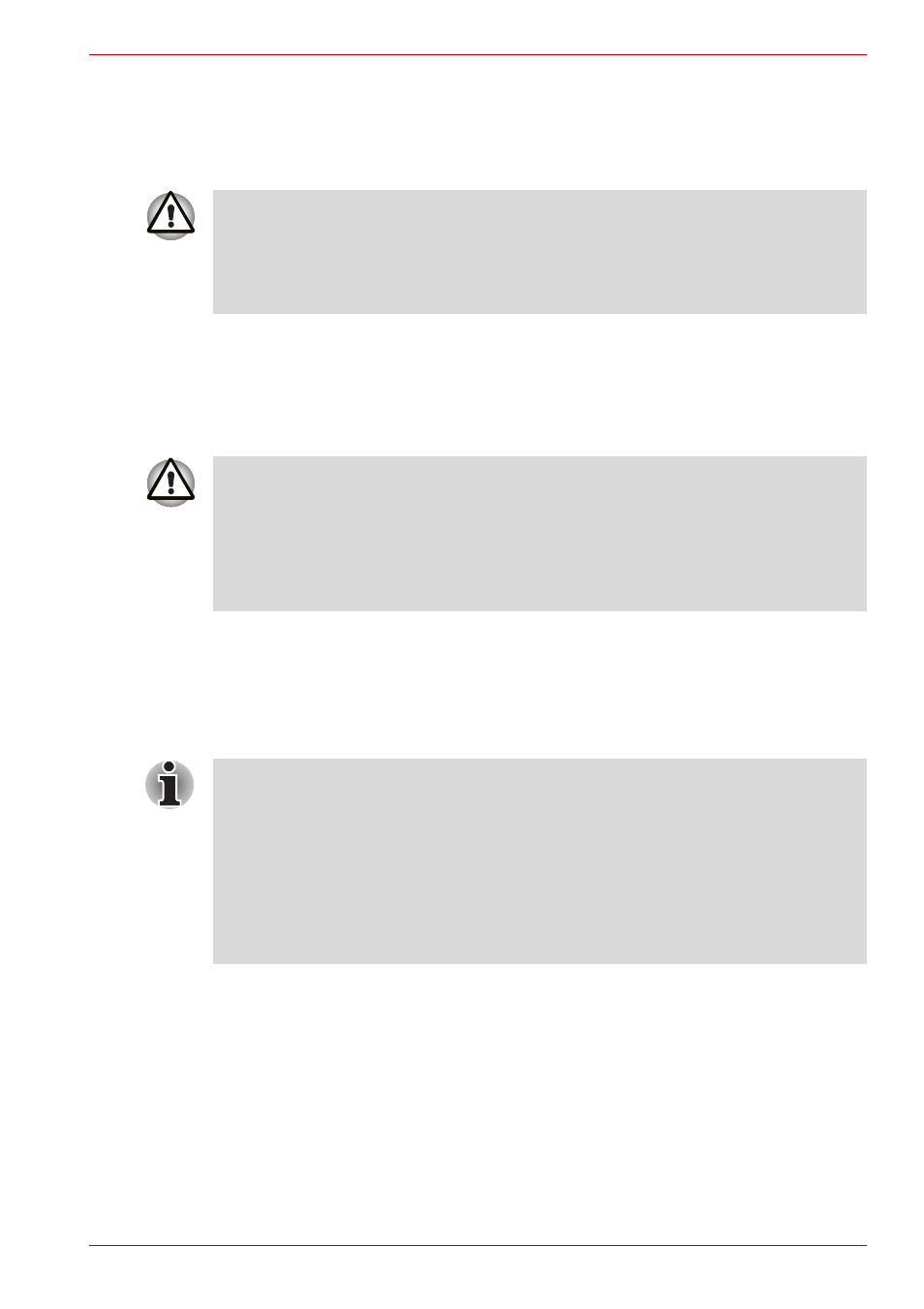
User’s Manual
8-7
Optional Devices
Memory expansion
You can install additional memory in the computer’s memory module to
increase the amount of RAM.
Installing memory module
To install a memory module, make sure the computer is in boot mode then:
1. Turn the computer off in boot mode. Refer to the
section in Chapter 3.
2. Remove all cables connected to the computer.
3. Turn the computer upside down and remove the battery pack (refer to
Chapter 6,
).
4. Remove one screw securing the memory module cover.
5. Lift off the cover.
Only memory modules with the following parts numbers can be installed:
■
256MB: PA3389U-1M25
■
512MB: PA3412U-1M51
■
1GB: PA3411U-1M1G
■
If you use the computer for a long time, the memory modules will
become hot. In this case, let the memory modules cool to room
temperature before you replace them.
■
Do not try to install a memory module with the computer turned on or
turned off in Sleep and Hibernation mode. You can damage the
computer and the memory module.
■
Use a point size 0 Phillips screwdriver.
■
Intel 945GM/943GML model:
Insert the two memory modules of the same specifications and
capacity into Slot A and Slot B respectively. The computer will operate
in dual channel mode. You can access the inserted memory modules
efficiently in dual channel.
■
Intel 940GML model:
This model doesn't support dual channel mode.
