Restarting the computer, System recovery options – Toshiba Satellite A100 (PSAAR) User Manual
Page 51
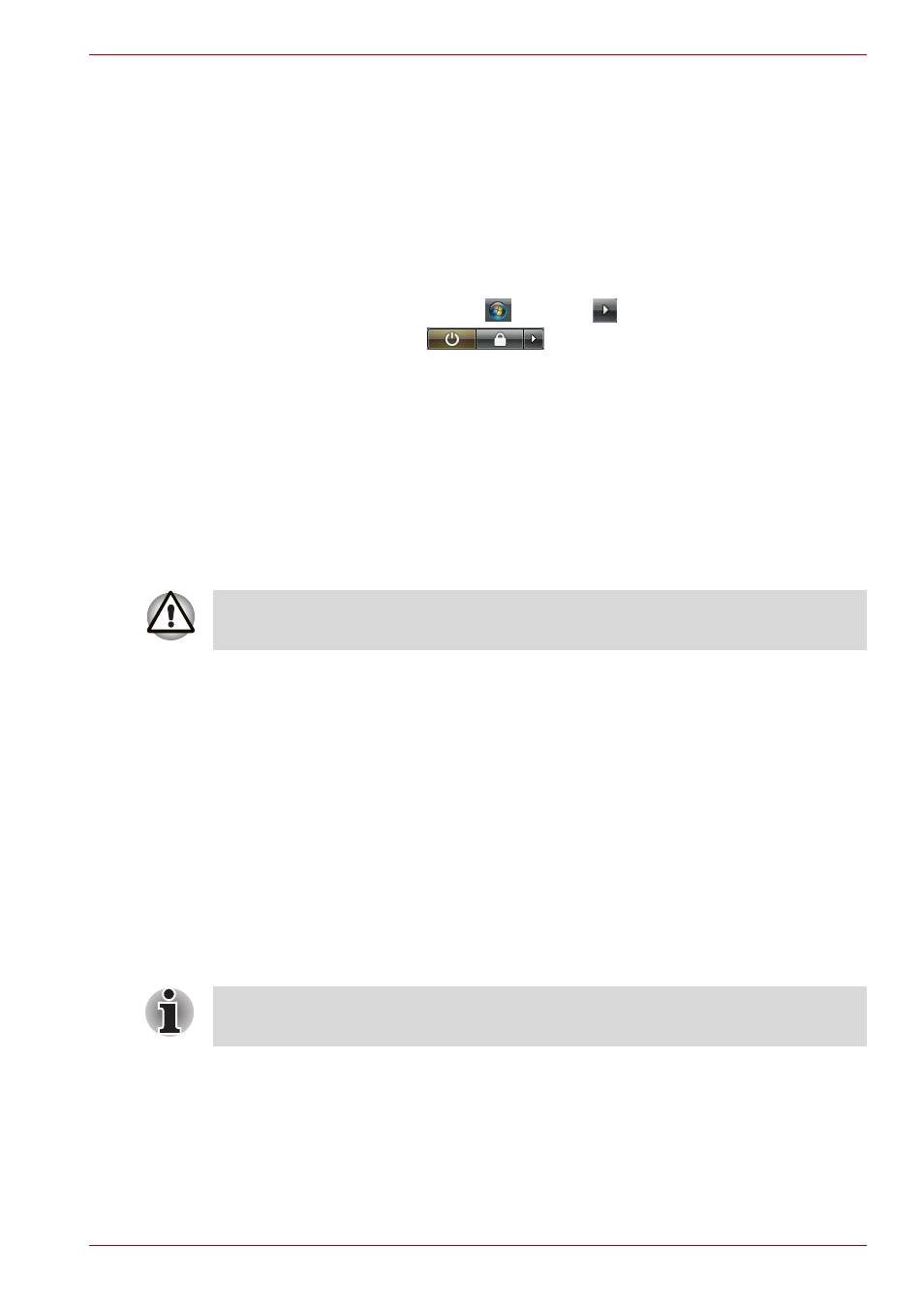
User’s Manual
3-7
Getting Started
Restarting the computer
Certain conditions require that you restart the computer system. For
example, if:
■
You change certain computer settings.
■
An error occurs and the computer does not respond to your keyboard
commands.
There are three ways to restart the computer system:
1. Click Windows Start button
, point to
located in the power
management button
, and then click Restart.
2. If the computer is already on, press Ctrl + Alt + Del to display the menu
window, then select Restart from the Shut down options.
3. Press the power button to turn the computer off, then press it a second
to time in order to restart.
System Recovery Options
A 1.5GB hidden partition is allocated on the hard drive for the System
Recovery Options.
The System Recovery Options feature is installed on the hard disk when
shipped from the factory. The System Recovery Options menu includes
some tools to repair startup problems, run diagnostics or restore the
system. You can see the more information about "Startup Repair" in
"Windows Help and Support" content.
The System Recovery Options can also be run manually to repair
problems. The procedure is as follows. Follow the instructions shown on
the onscreen menu.
1. Turn off the computer.
2. While holding the F8 key, turn the computer on.
3. The Advanced Boot Options menu will be displayed.
Use the arrow keys to select Repair Your Computer and press Enter.
4. Follow the on-screen instructions.
The System Recovery Options feature will be unusable if this partition is
deleted.
The Windows Vista Complete PC Backup feature can only be used on
Windows Vista™ Business Edition and Ultimate Edition.
