Starting hibernation, Automatic hibernation – Toshiba Satellite A100 (PSAAR) User Manual
Page 49
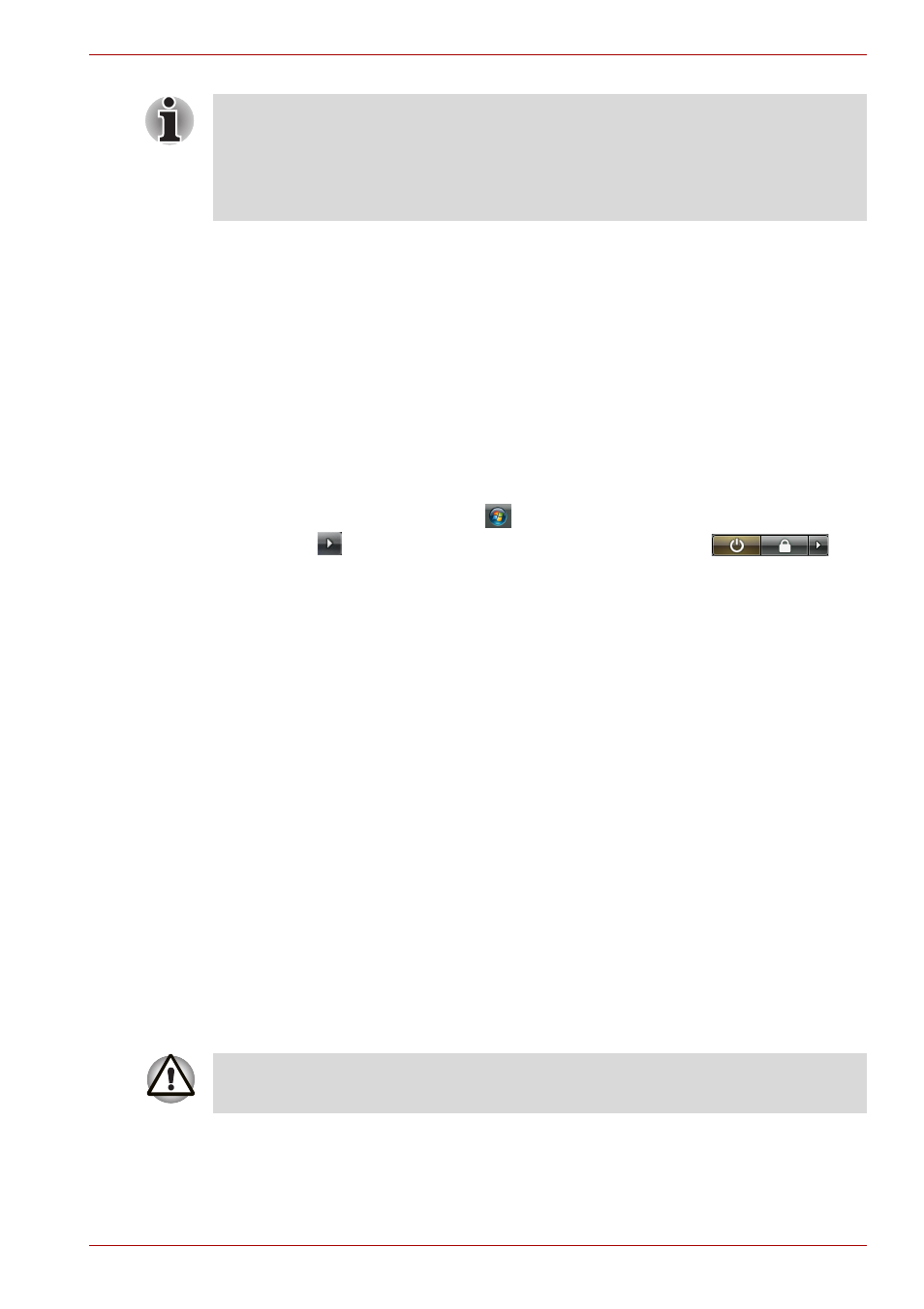
User’s Manual
3-5
Getting Started
■
You can return to your previous working environment immediately when
you turn on the computer.
■
Saves power by shutting down the system when the computer receives
no input or hardware access for the duration set by the System
hibernate feature.
■
You can use the panel power off feature.
Starting Hibernation
To enter Hibernation mode, follow the steps below.
Windows Vista™
1. Click Windows Start button
.
2. Point to
located in the power management button
.
3. Select Hibernate.
Automatic Hibernation
The computer will enter Hibernate mode automatically when you press the
power button or close the lid. First, however, make the appropriate settings
according to the steps below.
1. Open the Control Panel.
2. Open Mobile PC and open Power Options.
3. Select Choose what the power button does.
4. Enable the desired Hibernation settings for When I press the power
button and When I close the lid.
5. Click the Save changes button.
Data save in hibernation mode
When you turn off the power in hibernation mode, the computer takes a
moment to save current memory data to the hard disk. During this time, the
Built-in HDD indicator will light.
After you turn off the computer and memory is saved to the hard disk, turn
off the power to any peripheral devices.
For the computer to shut down in hibernation mode, the hibernation feature
must be enabled in two places: the Hibernate tab in Power Options and
Setup Action tab in TOSHIBA Power Saver. Otherwise, the computer will
shut down in Sleep mode. If battery power becomes depleted, data saved
in Sleep mode will be lost.
Do not turn the computer or devices back on immediately. Wait a moment
to let all capacitors fully discharge.
