Removing a sd/ms/ms pro/mmc/xd card – Toshiba Satellite A100 (PSAAR) User Manual
Page 108
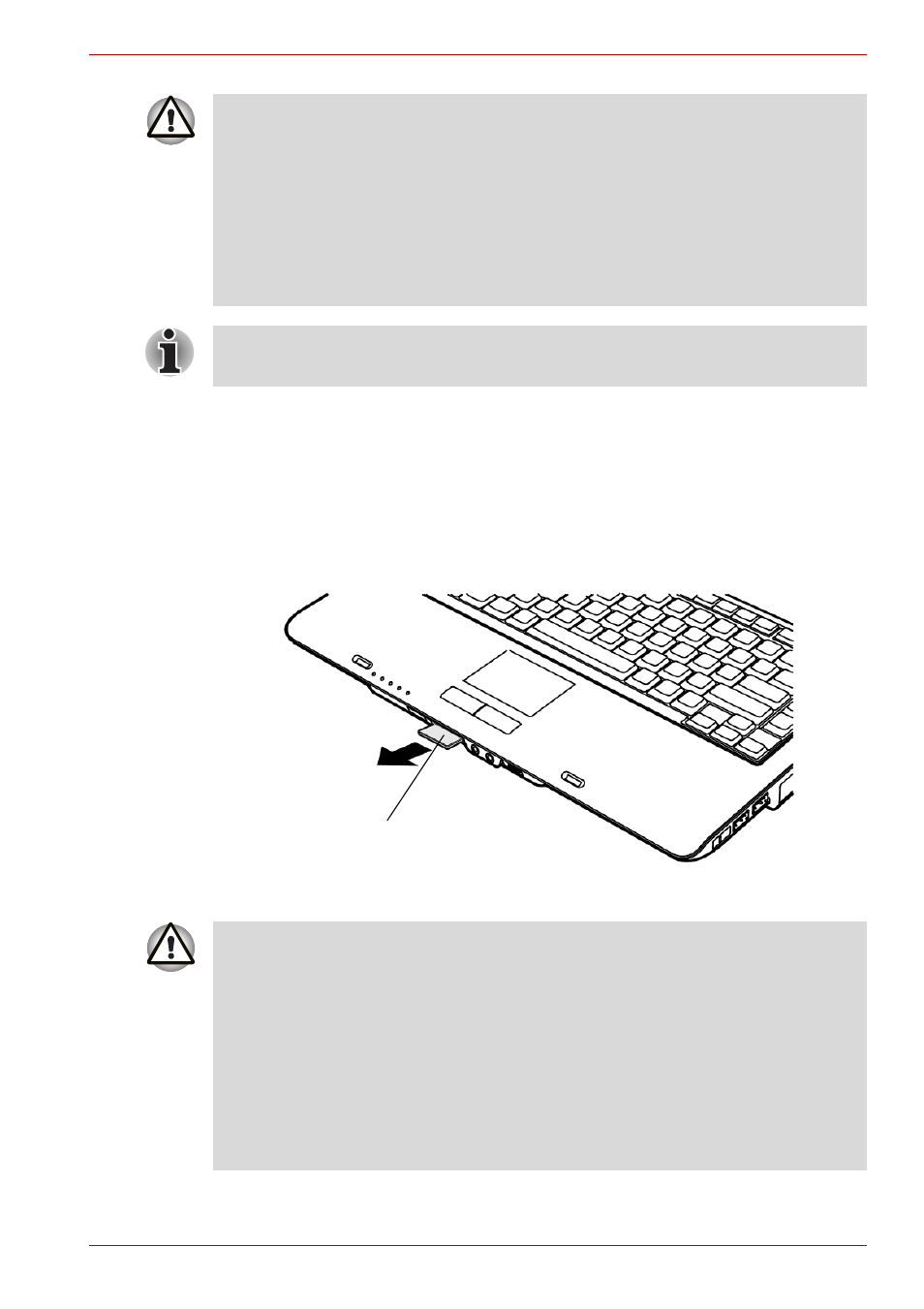
User’s Manual
8-6
Optional Devices
Removing a SD/MS/MS Pro/MMC/xD card
To remove the memory card, follow the steps below.
1. In Windows Vista™, open the Safely Remove Hardware icon on the
system tray and disable the inserted memory card.
2. Gently press the memory card inside the socket to eject it.
3. Grasp the card and remove it.
Removing the inserted memory card
Make sure the SD/MS/MS Pro/MMC/xD card is oriented properly before
you insert it.
■
Memory Stick Duo/Memory Stick Pro Duo/Mini SD card is not
supported.
■
Two kinds of cards will not work at the same time. Please insert only
one card when using Multiple Digital Media Card Slot.
■
Do not format a memory card with Windows as it might result in that
card not being able to be used with some peripheral devices.
If Windows fail to read the SD/MS/MS Pro/MMC/xD card, remove it then
reinsert it.
SD/MS/MS Pro/MMC/xD card
■
Make sure the Multiple Digital Media Card Slot indicator is out before
you remove the card or turn off the computer’s power. If you remove
the card or turn off the power while the computer is accessing the card
you may lose data or damage the card.
■
Please do not remove the inserted memory card from the Multiple
Digital Media Card Slot while in Sleep or in Hibernation state. If you do,
PC may become unstable or the data in the memory card may be lost.
■
Do not turn off or make computer in Sleep or Hibernation mode during
data is being transferred. The computer could become unstable or data
would be lost.
