Television, I.link (ieee1394), Television -11 i.link (ieee1394) -11 – Toshiba Satellite A100 (PSAAR) User Manual
Page 113
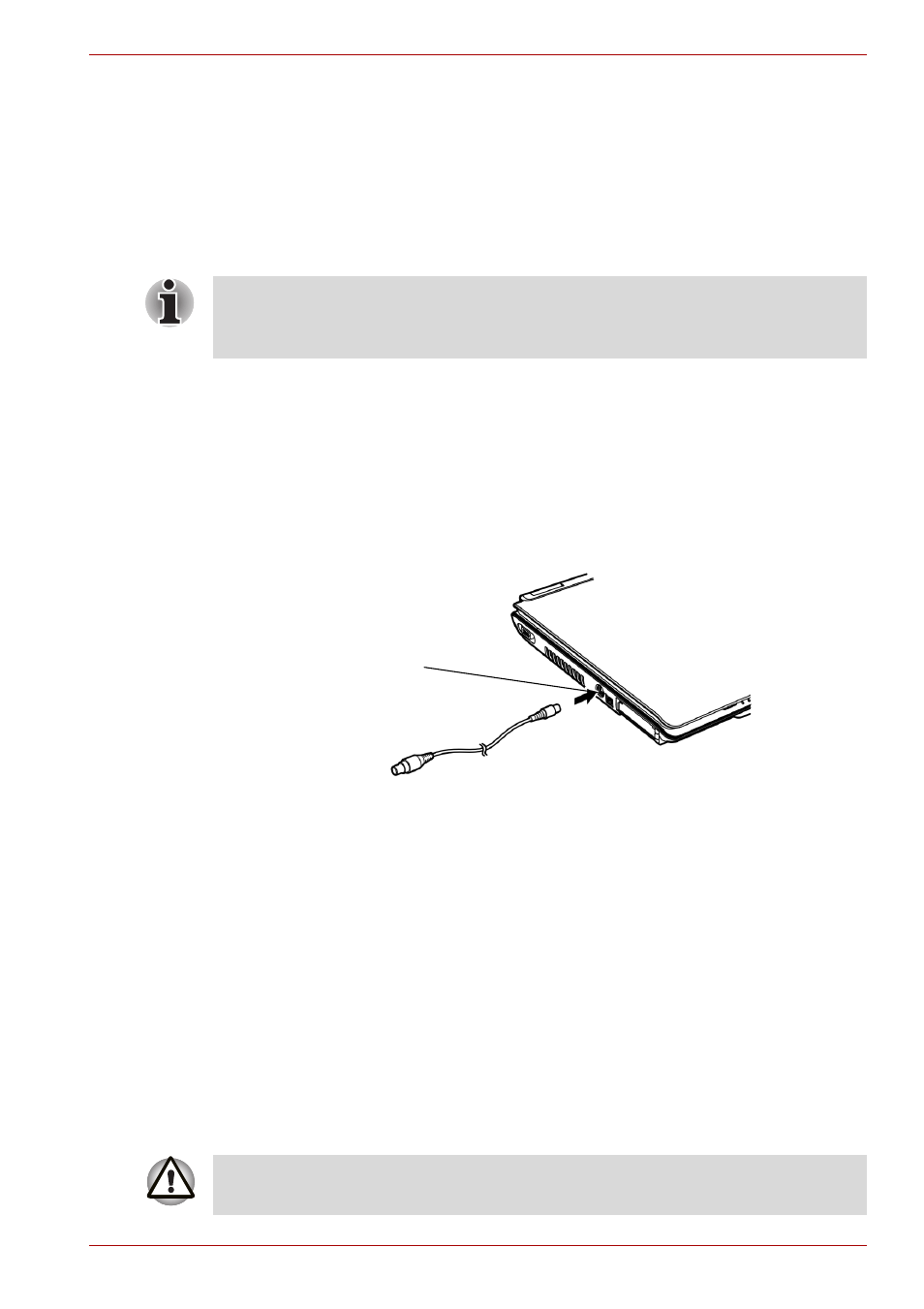
User’s Manual
8-11
Optional Devices
If you have selected
Simultaneous
under the
Display
options of the
HW Setup, both the external monitor and the internal LCD will be active
when you turn on the computer. If
Auto-Selected
is selected, only the
external monitor will be active.
To change the display settings, press Fn + F5. If you disconnect the
monitor before you turn the computer off, be sure to press Fn + F5 to
switch to the internal display. Refer to Chapter 5,
, for details
on using hot keys to change the display setting.
Television
A television can be connected to the video out port on the computer. To
connect a television, follow the steps below.
1. Turn the computer off.
2. Use a video cable (not supplied) to connect the television to the video
out port.
Connecting a television
3. Turn the television on.
4. Turn the computer on.
i.LINK (IEEE1394)
Some models are equipped with a i.LINK.
i.LINK (IEEE1394) is used for high-speed data transfer for a range of
compatible devices such as
1. Digital video cameras
2. Hard disk drives
3. MO drives
4. CD-RW drives
If you set
Simultaneous
for the computer’s display, you must set the
computer’s display resolution to the same as that of the external monitor or
other device, such as a projector.
VIDEO out port
i.LINK uses a four-pin connector, which does not carry electric current.
External devices will need their own power supply.
