Express card, Express card -3, Removing a pc card – Toshiba Satellite A100 (PSAAR) User Manual
Page 105: Installing an express card
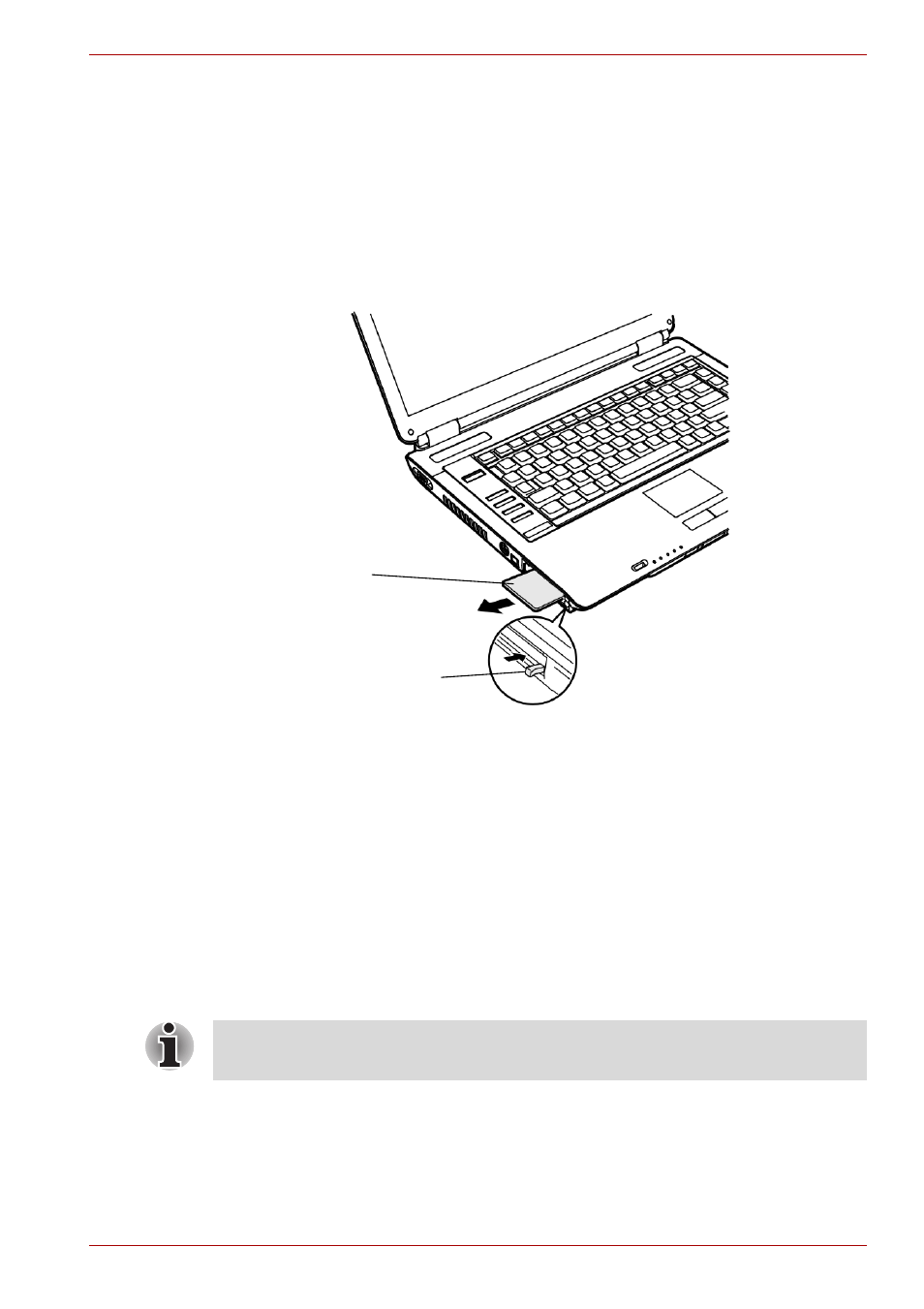
User’s Manual
8-3
Optional Devices
Removing a PC card
To remove the PC card, follow the steps below.
1. In Windows Vista™, open the Safely Remove Hardware icon on the
system tray and disable the PC card.
2. Press the eject button of the PC card you want to remove to extend the
button.
3. Press the extended eject button to pop the card out slightly.
4. Grasp the PC card and remove it.
Removing the PC card
Express Card
Installing an Express Card
Depending on the model you purchased, your computer is equipped with
an Express Card Slot.
The Express Card slot is located on the left side of the computer. You can
install one Express Card in the slot.
Windows’ hot-install feature lets you install Express Card while the
computer’s power is on.
To install an Express Card, follow the steps below.
1. Insert the Express Card.
2. Press gently to ensure a firm connection.
PC card
Eject button
Do not install an Express Card while the computer is in sleep or
hibernation mode. Some cards might not work properly.
