Dvd-rom drive – Toshiba Satellite A100 (PSAAR) User Manual
Page 122
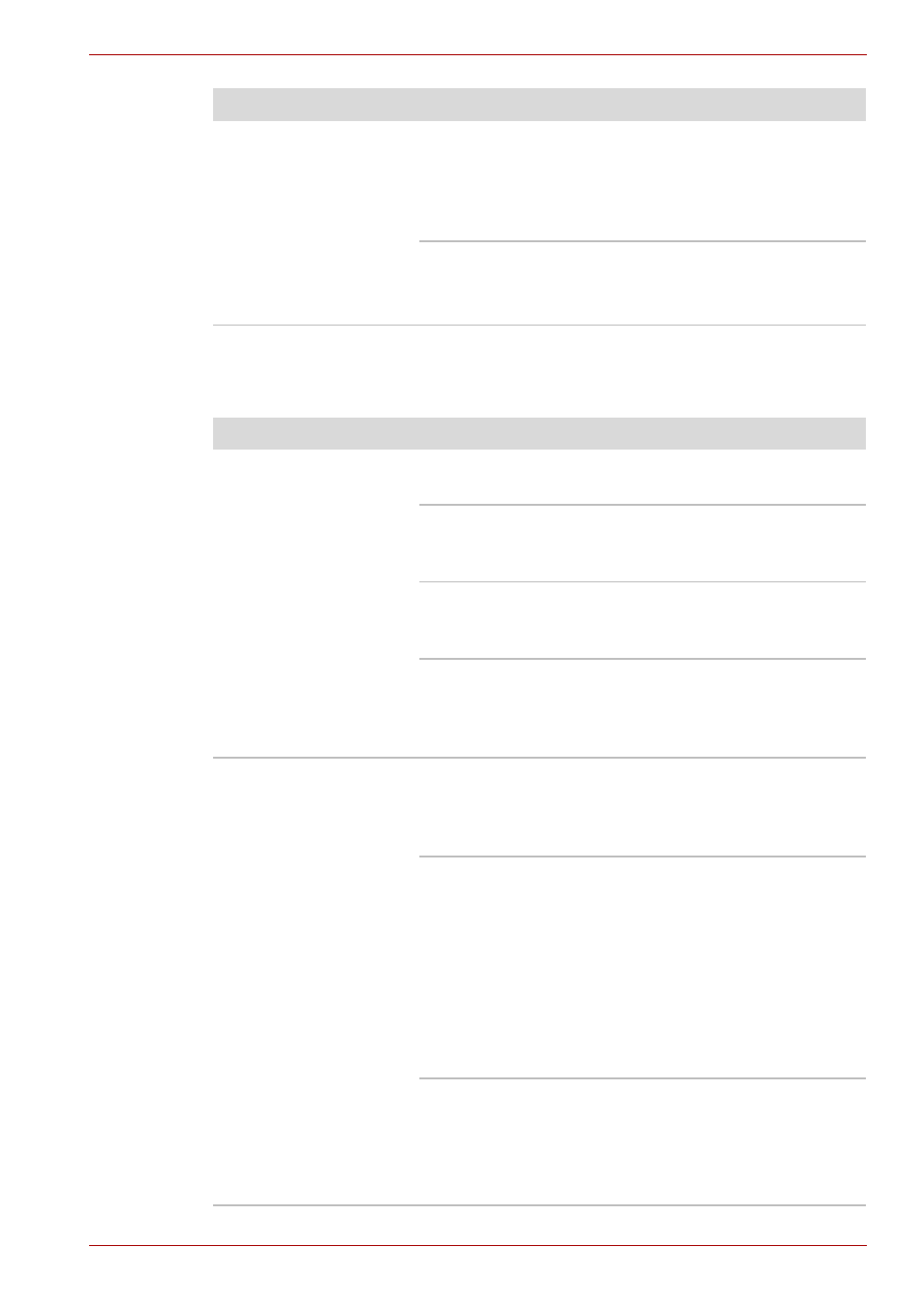
User’s Manual
9-7
Troubleshooting
DVD-ROM drive
For more information, refer to Chapter 4,
Slow performance
Your files may be fragmented. Run SCANDISK
and defragmenter to check the condition of your
files and disk. Refer to your OS documentation or
online HELP for information on running
SCANDISK and the defragmenter.
As a last resort, reformat the hard disk. Then,
reload the operating system and other files.
If problems persist, contact your dealer.
Problem
Procedure
Problem
Procedure
You cannot access a
CD/DVD in the drive
Make sure the drive’s drawer is securely closed.
Press gently until it clicks into place.
Open the drawer and make sure the DVD is
properly seated. It should lie flat with the label
facing up.
A foreign object in the drawer could block laser
light from reading the CD/DVD. Make sure there is
no obstruction. Remove any foreign object.
Check whether the CD/DVD is dirty. If it is, wipe it
with a clean cloth dipped in water or a neutral
cleaner. See the
for details on cleaning.
Some CD/DVDs run
correctly, but others
do not
The software or hardware configuration may be
causing a problem. Make sure the hardware
configuration matches your software’s needs.
Check the CD/DVD’s documentation.
Check the type of CD/DVD you are using. The
drive supports:
DVD-ROM:
DVD-ROM, DVD-Video
CD-ROM:
CD-DA, CD-Text, Photo CD (single/
multi-session), CD-ROM Mode 1,
Mode 2, CD-ROMXA Mode 2
(Form1, Form2), Enhanced CD
(CD-EXTRA), CD-G (Audio CD
only), Addressing Method 2
Check the region code on the DVD. It must match
that on the DVD-ROM drive. Region codes are
listed in the Optical media section in Chapter 2,
.
Contact your dealer if the problems continue.
