Power indicators, Power indicators -2, Battery indicator – Toshiba Satellite A100 (PSAAR) User Manual
Page 86
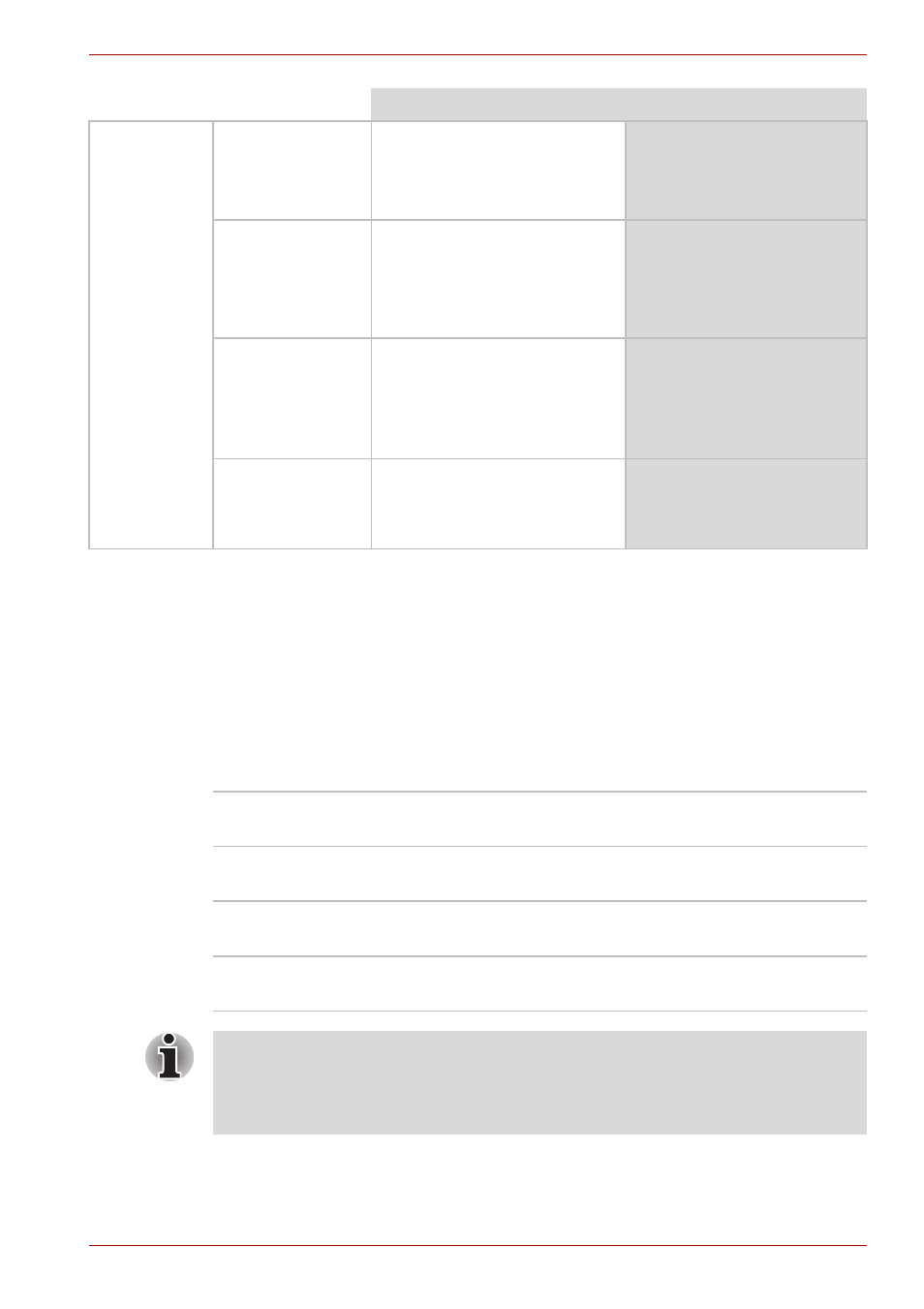
User’s Manual
6-2
Power and Power-Up Modes
Power indicators
The Battery, DC IN and Power indicators on the system indicator panel
alert you to the computer’s operating capability and battery charge status.
Battery indicator
Check the Battery indicator to determine the status of the battery.
The following indicator lights indicate the battery status:
AC adaptor
not
connected
Battery charge is
above low
battery trigger
point
•
Operates
•
LED: Battery off
DC IN off
Battery charge is
below low battery
trigger point
•
Operates
•
LED: Battery
flashes Amber
DC IN off
Battery charge is
exhausted
Computer goes into
Hibernation or shuts down
(depending on the Toshiba
power Management Utility
Setting)
No battery
installed
•
No operation
•
LED: Battery off
DC IN off
Power on
Power off (no operation)
Flashing amber
The battery charge is low. The AC adaptor must
be connected to recharge the battery.
Amber
Indicates the AC adaptor is connected and
charging the battery.
Blue
Indicates the AC adaptor is connected and the
battery is fully charged.
No light
Under any other conditions, the indicator does not
light.
If the battery becomes too hot while it is being charged, the charge will
stop and the battery indicator will go out. When the battery’s temperature
falls to a normal range, charge will resume. This event occurs regardless
of whether the power to the computer is on or off.
