Keyboard, Lcd panel, Hard disk drive – Toshiba Satellite A100 (PSAAR) User Manual
Page 121
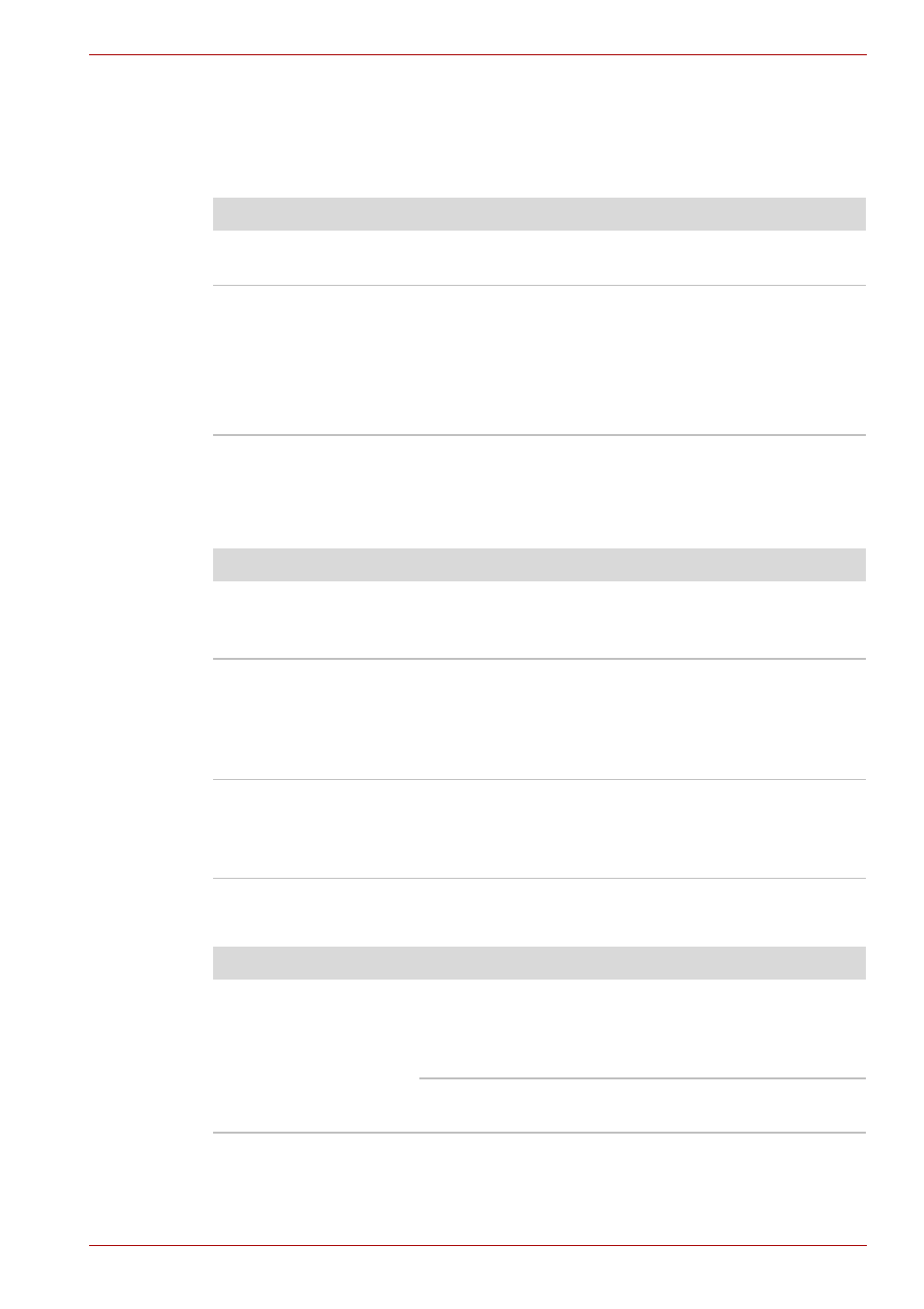
User’s Manual
9-6
Troubleshooting
Keyboard
Keyboard problems can be caused by your setup configuration. For more
information refer to Chapter 5,
.
LCD panel
Apparent LCD problems may be related to the computer’s setup. Refer to
Chapter 7,
Hard disk drive
Problem
Procedure
Some letter keys
produce numbers
Check that the numeric keypad overlay is not
selected. Press Fn + F10 and try typing again.
Output to screen is
garbled
Make sure the software you are using is not
remapping the keyboard. Remapping involves
reassigning the meaning of each key. See your
software’s documentation.
If you are still unable to use the keyboard, consult
your dealer.
Problem
Procedure
No display
Press hot keys Fn + F5 to change the display
priority, to make sure it is not set for an external
monitor.
Markings appear on
the LCD
They might have come from contact with the
keyboard, TouchPad or cPad. Try wiping the LCD
gently with a clean dry cloth. If markings remain,
use LCD cleaner. Be sure to let the LCD dry before
closing it.
Problems above
remain unresolved
or other problems
occur
Refer to your software’s documentation to
determine if the software is causing the difficulty.
Contact your dealer if the problems continue.
Problem
Procedure
Computer does not
boot from hard disk
drive
Check if a diskette is in the diskette drive or a
CD-ROM is in the optical media drive. Remove
any diskette and/or CD-ROM and check Boot
priority. Refer to Chapter 7,
There may be a problem with your operating
system files. Refer to your OS documentation.
