Keypad overlay, Keypad overlay -6, Turning on the overlays -6 arrow mode -6 – Toshiba Portege 7140 User Manual
Page 66: Windows 95/98 special keys, Emulating fn key on external keyboard, Turning on the overlays, Arrow mode
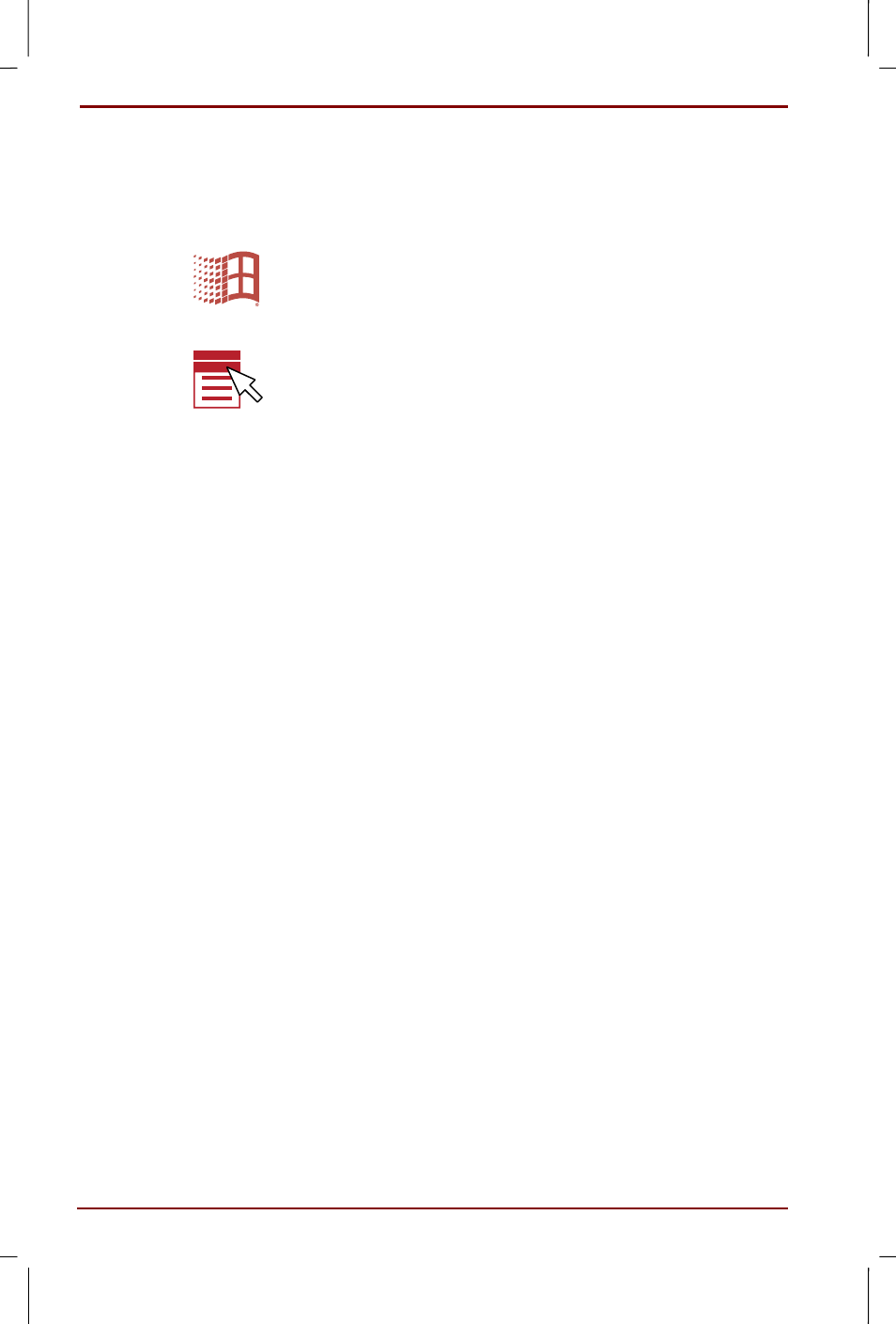
5-6 The Keyboard
User's Manual
Portege 7140CT User's Manual – 7140_UK.doc – ENGLISH – Printed on 20/12/99 as IM_714UK
Windows 95/98 special keys
The keyboard provides two keys that have special functions in
Windows 95/98: one activates the Start menu and the other has the
same function as the secondary mouse button.
This key activates the Windows 95/98 Start menu.
This key has the same function as the secondary mouse button.
Emulating Fn key on external keyboard
The Fn key is only on Toshiba keyboards. If you use an external keyboard
attached to the computer, you can execute Fn key combinations by
emulating the Fn key. For example, you might hold down left Shift + left
Ctrl
then press F3 to change the power up mode. See Chapter 7,
, for details on setting the Fn key equivalent.
Keypad overlay
Your computer’s keyboard does not have an independent numeric
keypad, but its numeric keypad overlay functions like one.
The keys in the centre of the keyboard with light grey letters make up the
numeric keypad overlay. The overlay provides the same functions as the
numeric keypad on the 101/102-key enhanced keyboard in the next figure.
Turning on the overlays
The numeric keypad overlay can be used for numeric data input or cursor
and page control.
Arrow mode
To turn on the Arrow mode, press Fn + F10 (Arrow mode indicator lights).
Now try cursor and page control using the keys shown in the next figure.
Press Fn + F10 again to turn off the overlay.
