Hot keys -4, Hot keys – Toshiba Portege 7140 User Manual
Page 64
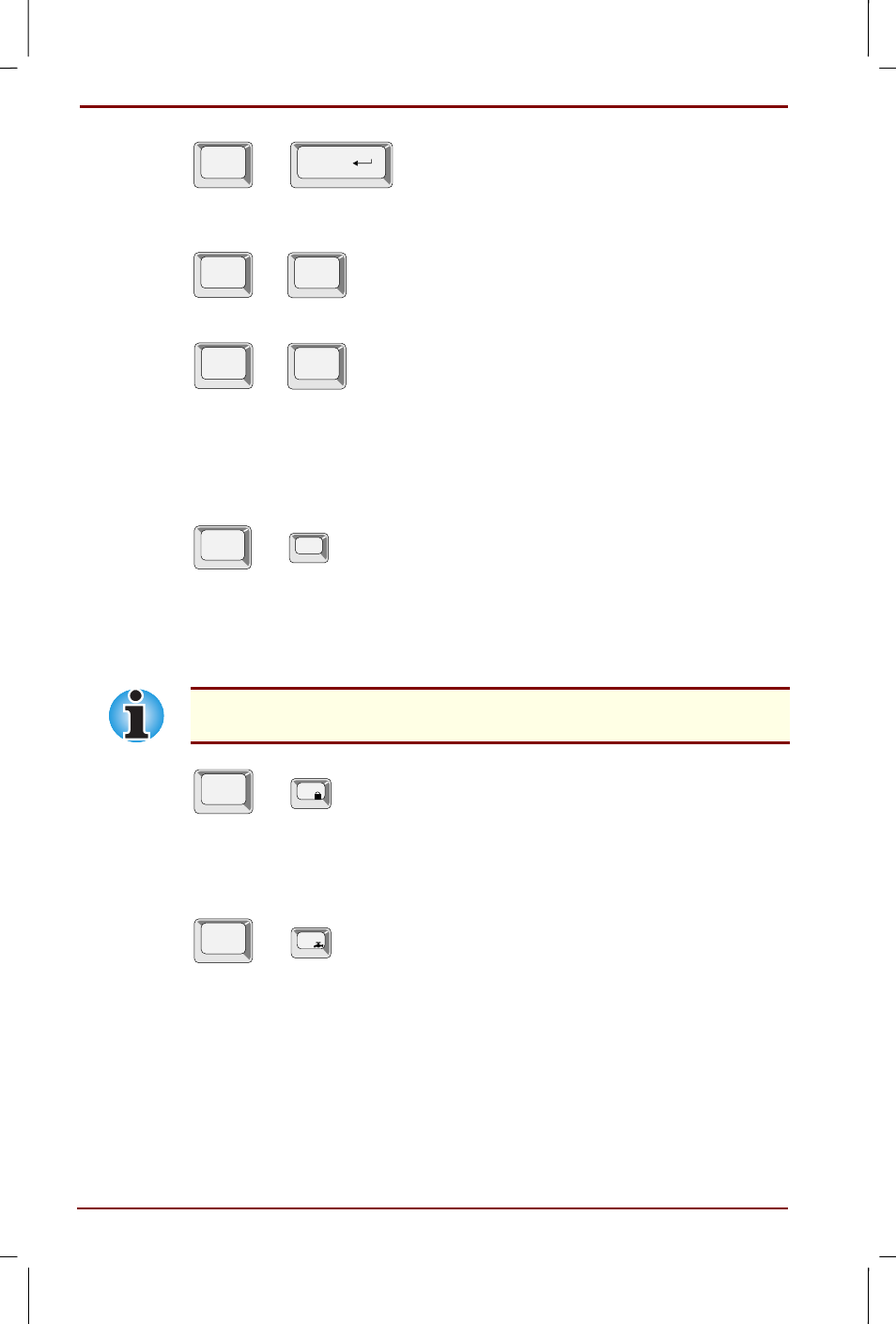
5-4 The Keyboard
User's Manual
Portege 7140CT User's Manual – 7140_UK.doc – ENGLISH – Printed on 20/12/99 as IM_714UK
Fn
+
Enter
Press Fn + Enter to simulate Enter on the enhanced keyboard’s
numeric keypad.
Fn
+
Ctrl
Press Fn + Ctrl to simulate the enhanced keyboard’s right Ctrl key.
Fn
+
Alt
Press Fn + Alt to simulate the enhanced keyboard’s right Alt key.
Hot keys
Hotkeys (Fn + a function or cursor key) let you enable or disable certain
features of the computers.
Esc
Fn
+
Display Brightness:
Pressing Fn + Esc in a Windows 98 environment
changes the Display Brightness menu. When you press these hotkeys,
the current setting will be displayed in a window. These hotkeys work only
in Windows 98. You can also change this setting through the Monitor
brightness item of the Power Save Mode window in Power Saver.
In Windows 95, use the Display Auto Off window in Windows 95 Power
Saver utility to set the display brightness level.
Fn
+
F1
Instant security:
Press Fn + F1 to lock the keyboard and blank the
screen to prevent others from accessing your data. To restore the screen
and original settings, enter the password. If no password is set, press
Enter
or F1.
Fn
+
F2
Battery save mode:
Pressing Fn + F2 changes the battery save mode.
If you press Fn + F2 in a Windows 95 environment, an icon panel is
displayed showing the setting. If you press Fn + F2 in a Windows 98
environment, the Power Save Mode is displayed. When you press these
hotkeys, the current setting will be displayed in a window. You can also
change this setting through the Plugged in or Running on batteries item of
the Power Saver Properties window in Power Saver.
