Disconnecting a mobile phone, Deleting a registered phone 88, Transferring the phone book – Pioneer AVIC-X1BT User Manual
Page 90: Changing the phone book display order, Deleting a registered phone, Changing the phone book dis- play order
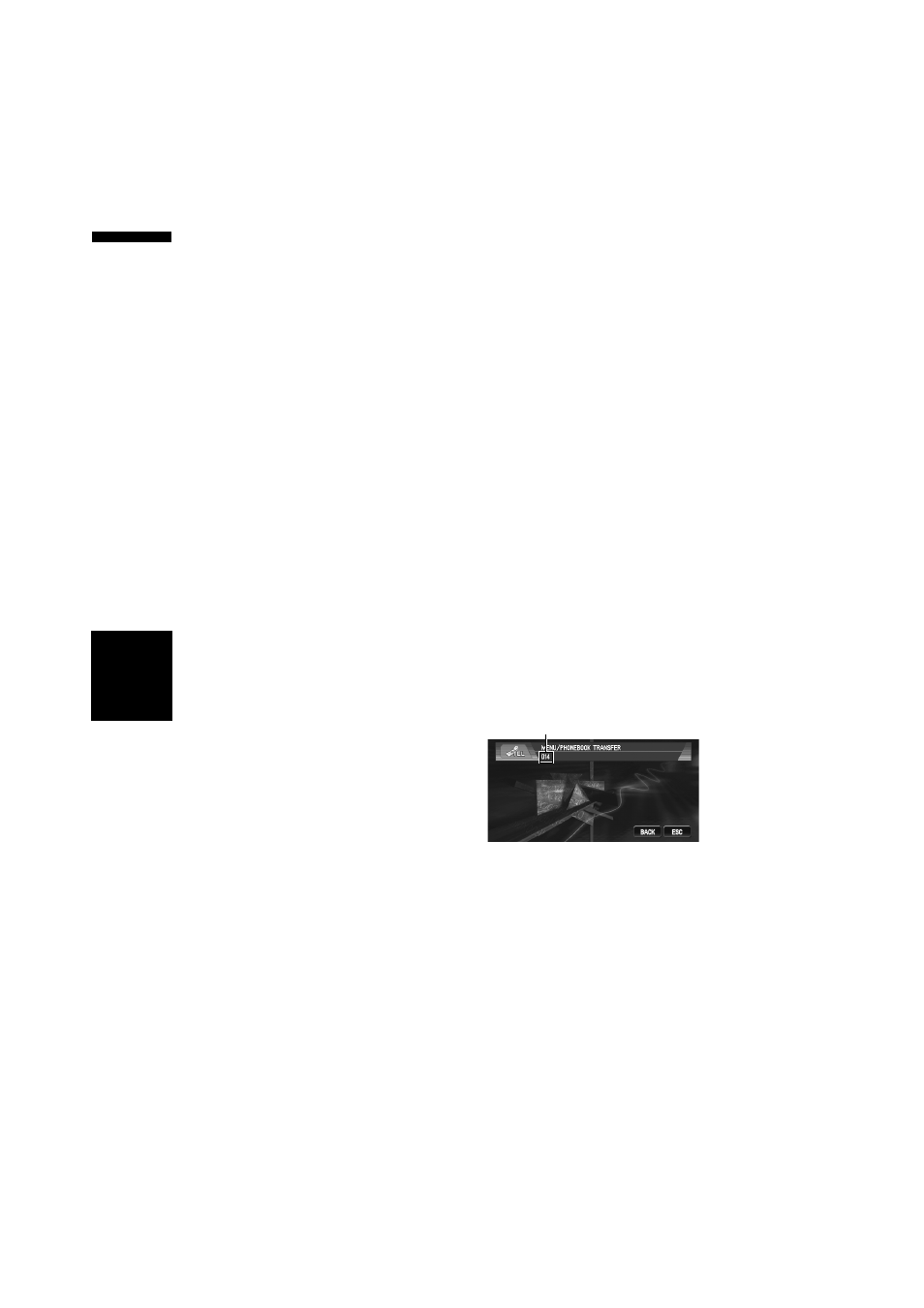
88
Chapter
7
Using the
AV Source (Pionee
r
AV E
q
uipment)
AV
Disconnecting a mobile phone
When you are done using your phone with the
navigation system, you can close the Bluetooth
wireless connection.
1
Touch “PHONE CONNECT” in the
FUNCTION menu.
The phone connection menu screen appears.
2
Touch “DISCONNECT”.
After the disconnection is completed, No
connection is displayed.
Deleting a registered phone
If you no longer need to use a registered phone
with the navigation system, you can delete it from
the registration assignment to free it for another
phone.
❒ If a registered phone is deleted, all the phone
book entries and call history lists correspond
to the phone will be also cleared.
1
Touch “PHONE REGISTER” in the
FUNCTION menu.
The phone register screen appears.
2
Touch “DELETE” on the right-hand side
of the device name of the mobile phone
you want to delete.
The deletion confirmation message appears.
3
Touch “YES”.
The registered phone is deleted.
❒ When not deleting a registered phone,
select “NO”.
Transferring the phone book
To populate the phone book you can transfer the
numbers in a registered user phone’s address
book.
❒ If guest phone is connected to this navigation
system via Bluetooth technology, this function
cannot be selected.
❒ With some mobile phones, it may not be pos-
sible to transfer entire phone book at once. In
this case, transfer addresses one at a time
from your phone book using your mobile
phone.
❒ The phone book can hold a total of 500
entries;
User phone 1 : 300 entries
User phone 2 : 150 entries
User phone 3 : 50 entries
❒ Each entry can hold up to 5 phone numbers.
❒ Depending on the mobile phone that is con-
nected to this navigation system via Bluetooth
technology, this navigation system may not be
able to display the phone book correctly.
(Some characters may be garbled.)
❒ If the phone book in the mobile phone con-
tains image data, phone book may not be cor-
rectly transferred.
1
Touch “PHONEBOOK TRANSFER” in the
FUNCTION menu.
The phonebook transfer screen appears.
❒ Hands-free phoning connection is discon-
nected to establish the connection for
phone book transfer. The navigation sys-
tem now ready to be transferred the phone
book from the phone.
2
Use mobile phone to perform phone book
transfer.
The phone book in the mobile phone is trans-
ferred to the navigation system. Transfer
progress is displayed.
Completed is displayed when the phone
book transfer is finished
❒ If all the phone book entries are not trans-
ferred at a time, repeat Step 2 to transfer
the phone book entries one by one.
Changing the phone book dis-
play order
You can choose to display the phone book sorted
alphabetically by first name or family name.
Number of completed transfers
TE
L
