Setting an entrance or exit of a motorway as your, Destination 33, Finding your destination by specifying the – Pioneer AVIC-X1BT User Manual
Page 35: Postcode
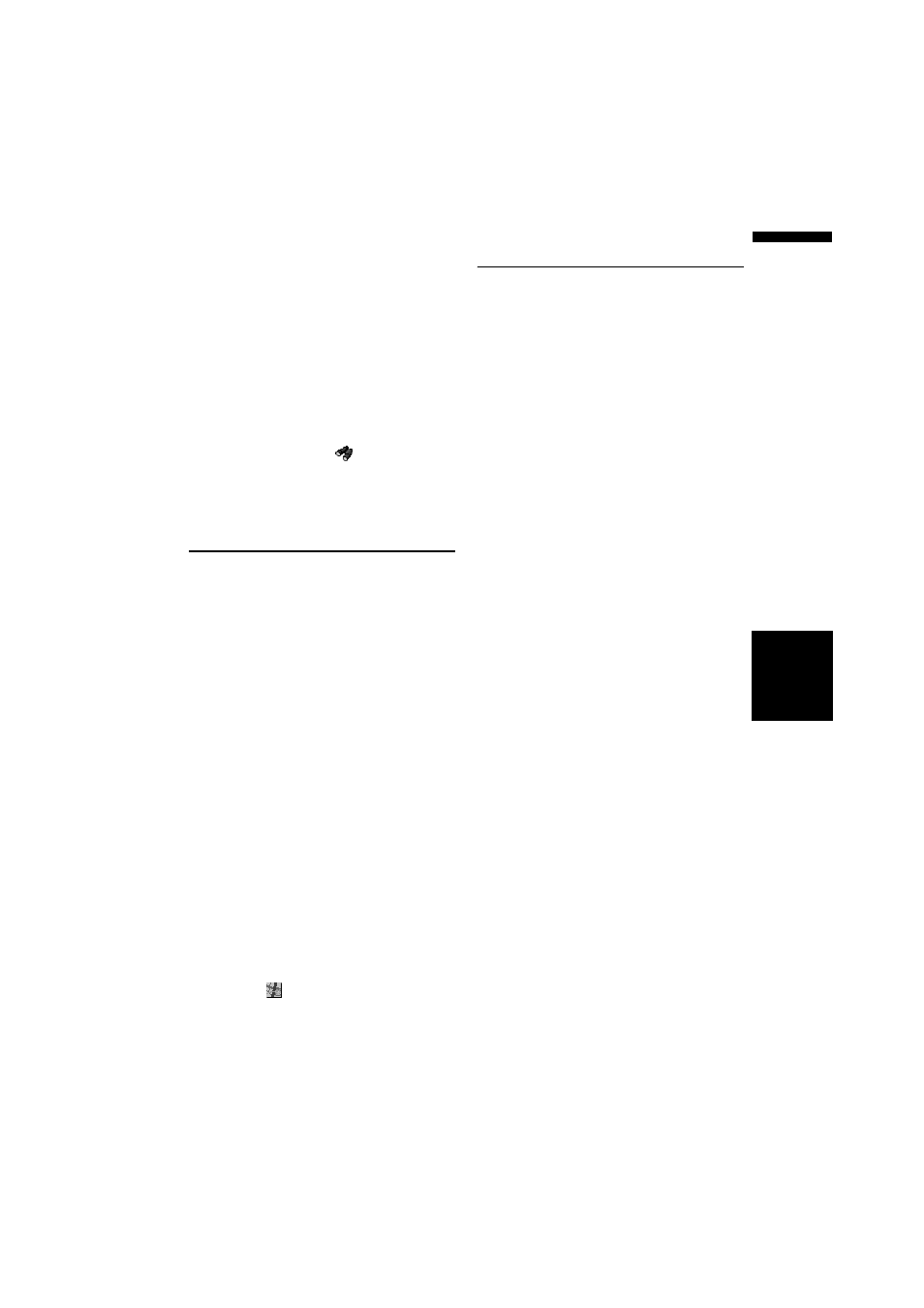
33
Chapter
3
Set
ting a Route to Y
our Destination
NA
VI
❒ This can be used when setting the Overlay
POI icon to display as a shortcut on the
map screen.
➲ Changing Shortcut ➞ Page 57
❒ The distance indicated in the search result
is the distance from the scroll cursor to the
facility.
❒ The bottom icon is for shortcuts to your
favourite categories. Touching the short-
cuts icon displays a list of the facilities in a
category.
❒ “Vicinity Search” in the Main menu
searches your surroundings. On the other
hand, in the case of
in the Shortcut
menu (➞ Page 24), the area around the
scroll cursor will be searched.
Setting an Entrance or Exit of a
Motorway as Your Destination
You can set the entrance or exit of a motorway as
your destination.
1
Touch “Destination” in the Main menu,
and then touch “Motorway Search”.
The display for entering the name of the
motorway appears.
2
Touch the country key of the destination
and touch “OK”.
3
Enter the name of the motorway and
touch “OK”.
The list of motorways matching the name
appears.
4
Touch the motorway.
The display for selecting your destination to
the entrance or to the exit of the motorway
appears.
5
Touch “Entrance” or “Exit”.
The list of entrances to, or exits from, the
selected motorway appears.
6
Touch your destination.
❒ You can also see the destination by touch-
ing the
on the right of the list.
➲ Searching the destination by map ➞
Finding Your Destination by
Specifying the Postcode
If you know the postcode of your destination, you
can use it to find your destination.
1
Touch “Destination” in the Main menu,
then touch “Postal Code Search”.
The postcode input screen appears.
2
Touch the country key of the destination
country and touch “OK”.
3
Input the postcode.
A list of cities with the specified postal code is
shown.
British postcode:
If you input a British postal code, the map
with the cursor on the selected position is
shown. When you touch “OK”, a route search
begins.
Netherlands postcode:
• If you input a complete postcode, a list of
street is shown.
• If you input a partial postcode, and touch
“OK”, a list of cities is shown.
4
Search for your destination in accordance
with the procedures after Step 5 in Chap-
ter 1, “Basic Operation”.
❒ Depending on the destination, the search may
start directly.
❒ Not all postcodes are recorded on the disc.
Thus, you may not be able to find the location
corresponding to the postcode you enter.
