Operate the external unit by using function 1, Function 4 99, Switching the automatic and manual – Pioneer AVIC-X1BT User Manual
Page 101: Function 99, Selecting aux as the source, Av input (av) 99, Selecting av as the source 99, Switching the automatic and manual function, Av input (av), Selecting av as the source
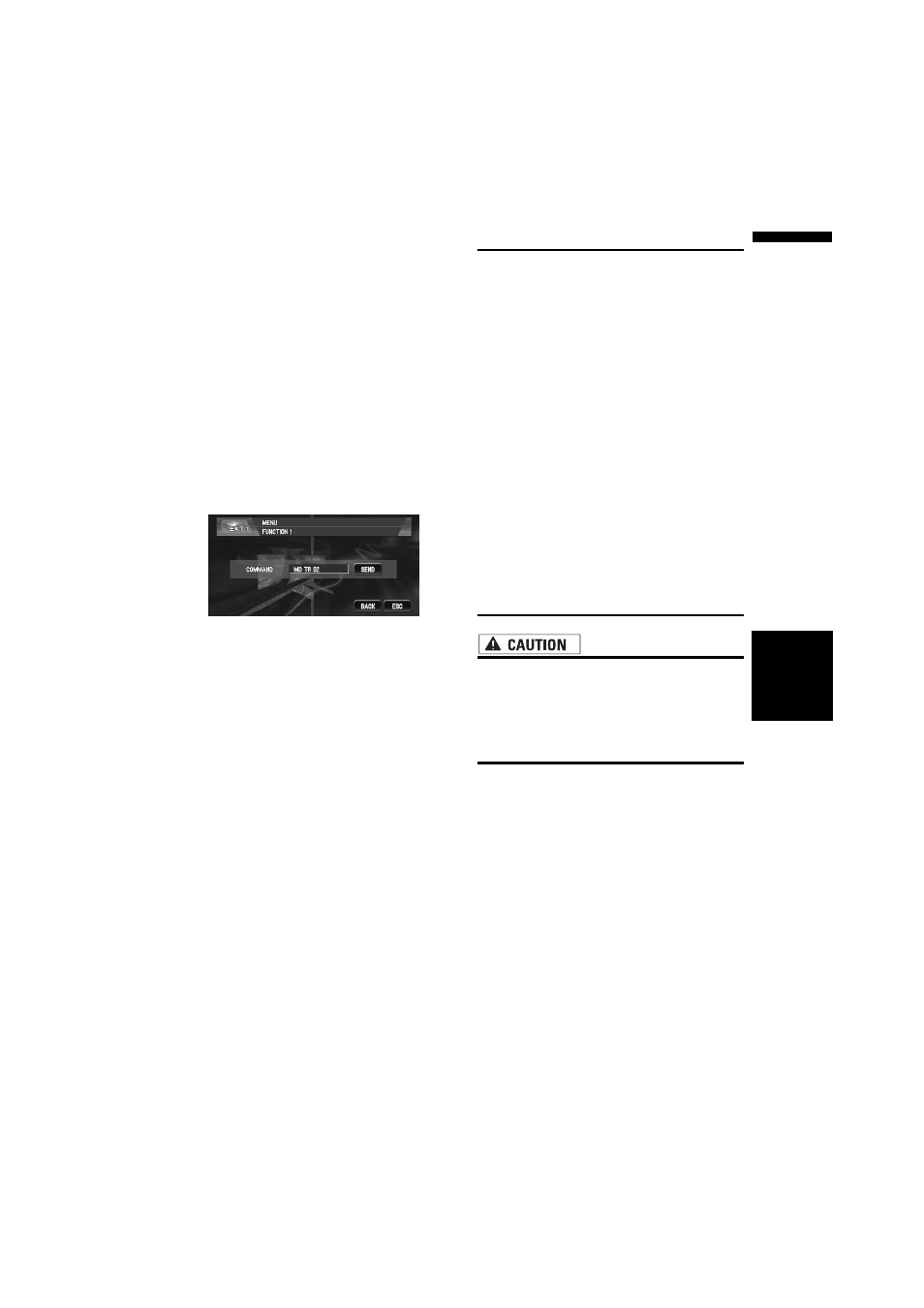
99
Chapter
7
U
sing
the A
V
Source
(Pioneer A
V
Eq
uipment)
AV
Operate the external unit by
using FUNCTION 1 -
FUNCTION 4
The external unit can be operated by transmitting
the operating commands set to FUNCTION 1 -
FUNCTION 4.
❒ The operating commands set to FUNCTION
1 - FUNCTION 4 vary depending on the exter-
nal unit.
❒ Some functions may not be used until you
touch and hold the key.
1
Touch “FUNCTION 1” - “FUNCTION 4” in
the FUNCTION menu.
2
Touch “SEND”.
The operation command is transmitted to the
external unit.
Switching the automatic and
manual function
You can turn automatic and manual function on
or off.
You can switch between AUTO and MANUAL
functions of the external unit connected.
Initially, this function is set to AUTO.
❒ Operating commands set for AUTO and
MANUAL operations vary depending on the
external unit connected.
1
Touch “AUTO / MANUAL” in the
FUNCTION menu.
Touching “AUTO / MANUAL” switches
between “AUTO” and “MANUAL”.
AUX
An IP-BUS-RCA Interconnector such as the
CDRB20/CD-RB10 (sold separately) lets you con-
nect your navigation system to auxiliary equip-
ment featuring RCA output. For more details,
refer to the IP-BUS-RCA Interconnector owner’s
manual.
Selecting AUX as the source
1
Touch the source icon and then touch
“AUX” to select AUX as the source.
When the source icon is not displayed, you
can display it by touching the screen.
❒ If the auxiliary setting is turned off, “AUX”
cannot be selected.
❒ When “AUX” is set to “ON”, you can select
“AUX” as a source.
➲ Switching the auxiliary setting ➞ Page 105
AV Input (AV)
• For safety reasons, video images cannot
be viewed while your vehicle is in motion.
To view video images, you must stop in a
safe place and put on the handbrake
before setting your route (see page 10
Interlock for details).
Selecting AV as the source
1
Touch the source icon and then touch
“AV” to select AV as the source.
When the source icon is not displayed, you
can display it by touching the screen.
❒ If you want to switch AV source, select
“VIDEO” in “AV INPUT”.
➲ Selecting the video input ➞ Page 107
AUX
/AV
