Route calculation to your home location or to, Your favourite location 34, Selecting destination from the destination histo – Pioneer AVIC-X1BT User Manual
Page 36: Ry and address book 34, Cancelling the route guidance
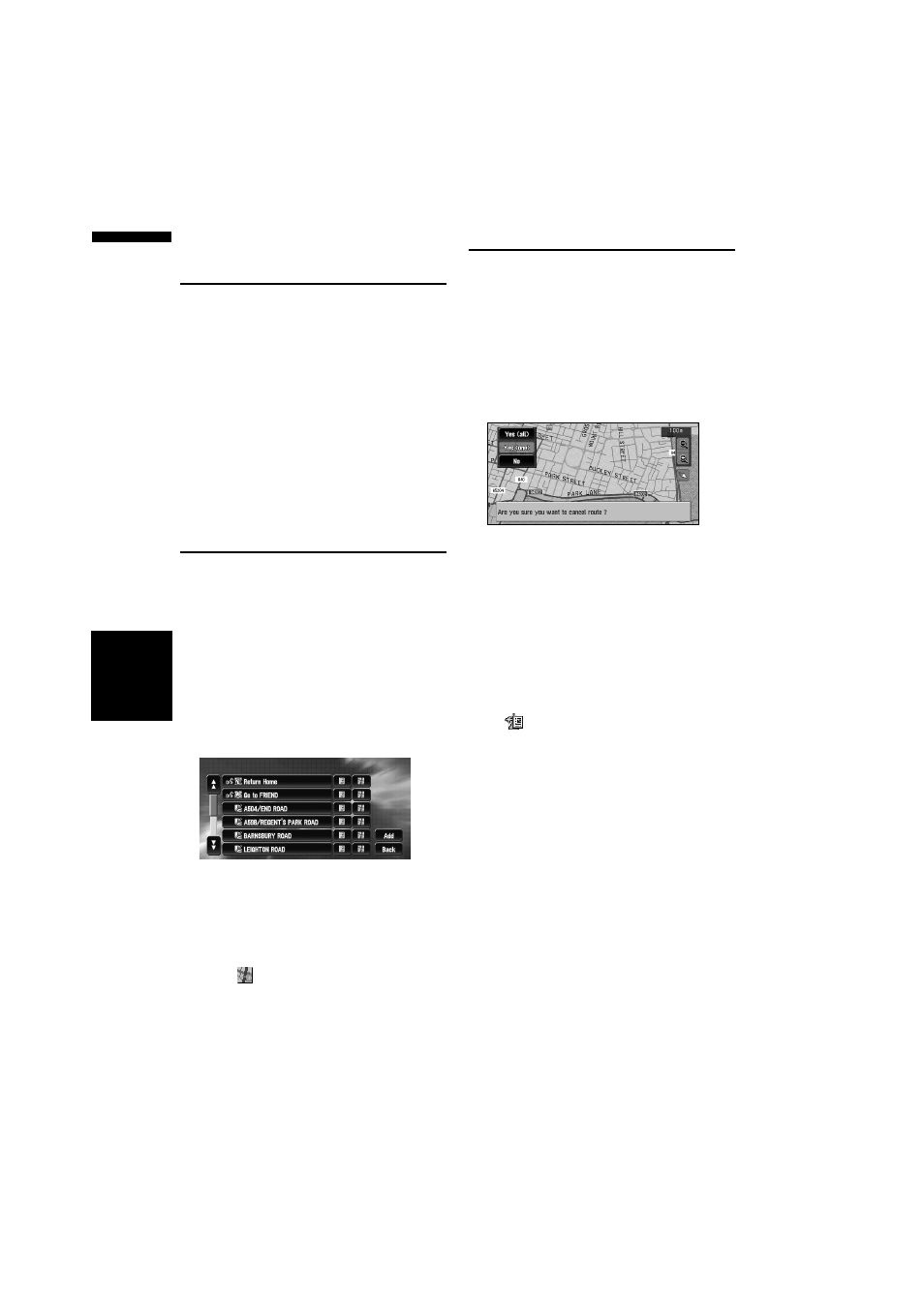
34
Chapter
3
Set
ting a Route to Y
our Destination
NAV
I
Route Calculation to Your Home
Location or to Your Favourite
Location
If your home location is registered, the route
home can be calculated by a single touch of the
touch key from the Main menu. Also, you can reg-
ister one location, such as your workplace, as
your favourite location, and the route is calcu-
lated in a similar way.
1
Touch “Destination” in the Main menu,
and then touch “Return Home” or “Go to”.
➲ “Registering your home and your favourite
Selecting Destination from the
Destination History and Address
Book
Any place that has been searched before is
stored in the “Destination History”. Places that
you have registered manually, such as your
home, are stored in the “Address Book”. Simply
select the place you want to go to from the list
and a route to that place will be calculated.
1
Touch “Destination” in the Main menu,
and then touch “Address Book” or
“Destination History”.
2
Touch your destination name.
Route calculation starts.
➲ For information on the Address Book ➞
➲ For information on the Destination His-
tory ➞ Chapter 4
❒ You can also see the destination by touch-
ing
on the right of the list.
➲ Searching the destination by map ➞
Cancelling the Route Guidance
If you no longer need to travel to your destination
or if you want to change your destination, follow
the steps below to cancel the route guidance.
1
Touch “Destination” in the Main menu,
then touch “Cancel Route”.
The message confirming whether to cancel
the current route appears.
2
Touch “Yes (all)”.
The current route is deleted, and a map of
your surroundings reappears.
On this screen, you can also select the follow-
ing items:
Yes (one) :
Route is recalculated by cancelling the
selected way point.
No :
Returns to the previous display without delet-
ing the route.
❒ You can also cancel the route using the
Chg.Route in the shortcut menu.
