When checking traffic jam information, Manually 49, Selecting traffic information to display – Pioneer AVIC-X1BT User Manual
Page 51: When checking traffic jam infor- mation manually
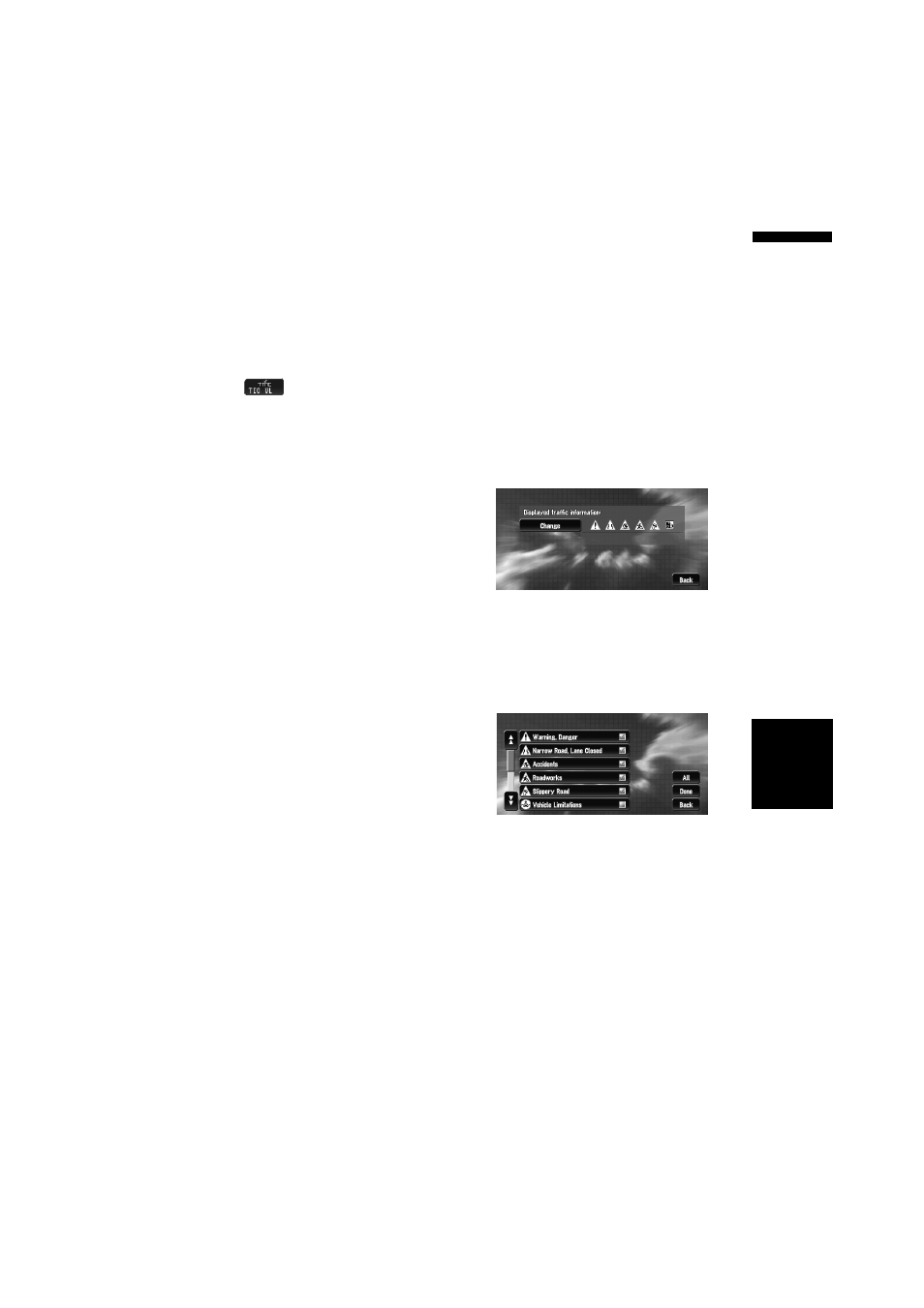
49
Chapter
4
Editing
the N
aviga
tion Utilities
NA
VI
OK :
Select the route that is displayed on the screen.
❒ When no selection is made, the current route
will be automatically selected after a short
while.
When checking traffic jam infor-
mation manually
Touching
on the screen allows you to
check for traffic jam information on your route.
If there is any information about a traffic jam on
your route, a message appears asking you
whether to search for another route to avoid the
traffic jam. If there is no traffic jam information
along the route being guided, it is announced on
screen and by voice.
If there is a traffic jam on the route
When receiving information about a traffic jam, a
message announces the presence of a traffic
jam. (Voice recognition then becomes available
automatically when the microphone is con-
nected.)
On this screen, you can select the following
items:
Yes :
The route is recalculated taking the traffic jam
into account.
No :
The message disappears, and the map display
reappears.
List :
The list with traffic information is displayed.
❒ In memory navi mode, no detailed information
is available for traffic information on List.
If there is no traffic jam information on
the route
If there is no traffic jam information, a message
informing you that there is no traffic jam informa-
tion on the route that is shown.
On this screen, you can select the following
items:
List :
The list with all traffic information is displayed.
Back :
Message disappears, and returns to the map
screen.
❒ In the memory navi mode, you can only select
Back.
❒ If there is no traffic jam information, the navi-
gation system does not automatically switch
to voice recognition.
Selecting traffic information to display
Select the type of traffic information to display
with the navigation system.
1
Touch “Traffic/Info” in the Main menu,
and then touch “Traffic Settings”.
The icon for the traffic information currently
being displayed appears on the screen.
2
Touch “Change”.
The name of the displayed traffic information
items and list of icons appears on the screen.
3
Touch the traffic information item to dis-
play.
A red tick appears next to the selected traffic
information.
❒ Touching “All” selects all the traffic infor-
mation.
❒ Touch “Back” to not add the selected traf-
fic information.
4
Touch “Done”.
The selected traffic information icon is added
to the screen.
5
Touch “Back”.
