Switching the dimmer setting for sub, Display, Changing the voice output of the navigation – Pioneer AVIC-X1BT User Manual
Page 111: Guidance, Other functions 10, Setup adjustments, Setting the video input, Setting for rear view camera 10, Switching the dimmer setting for sub-display, Other functions setup adjustments
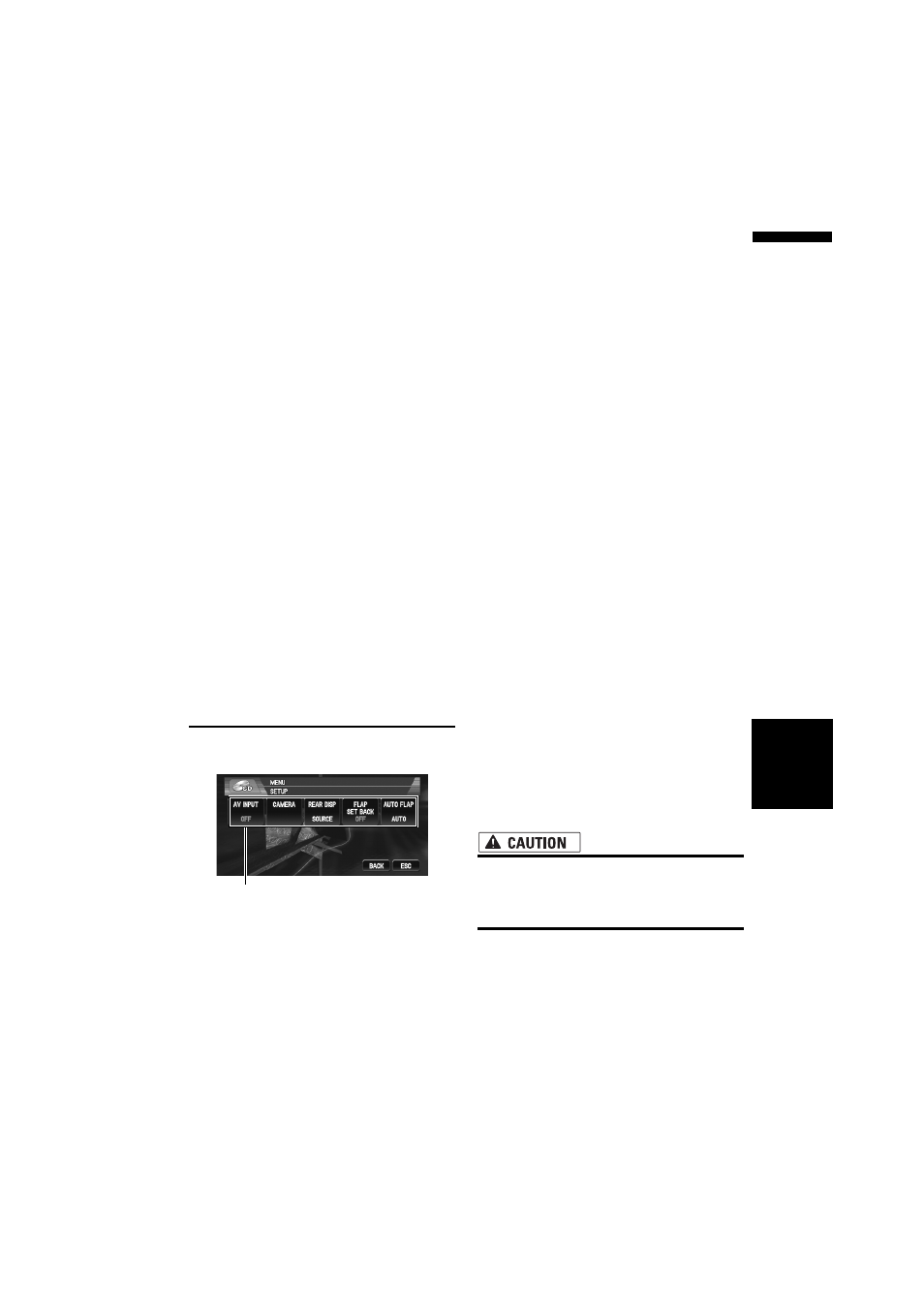
109
Chapter
8
Cu
st
om
ising t
h
e A
u
dio So
u
rce
S
etting
AV
Switching the dimmer setting
for sub-display
To prevent the sub-display from being too bright
at night, the sub-display is automatically dimmed
when the vehicle’s headlights are turned on. You
can turn dimmer on or off.
1
Touch “SUB DISP DIMMER” in the
INITIAL menu.
Touching “SUB DISP DIMMER” switches
between “ON” and “OFF”.
❒ Initially, this function is set to OFF.
Changing the voice output of the
navigation guidance
When there is a navigation guidance, you can
mix the guidance voice/beep sound from a navi-
gation with the audio sound from this system.
You can select the speaker output the navigation
guidance.
1
Touch “GUIDE VOICE” in the INITIAL
menu.
Each touch of the “GUIDE VOICE” changes
the settings as follows:
L+R (Front speakers) — R (Front right
speaker) — L (Front left speaker)
Other Functions
Setup adjustments
(1) Setup menu display
Shows the setup function names.
➲ How to display the SETUP menu ➞ Page 62
Setting the video input
You can switch the setting according to the con-
nected component.
• Select “VIDEO” to watch video of a connected
component as AV source.
• Select “M-DVD” to watch video of a connected
DVD player as S-DVD source.
1
Touch “AV INPUT” in the SETUP menu.
Each touch of the “AV INPUT” changes the
settings as follows:
• OFF — No video component is connected
• VIDEO — External video component
• M-DVD — DVD player connected with RCA
cable
When a DVD player is connected with an AV-
BUS cable, do not select “M-DVD” or else no
picture is displayed even if you select S-DVD.
Setting for rear view camera
The navigation system features a function that
automatically switches to the rear camera image
(REAR VIEW CAMERA IN jack) when a rear view
camera is installed on your vehicle. When the
gearstick is in REVERSE (R) position, the screen
automatically switches to a rear view camera.
(For more details, consult with your dealer.) You
can also use the camera as a rear view camera
(Rear View). In this case, you can see the image
of the rear view camera during normal driving.
(The navigation map screen can be displayed on
the right-hand side and the camera image can be
displayed on the left.) Please be aware that in this
setting, the camera image is not resized to fit, but
that a portion of what is seen by the camera is not
viewable.
• Pioneer recommends the use of a camera
which outputs mirror reversed images,
otherwise screen image may appear
reversed.
• Immediately confirm whether the display
changes to a rear view camera image when the
gearstick is moved to REVERSE (R) from
another position.
• When the whole screen changes to a rear view
camera image during normal driving, switch to
another setting.
(1)
Other Functions
