29 connect your handset to a computer – AEG Voxtel smart3 User Manual
Page 89
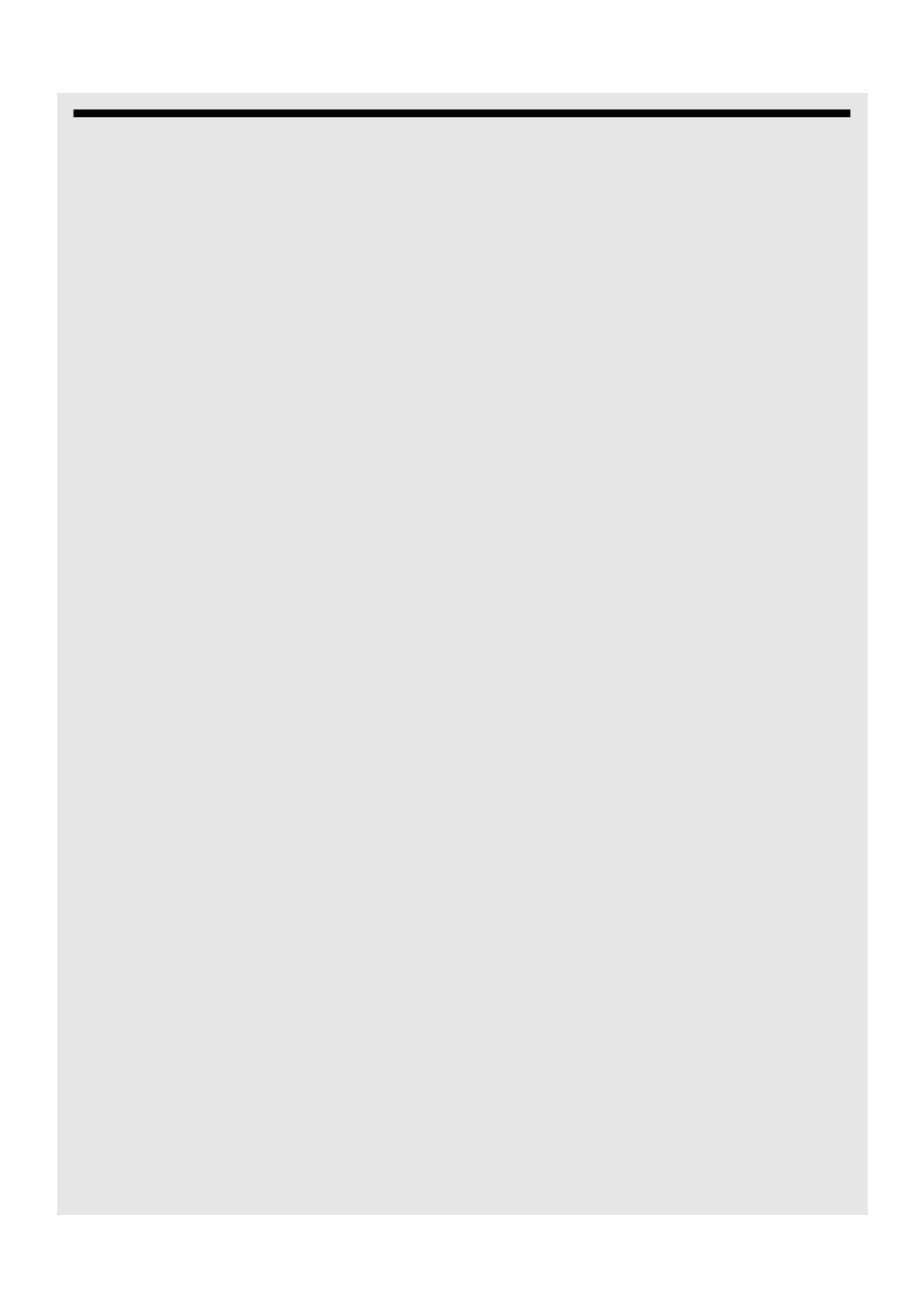
Connect your handset to a computer
73
29 Connect your handset to a computer
You can transfer you pictures, videos, music, ringtones and application from your
computer to either the Micro-SD card or Internal Phone Memory.
WARNING
When connecting your phone to a computer and mounting its SD card, you must follow
your computer’s instructions for connecting and disconnecting USB devices to avoid
damaging or corrupting the files on your SD card.
1 Connect one end of the Micro-USB cable to the handset and the other end to the USB
port on your Computer.
- A pop up window appears on the screen.
- If the window did not appear, drag down the status bar and then tap USB Connected.
2 Tap Turn on USB Storage.
- After a few seconds, USB storage in use appears.
3 On My Computer windows, a new device NANDStorage is displayed. This is the
internal Phone memory.
- You can store data in the Android folder of NANDStorage.
- If a Micro-SD card is inserted into the handset, you will find another device
Removable Disk in My Computer windows.
4 After you have finished the data transfer/access, tap Turn off USB storage on the
handset to disconnect.
