19 weather, 1 open weather application, 2 check the current weather of a city – AEG Voxtel smart3 User Manual
Page 69: 3 display the weather forecast of a city, 4 change temperature unit, 5 delete a city
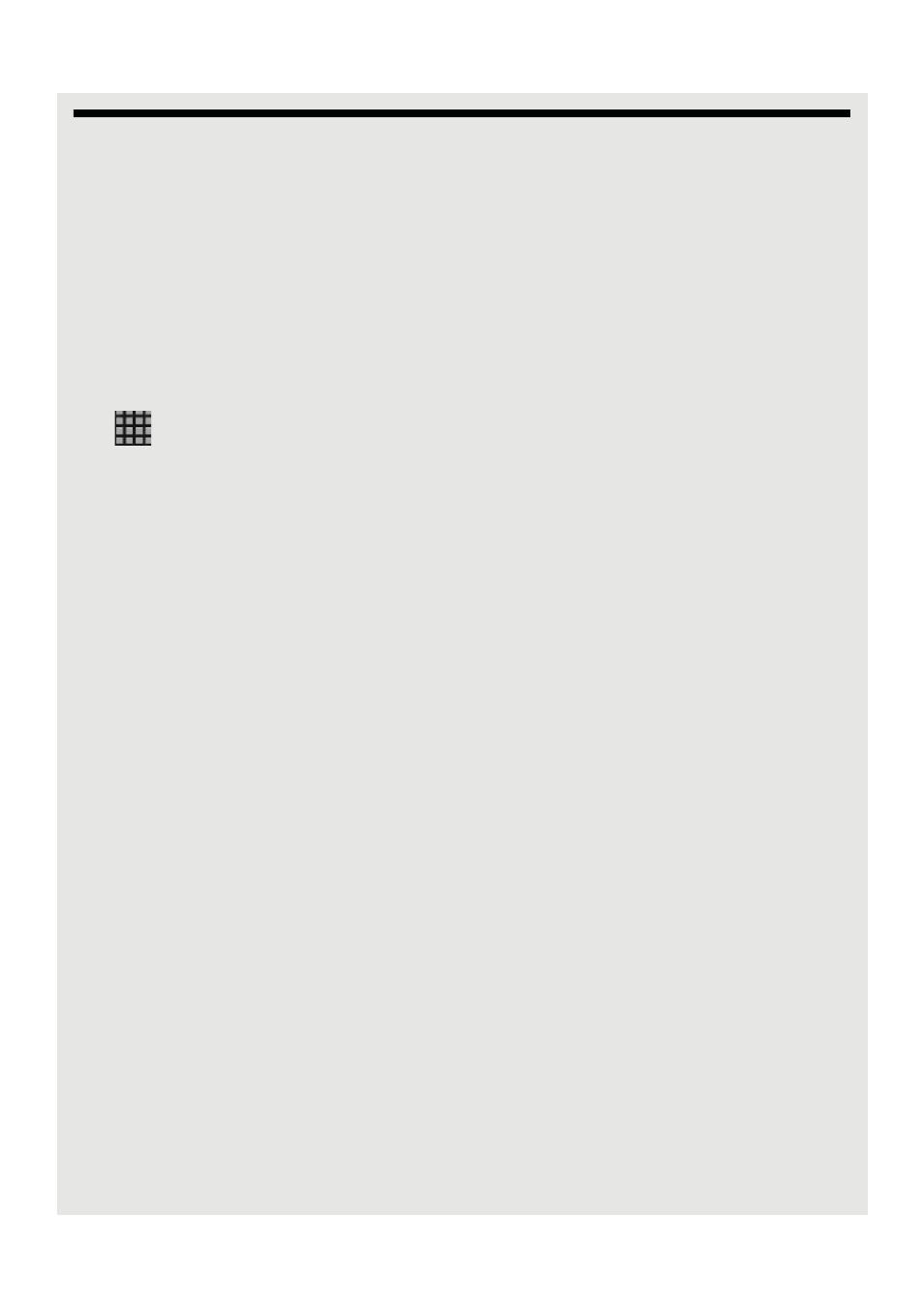
Weather
53
19 Weather
YOU MUST JOIN A WI-FI NETWORK THAT IS CONNECTED TO THE INTERNET
BEFORE YOU CAN CHECK WEATHER.
SEE PAGE 36 ON HOW TO JOIN A WI-FI NETWORK.
The Weather application lets you view the current weather as well as the weather
forecast for the next four days of the week. You can display the weather conditions in your
current location and the weather in up to ten cities.
19.1 Open Weather Application
Tap
>
Weather.
- The Current weather list is opened by default.
- To get updated weather condition, tap Refresh.
19.2 Check the current weather of a city
1 In Weather window, tap Current.
2 Enter the city in the input box and tap Search.
- The current weather of the city appears on the screen.
19.3 Display the weather forecast of a city
1 In Weather window, tap Forecast.
2 Enter the city in the input box and tap Search.
- The 4-day weather forecast of the city appears on the screen.
19.4 Change Temperature Unit
1 In Weather window, press
H
and tap Setting.
2 Tap to select Celsius or Fahrenheit and tap OK to confirm.
Note
The temperature unit will change only when you tap Refresh.
19.5 Delete a city
In Weather window, tap x next to the city to delete it.
