27 es file explorer, 1 open es file explorer, 2 open file as – AEG Voxtel smart3 User Manual
Page 85: 3 select all files in a directory, 4 create a new folder
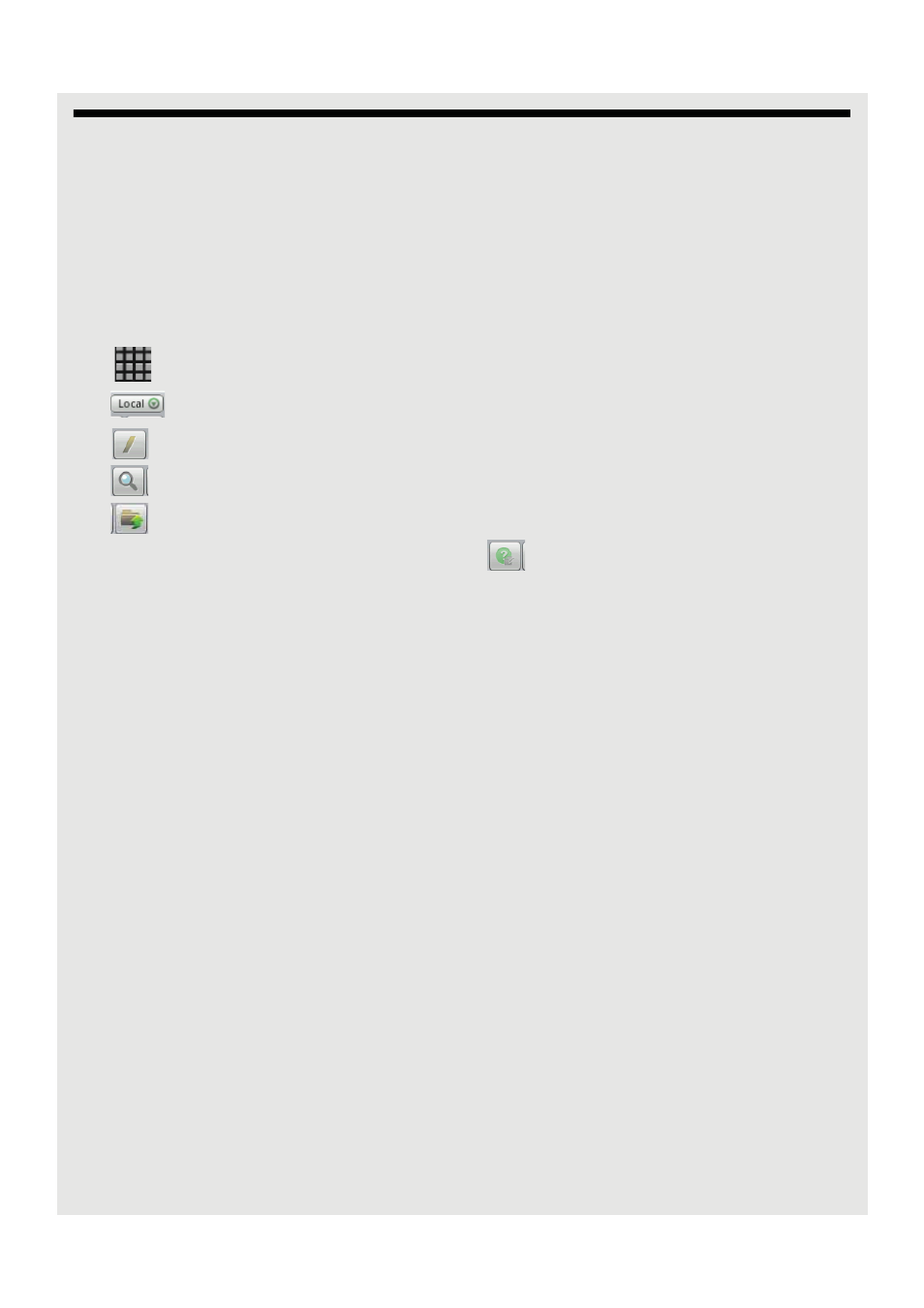
ES FILE EXPLORER
69
27 ES FILE EXPLORER
ES File Explorer is a free file manager for Android devices. It allows you to browse files
and folders stored on your Voxtel Smart 3, memory card, LAN and FTP.
You can also copy/paste, rename, delete, create folder, send file as email attachment
features using ES File Explorer.
27.1 Open ES File Explorer
Tap
>
ES File Explorer.
Tap
to browse the files and folders in your Voxtel Smart 3 or memory card.
Tap
to go to the root directory.
Tap
to search for files or folders.
Tap
to go to the previous directory or folder.
For more information on the short cut keys, tap
for help.
27.2 Open file as
1 Tap and hold the file you wish to open.
- A pop-up menu appears.
2 Tap Open As and select Text, Audio, Video or Image.
27.3 Select all files in a directory
1 Go to the directory that you want to select all files.
2 Press
H
, tap Operations > Select All.
27.4 Create a new folder
1 In the SD card directory, go to the location that you wish to create a new directory.
2 Press
H
, then tap New.
3 Tap to select Folder.
4 Enter Folder Name and tap OK.
Note
You can only create new folders in the SD card directory.
