10 downloading web applications, 11 manage bookmarks – AEG Voxtel smart3 User Manual
Page 57
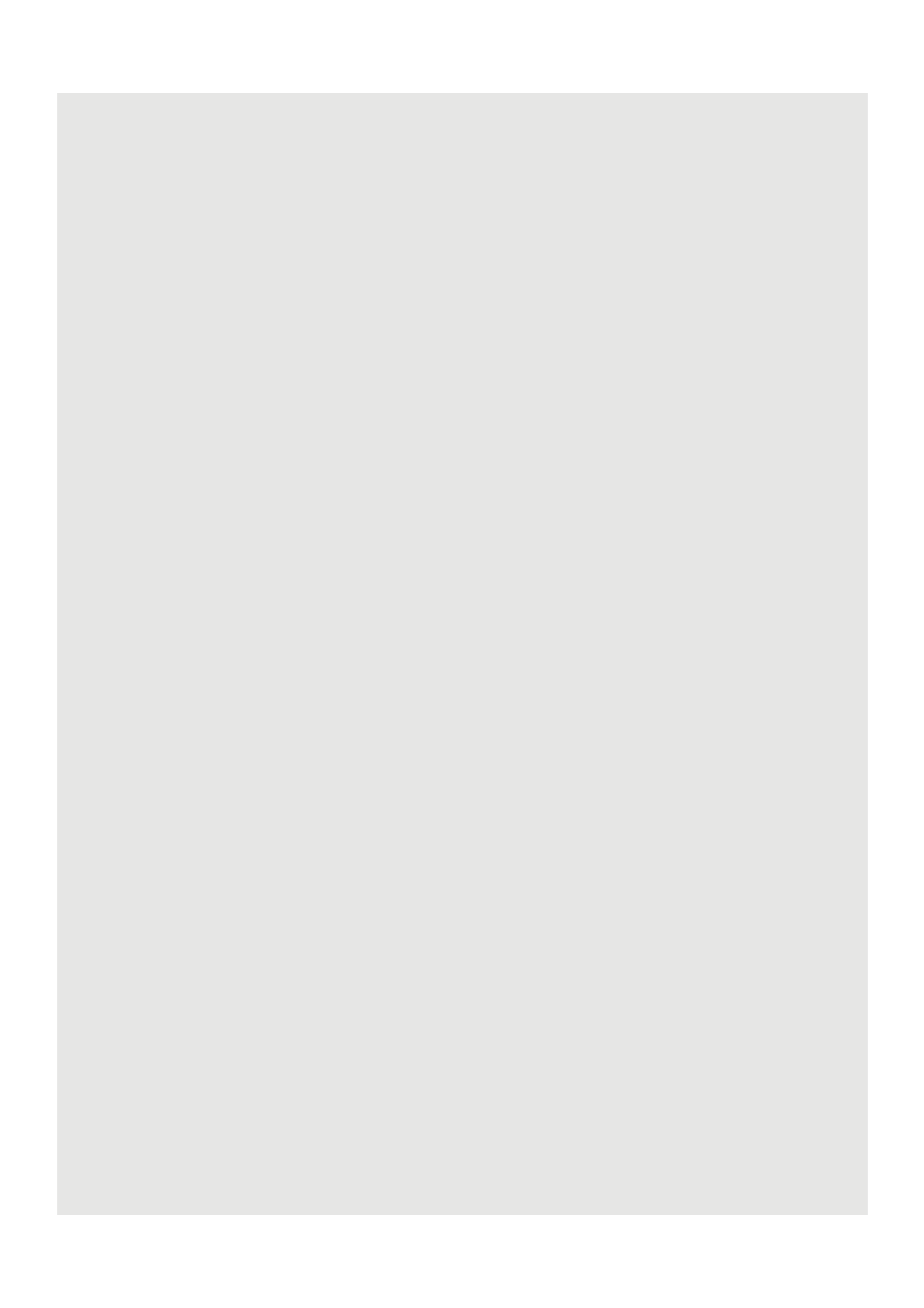
Using the Web Browser
41
14.9.2 Email links
1 Tap on the link.
- The Email application will launch automatically.
2 Enter the subject using the onscreen keyboard, tap Next.
3 Enter the message and then tap Send to send the email, Save as draft or Discard (for
more information on how to use the email application, see page 43).
14.10 Downloading web applications
Before you can download web applications, you must first enable downloading from the
phone settings.
1 From the home screen, press
H
, and then select Settings > Applications.
2 Tap to select Unknown sources check box and tap OK.
Note
All downloaded applications are saved to the storage card. Before you download an
application from the web, make sure that you have installed a storage card on your phone.
WARNING!
Applications downloaded from the web can be from unknown sources. To protect your
phone and personal data, download applications only from trusted sources such as
Android Market.
14.10.1View your downloads
In the Browser window, press
H
and then select More > Downloads.
14.11 Manage bookmarks
You can store as many bookmarks as you want on your phone.
14.11.1To bookmark a web page
1 In the Browser window, go to the web page you want to book mark.
2 Press
H
and then tap Bookmarks.
- The bookmark window opens.
3 Tap Add and OK to confirm, or edit the bookmark name and tap Next.
4 Edit the location if needed, tap Done and OK.
14.11.2To open a bookmark
1 In the Browser window, press
H
and then tap Bookmarks.
- The bookmark window opens.
2 Tap to select the bookmark to open it.
