6 zoom in and out of a webpage, 7 open a new browser window, 8 finding text within a webpage – AEG Voxtel smart3 User Manual
Page 56: 9 selecting links in web pages
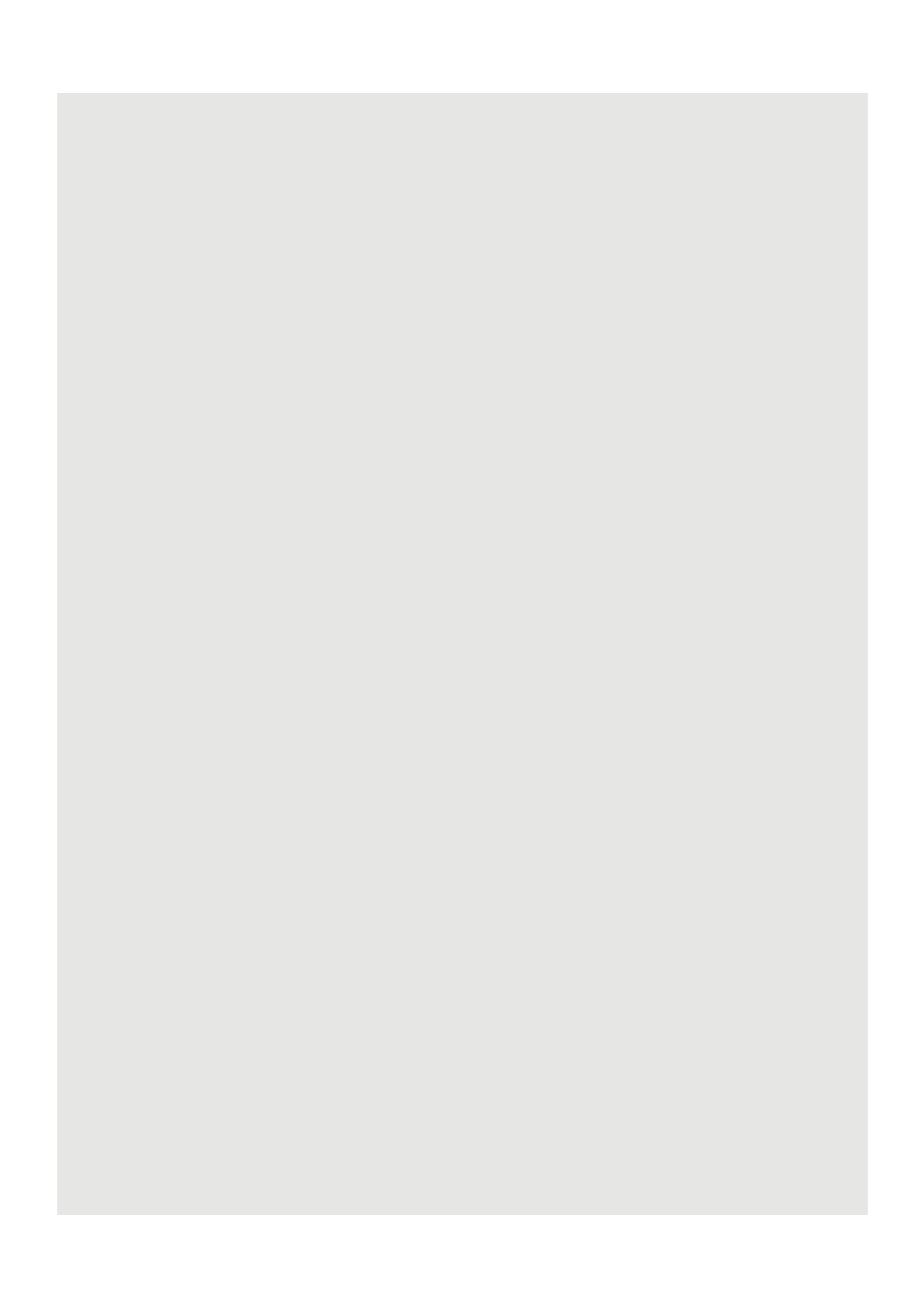
Using the Web Browser
40
14.6 Zoom in and out of a webpage
When viewing a webpage, double tap on the screen to zoom in and out, or launch the
zoom control by sliding your finger across the screen in one direction and tap + to zoom in
and - to zoom out.
14.7 Open a new browser window
You can open multiple browser windows and switch between different web pages.
1 In the Browser window, press
H
and tap New window.
- A new browser window opens and enters the home page.
14.7.1 Switch between browser windows
1 In the Browser window, press
H
and tap Windows.
2 Tap to select the browser window you wish to display.
14.7.2 Close a browser window
1 In the Browser window, press
H
and tap Windows.
2 Tap the X against the browser window you wish to close.
14.8 Finding text within a webpage
1 When viewing a webpage, press
H
and tap More > Find on page.
2 Enter the text in the input box using the onscreen keyboard and tap Next.
- Matching texts are highlighted on the screen.
3 Tap < or > to go to the previous or next matching text.
4 Tap x to close the search box.
14.9 Selecting links in web pages
14.9.1 Web page links
1 Tap to go to the link directly or tap and hold the link.
- A pop-up menu opens.
2 Tap to select Open, Open in new window, Bookmark link, Save link or Copy link
URL.
