12 contacts list, 1 open contacts list, 2 search for a contact in contacts list – AEG Voxtel smart3 User Manual
Page 47: 3 add an entry to contacts list
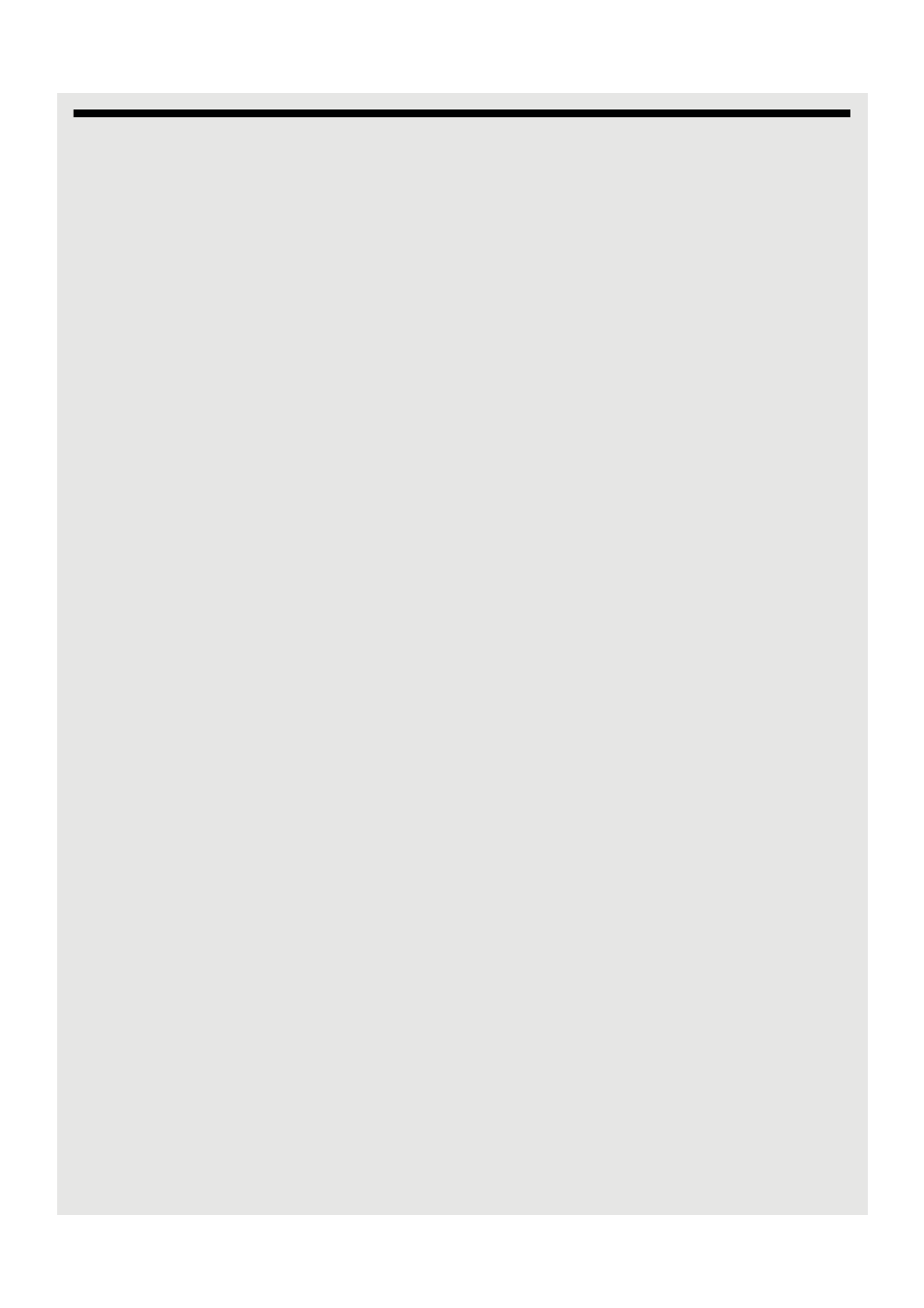
Contacts List
31
12 Contacts List
The Contacts list is like a Phonebook that stores the name, telephone numbers and
other information of your contacts.
12.1 Open Contacts list
From the home screen, press
C
and tap Contacts tab.
12.2 Search for a contact in Contacts list
1 From the home screen, press
C
and tap Contacts.
2 Press
H
and tap Search.
3 Enter the name of the contact in the Search contacts box and tap Done.
4 Press
B
to return to the previous menu level.
12.3 Add an entry to Contacts list
1 From the home screen, press
C
and tap Contacts tab.
2 Press
H
and tap New contact.
3 Tap on First name input box, enter the first name and tap Next.
4 Enter the Surname of the contact and tap Next.
5 Proceed to enter the following information, if required:
• Phone (tap Home label and select from Home, Mobile, Work, Work fax, Home fax,
Pager, Other, Custom, etc), then enter the phone number and tap Next.
• Email (tap Home label and select from Home, Work, Other, Mobile or Custom), then
enter the Email address and tap Done.
• Postal address (tap Home label and select from Home, Work, Other or Custom),
then tap on each line of the address and enter the information, closing the keyboard
at each step, if necessary to select the next field.
• Organisation (tap Organisation, then the Work label and select from Work, Other
or Custom), then tap on Company/Title and enter the information, closing the
keyboard at each step, if necessary to select the next field.
Tip
• To add an input field, tap +
• To close an input field, tap -
• Press
B
to hide the onscreen keyboard.
