12 switching on your voxtel smart 3, 13 switching off your voxtel smart 3, 14 home screen – AEG Voxtel smart3 User Manual
Page 22: 15 extended home screen
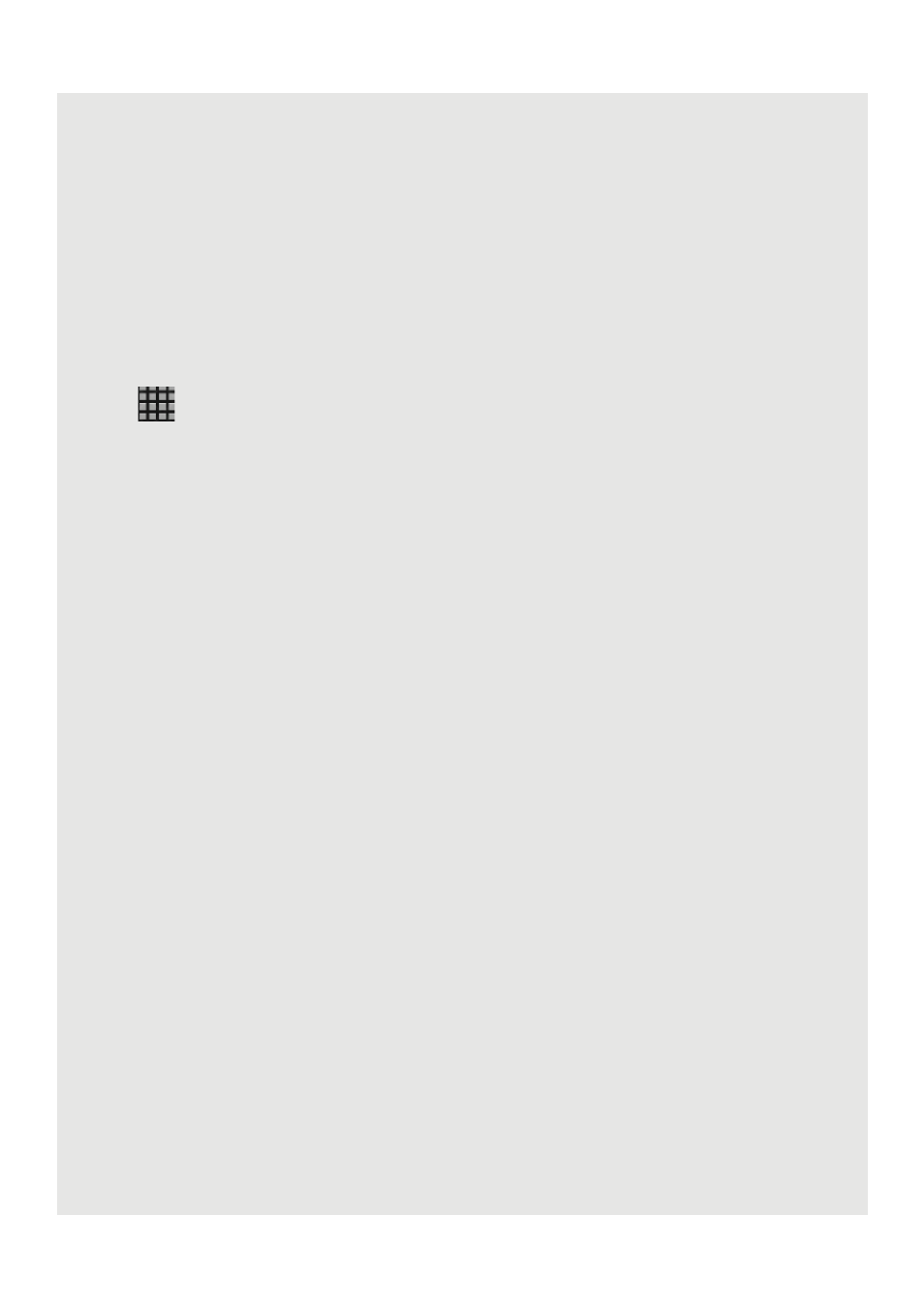
GETTING STARTED
6
5.12 Switching on your Voxtel Smart 3
Press and hold
L
on the side panel of the handset until the LCD screen starts to
display the Android logo.
- It takes about 1 minute for the phone to power up completely.
- The home screen is displayed.
• The Home screen provides access to all the features on your Voxtel Smart 3. It displays
application icons, widgets, shortcuts, and other features. You can also customise the
Home screen with different wallpaper and display the items you want ("Display
Settings" on page 14).
• Tap
(Program Launcher) at the bottom of the screen to view all installed
applications.
Note
If your Voxtel Smart 3 battery is totally flat, it may take a while to charge before you can
power up the phone.
5.13 Switching off your Voxtel Smart 3
1 Press and hold
L
on the side panel of the handset to activate the Phone options
menu.
2 Tap to select Power off.
3 Tap OK to confirm or press
B
or Cancel to cancel.
5.14 Home Screen
To return to the home screen at anytime, press
<
.
5.15 Extended Home Screen
The extended home screen lets you add more shortcuts and widgets on your Voxtel Smart
3 so that you can access the widgets and applications conveniently from the home screen.
• Slide horizontally across the screen to go to the left or right side of the extended home
screen.
• Small dots at the bottom left or right of the screen indicate which screen you are
viewing. Tap and hold the small dots to view thumbnails of the home screen and the
extended home screens. Tap to open them.
