8 set song as ringtone, 9 set sound effects, 10 delete current song – AEG Voxtel smart3 User Manual
Page 76: 11 set current song as ringtone
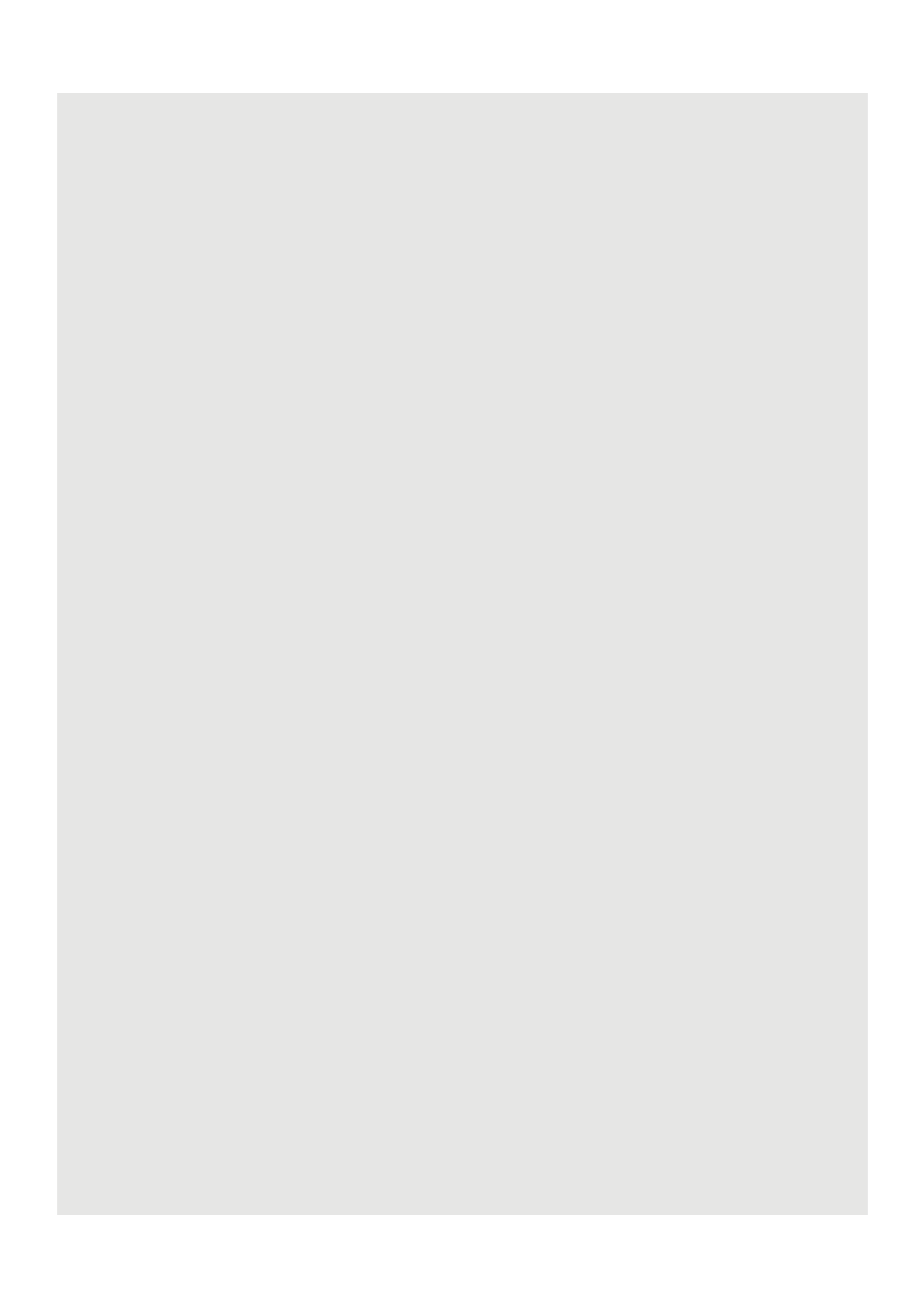
Music
60
21.8 Set song as ringtone
You can use songs as your phone ringtone.
1 From the main music library, tap to select a category from which you wish to use song
as ringtone.
Tip
Go to Songs category to show all the available songs.
2 Tap and hold the song you wish to use as ringtone.
- A pop-up options menu appears.
3 Tap Use as phone ringtone.
- The song is set as phone ringtone.
Note
To learn how to set phone ringtone, see "Set Phone ringtone" on page 16.
21.9 Set sound effects
1 In the Playback window, press
H
and then tap Sound effects.
2 Tap EQ preset or Bass boost and adjust the settings accordingly.
21.10 Delete current song
1 In the Playback window, press
H
and then tap Delete.
2 Tap OK to confirm.
WARNING!
The song will be permanently deleted from the SD card.
21.11 Set current song as ringtone
In the Playback window, press
H
and then tap Use as ringtone.
- The song is set as phone ringtone.
