4 previewing, Preview screen, Previewing -18 – Konica Minolta bizhub C451 User Manual
Page 57: Preview screen -18
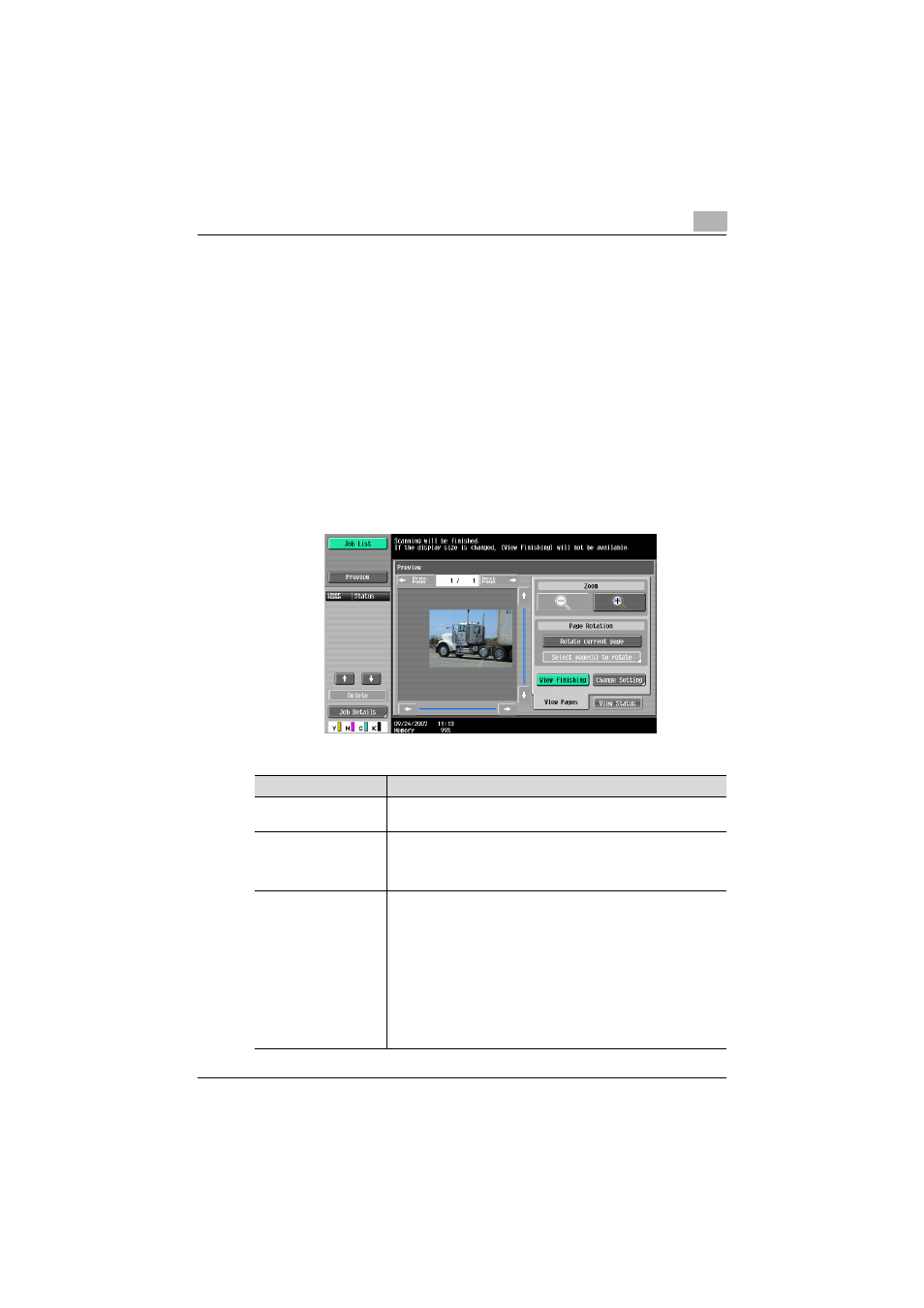
Scanning
2
C451
2-18
2.4
Previewing
With a scan transmission, pressing the [Proof Copy] key in the control panel
after loading the document displays a preview of the finished scan in the
touch panel. In the Preview screen, the orientation of the scanned document
can be checked and the settings can be changed.
!
Detail
A preview cannot be displayed if the document is scanned with an en-
cryption setting specified.
Preview screen
This screen displays the scanned image.
Item
Description
[Prev. Page]/[Next Page]
If the document being saved contains multiple pages, the various
pages can be displayed.
Zoom
The document can be viewed at full size or at a size of 2, 4 or 8 times
the normal size. Select the display size, and then use the scroll bars
at the right side and at the bottom of the image to view the desired
section of the image.
Page Rotation
[Rotate current page]: Touch this button to rotate the currently dis-
played page by 180 degrees.
[Select page(s) to rotate]: This key appears when the document be-
ing saved contains multiple pages. A list of scanned pages appears,
allowing you to select the pages to be rotated by 180 degrees. The
following operations are available in the list of scanned pages.
[Select Odd]: Touch this button to rotate the images of the odd-num-
bered pages by 180 degrees.
[Select Even]: Touch this button to rotate the images of the even-
numbered pages by 180 degrees.
[Select All]: Touch this button to rotate the images of all pages by
180 degrees.
