Scan size (application), Scan size (application) -95 – Konica Minolta bizhub C451 User Manual
Page 134
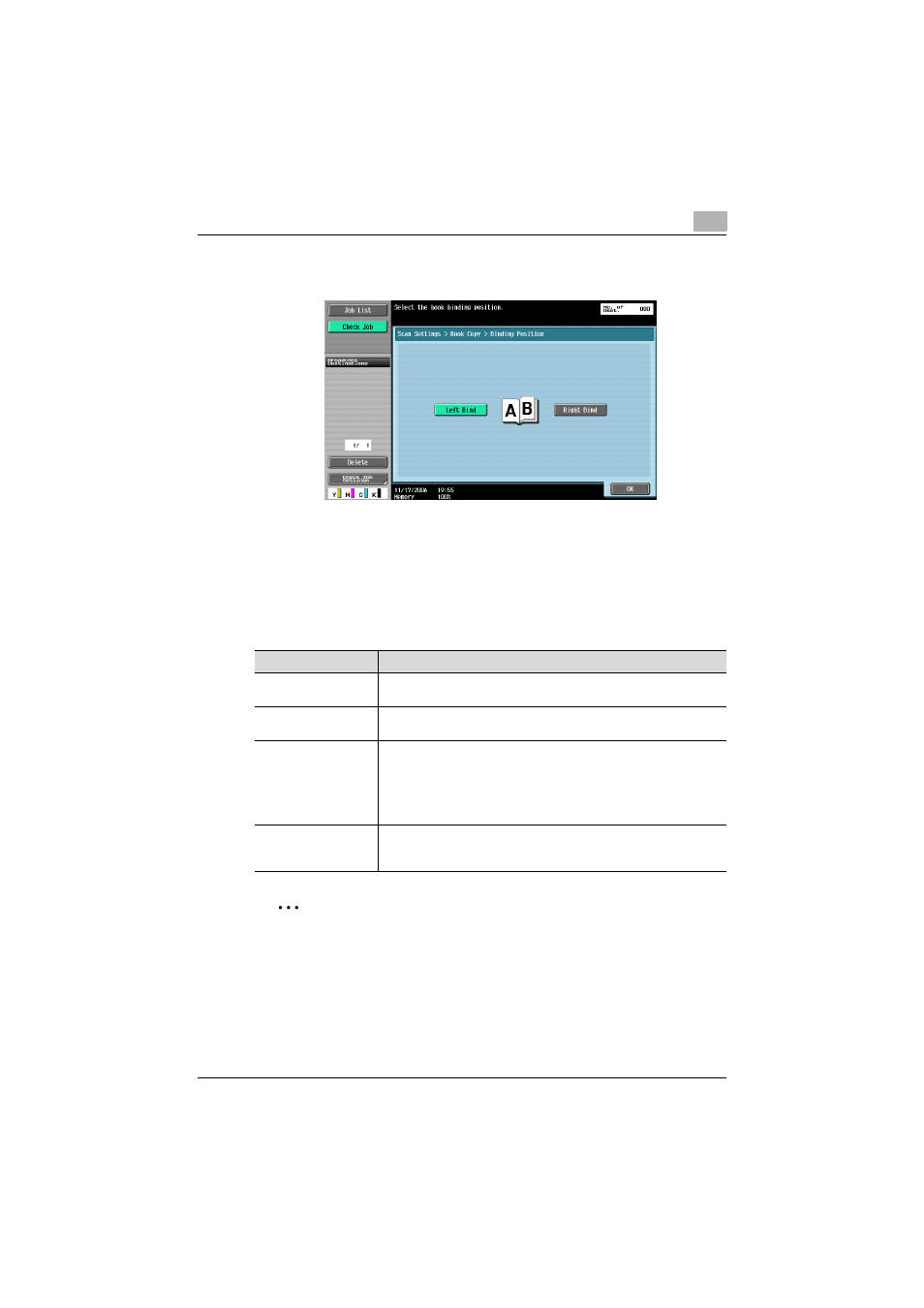
Scanning
2
C451
2-95
–
If “Separation”, “Front + Back Covers” or “Front Cover” was select-
ed, touch [Binding Position], and then select the binding position.
5
Touch [OK], and then touch [OK] in the next two screens that appear.
Scan Size (Application)
Select the size of paper that is to be scanned.
The following Scan Size settings are available.
2
Note
If the “Book Scanning” function was set, specify the size of the page
spread.
Setting
Description
Auto
Select this setting to detect the size of the first page in the loaded doc-
ument. When the “Mixed Original” setting is not selected.
Standard sizes
Select a preset paper size (such as letter or 11 × 17 (A4 or B5)) and ori-
entation.
Custom Size
Type in the dimensions of a custom size that is not available as a pre-
set size. The size in the X direction can be set between 2 and 17 inch
on the North American (inch) model (between 30 and 432 mm on the
European (metric) model), and the size in the Y direction can be set be-
tween 2 and 11-11/16 inch on the North American (inch) model (be-
tween 30 and 297 mm on the European (metric) model).
Photo Size
2-1/4 × 3-1/4 and 3 × 5 inches on the North American (inch) model (9
× 13 and 13 × 18 mm on the European (metric) model) sizes can be
selected.
