Konica Minolta bizhub C451 User Manual
Page 42
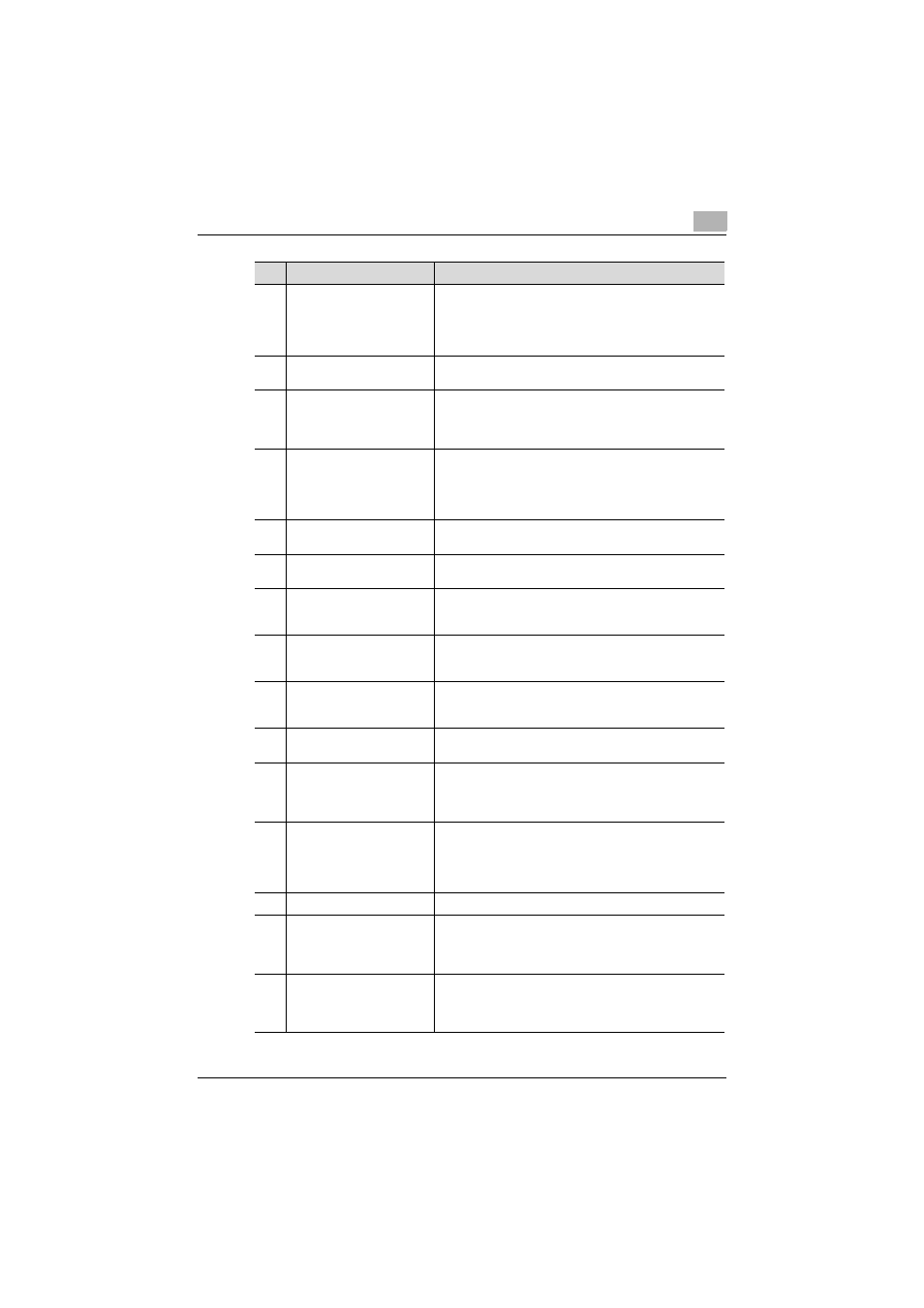
Scanning
2
C451
2-3
7
[Interrupt] key
Press to enter Interrupt mode. While the machine is in In-
terrupt mode, the indicator on the [Interrupt] key lights up
in green and the message “Now in Interrupt mode.” ap-
pears on the touch panel. To cancel Interrupt mode, press
the [Interrupt] key again.
8
[Stop] key
Pressing the [Stop] key during scanning temporarily stops
the scan operation.
9
[Proof Copy] key
Press to print a single proof copy to be checked before
printing a large number of copies. By pressing the [Proof
Copy] key before scanning or copying, the result can be
viewed on the touch panel.
10
[Start] key
Press to start scanning. When this machine is ready to be-
gin scanning, the indicator on the [Start] key lights up in
blue. If the indicator on the [Start] key lights up in orange,
scanning cannot begin.
Press to restart a stopped job.
11
Data indicator
Flashes in blue while a print job is being received.
Lights up in blue when data is being printed.
12
[C] (clear) key
Press to erase a value (such as the number of copies, a
zoom ratio, or a size) entered using the keypad.
13
Keypad
Use to type in the number of copies to be produced.
Use to type in the zoom ratio.
Use to type in the various settings.
14
[Help] key
Press to display the Help Menu screen, which can be used
to display descriptions of the various functions and details
of operations.
15
[Enlarge Display] key
Press to enter Enlarge Display mode. If authentication is
performed with PageScope Authentication Manager, it
does not enter Enlarge Display mode.
16
[Accessibility] key
Press to display the screen for specifying settings for user
accessibility functions.
17
[Power Save] key
Press to enter Power Save mode. While the machine is in
Power Save mode, the indicator on the [Power Save] key
lights up in green and the touch panel goes off. To cancel
Power Save mode, press the [Power Save] key again.
18
[Access] key
If user authentication or account track settings have been
applied, press this key after entering the user name and
password (for user authentication) or the account name
and password (for account track) in order to use this ma-
chine.
19
[Brightness] dial
Use to adjust the contrast of the touch panel.
20
[User Box] key
Press to enter User Box mode.
While the machine is in User Box mode, the indicator on
the [User Box] key lights up in green. For details, refer to
the User’s Guide [Box Operations].
21
[Fax/Scan] key
Press to enter Fax/Scan mode.
While the machine is in Fax/Scan mode, the indicator on
the [Fax/Scan] key lights up in green. For details, refer to
the User’s Guide [Fax Operations].
No.
Part Name
Description
