Sing adobe acrobat, Using adobe acrobat – Konica Minolta Fujitsu Scanner User Manual
Page 99
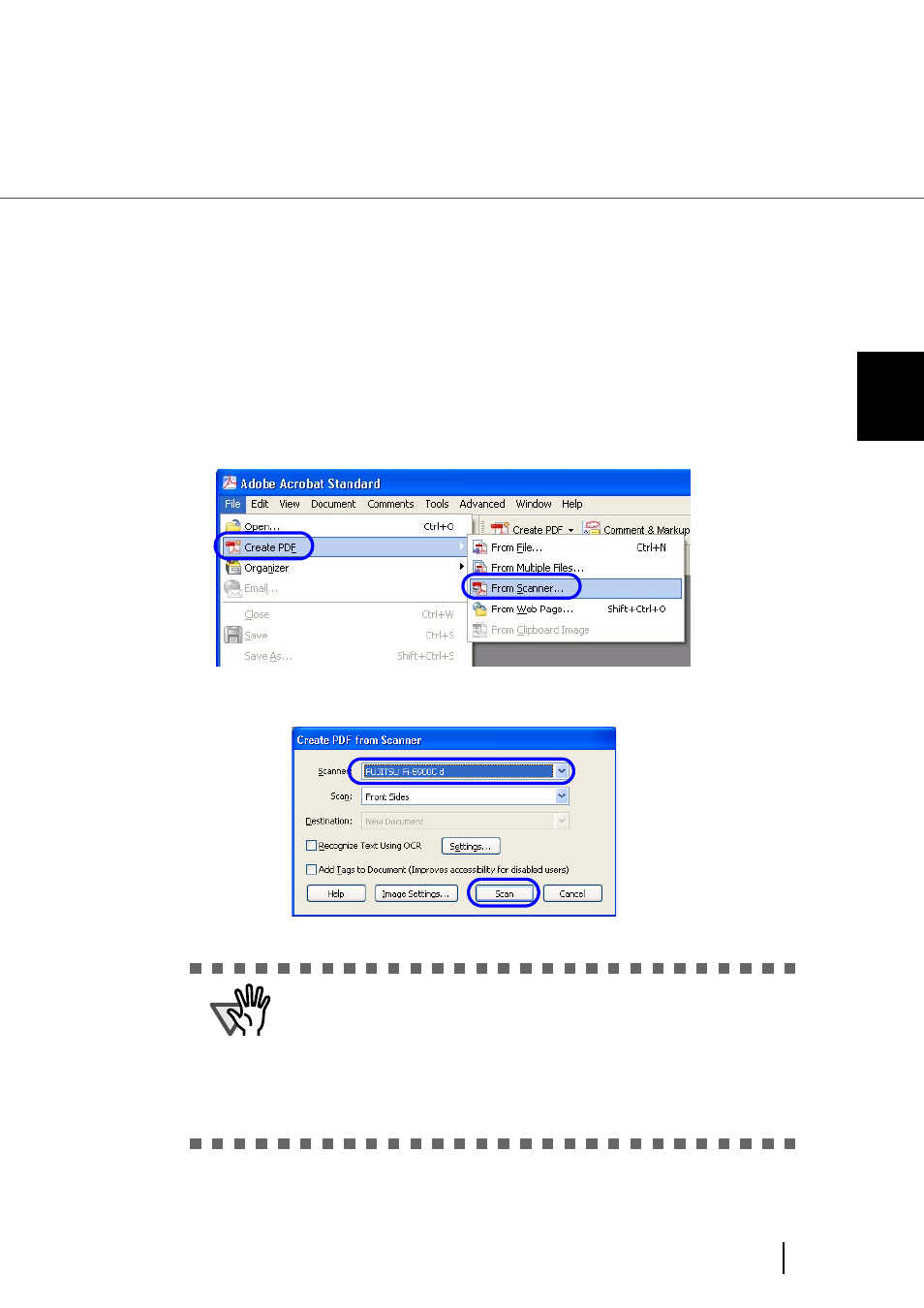
79
3.4 Saving Scanned Images in PDF Format
3
SCANNI
NG V
A
RIOUS TYPES OF DOC-
■ Using Adobe Acrobat
Following shows the procedure for saving scanned images in PDF format.
1.
Load the documents on the hopper.
2.
Start up Adobe Acrobat.
Select [Programs] - [Adobe Acrobat] from the [Start] menu. This starts up Adobe Acrobat.
3.
From the [File] menu, select [Create PDF] - [From Scanner].
[Create PDF from Scanner] dialog box is displayed.
4.
Select “FUJITSU Fi-5900Cd” at [Scanner] and click [Scan] button.
⇒ The [TWAIN driver] dialog box is displayed.
5.
Select the scan resolution, document size etc., and click the [Scan]
button.
ATTENTION
Scanning with default settings may yield unexpected results. If that is the
case, change the settings as follows:
• Uncheck “Recognize Text Using OCR”
• Click “Image Settings” and change the following:
Color/Grayscale :None
Monochrome :JBIG2 or CCITT Group 4
Background Removal :Off
Halo Removal :Off
- Magicolor 3100 (28 pages)
- Magicolor 3100 (42 pages)
- PAGEPRO 9100 (178 pages)
- 1300 Series (4 pages)
- bizhub PRO 920 (76 pages)
- bizhub PRO 920 (8 pages)
- BIZHUB PRO bizhubPRO920 (410 pages)
- bizhub PRO C5500 (12 pages)
- bizhub PRO 920 (178 pages)
- bizhub PRO 1200 (31 pages)
- C203 (45 pages)
- Magicolor 2480 MF (46 pages)
- SU3 (112 pages)
- IP-511 (122 pages)
- C652 (6 pages)
- Image Controller IC-205 (106 pages)
- SU-502 (156 pages)
- FK-505 (190 pages)
- bizhub 180 (256 pages)
- bizhub 162 (256 pages)
- Copier 2223 (123 pages)
- 920 (76 pages)
- 7075 (311 pages)
- MAGICOLOR 2300 (72 pages)
- MAGICOLOR 2300 (172 pages)
- MAGICOLOR 2300 (34 pages)
- MAGICOLOR 2300 (156 pages)
- MAGICOLOR 2300 (182 pages)
- Magicolor 2300DL (50 pages)
- FAX2900/FAX3900 (60 pages)
- magicolor 1690MF (12 pages)
- magicolor 1690MF (325 pages)
- magicolor 1690MF (113 pages)
- magicolor 1690MF (2 pages)
- magicolor 1690MF (49 pages)
- magicolor 4690MF (9 pages)
- magicolor 1690MF (285 pages)
- magicolor 2550DN A00V014 (67 pages)
- PagePro 1250E (2 pages)
- 7450 (9 pages)
- magicolor 2430 DL (4 pages)
- BIZHUB 250/350 (14 pages)
- magicolor 4650 (260 pages)
- PagePro 5650EN (46 pages)
- PagePro 5650EN (394 pages)
