11 starting scanning with button, Basic scanner opera t ions – Konica Minolta Fujitsu Scanner User Manual
Page 53
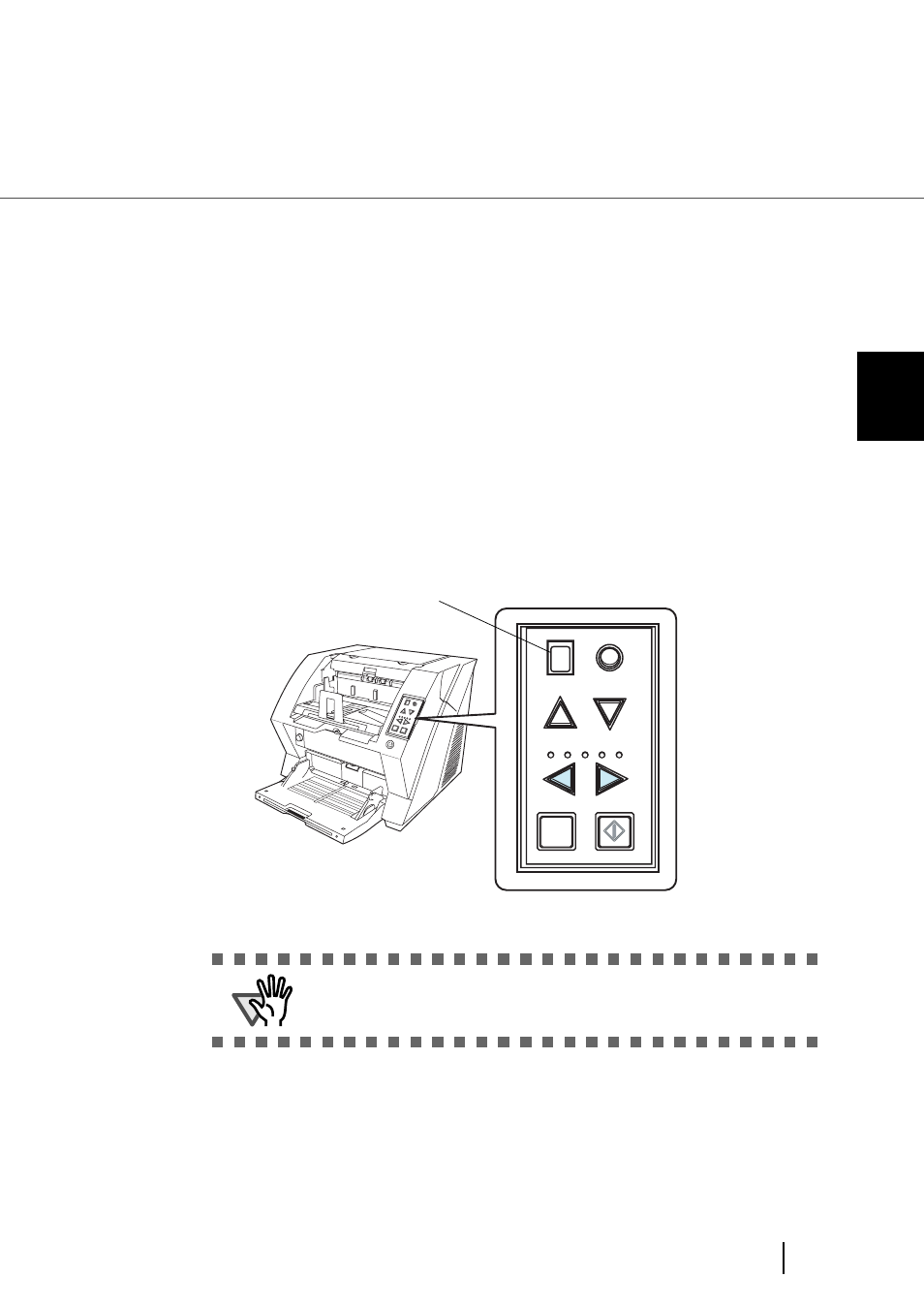
33
2.11 Starting Scanning with Button
2
BASIC SCANNER OPERA
T
IONS
2.11 Starting Scanning with Button
Pressing the [Scan] / [Send to] button can start an application previously linked.
However, you need to set the application for [Scan] and [Send to] button referring to
[Scan] / [Send to] button” on page 64
.
1.
Load the documents on the hopper.
Refer to the section
“2.6 Loading Documents on the Hopper” on page 17
.
2.
Adjust the stacker table to the document size.
Refer to
“2.7 Setting up the Stacker” on page 22.
3.
Press the [Scan] or [Send to] button.
When using the [Scan] button, press the button.
When using the [Send to] button, you can set from [Send to 1 to 9] of nine (9) kinds of settings.
Each pressing the [Function] button increases the number of Function Number display as 1 2
3.... Set the number that links the application software you want to use for scanning and
press the [Send to] button.
⇒The application previously set for the number is started.
ATTENTION
If the [Send to] button is pressed when "C" is displayed in the Function
Number Display, the Software Operation Panel will start (
see page 166
).
Send to
Scan
Power T
hicknes
s
Hopper H
eight
Function
Thick
Thin
Function
Hopper Height
Paper Thickness
Thin
Send to
Scan
Thick
Function Number display
