11 autocrop boundary – Konica Minolta Fujitsu Scanner User Manual
Page 207
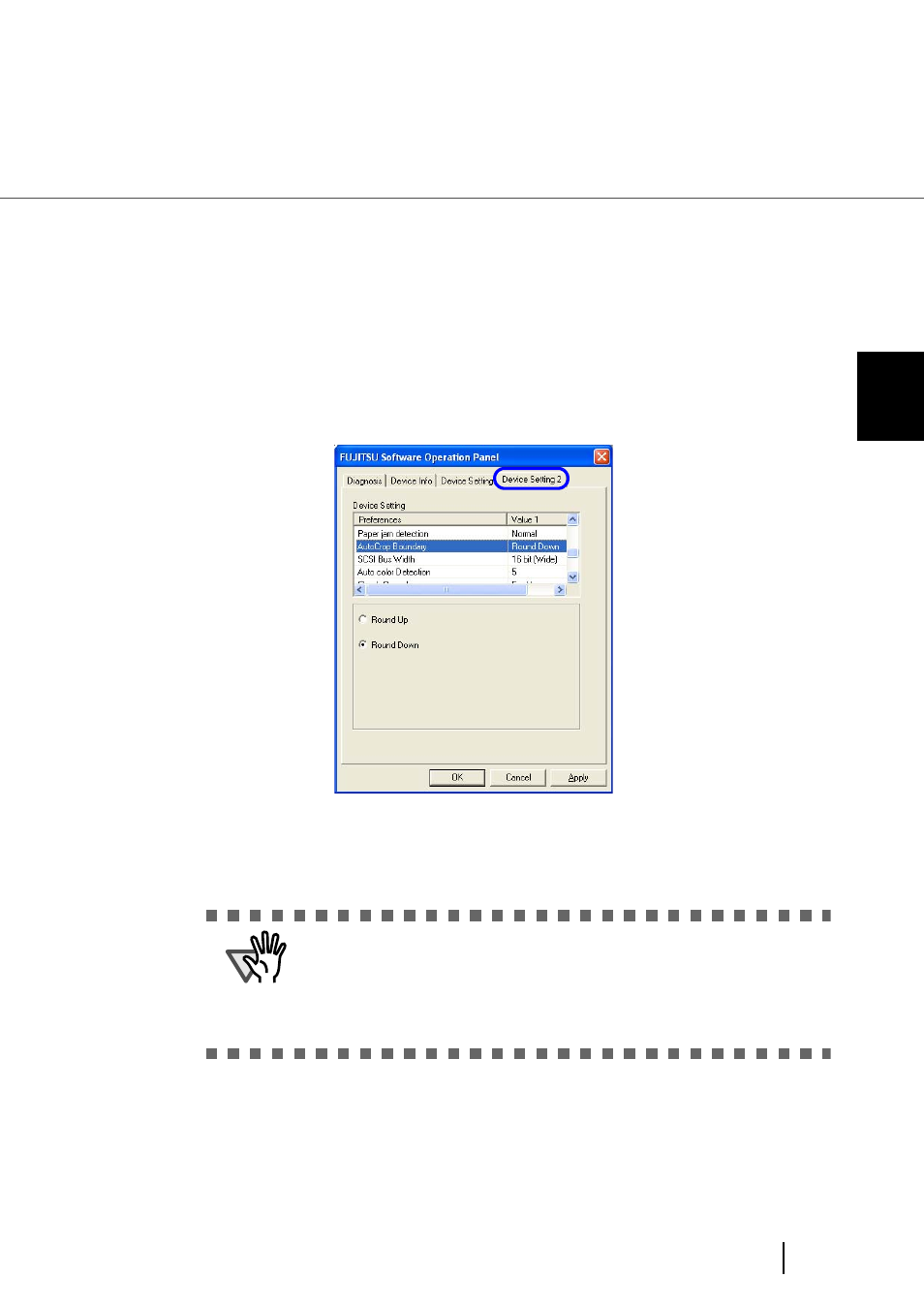
187
8.11 AutoCrop Boundary
8
SCANNER SETTINGS
8.11 AutoCrop Boundary
When the scanner is set to detect a paper size automatically, the detected paper size may not be the integer
number. You can round the number including fractions up or down.
Configure the settings for the AutoCrop Boundary as follows:
1.
Start up the Software Operation Panel.
Refer to
“8.1 Scanner Settings” on page 166
.
2.
Select the “AutoCrop Boundary” setting on the [Device Setting 2] tab.
3.
Select “Round Up” if you want to prevent the output image from chipping,
and select ‘Round Down” if you want to delete unnecessary details.
ATTENTION
• When the document is scanned with “Round Down” selected, the charac-
ters in the vicinity of the rear end of the document, if any, may be cut out.
• Selecting “Round Up” can prevent data from chipping, but it may generate
black lines near the rear end.
• For details on how to set the Automatic Paper Size Detection setting, refer
- Magicolor 3100 (42 pages)
- PAGEPRO 9100 (178 pages)
- Magicolor 3100 (28 pages)
- 1300 Series (4 pages)
- bizhub PRO 1200 (31 pages)
- bizhub PRO 920 (76 pages)
- bizhub PRO 920 (8 pages)
- BIZHUB PRO bizhubPRO920 (410 pages)
- bizhub PRO C5500 (12 pages)
- bizhub PRO 920 (178 pages)
- C203 (45 pages)
- Magicolor 2480 MF (46 pages)
- SU3 (112 pages)
- IP-511 (122 pages)
- C652 (6 pages)
- bizhub 180 (256 pages)
- Image Controller IC-205 (106 pages)
- SU-502 (156 pages)
- FK-505 (190 pages)
- bizhub 162 (256 pages)
- Copier 2223 (123 pages)
- 920 (76 pages)
- 7075 (311 pages)
- Magicolor 2300DL (50 pages)
- MAGICOLOR 2300 (72 pages)
- MAGICOLOR 2300 (172 pages)
- MAGICOLOR 2300 (34 pages)
- MAGICOLOR 2300 (156 pages)
- MAGICOLOR 2300 (182 pages)
- FAX2900/FAX3900 (60 pages)
- magicolor 4690MF (9 pages)
- magicolor 1690MF (285 pages)
- magicolor 1690MF (12 pages)
- magicolor 1690MF (325 pages)
- magicolor 1690MF (113 pages)
- magicolor 1690MF (2 pages)
- magicolor 1690MF (49 pages)
- magicolor 2550DN A00V014 (67 pages)
- PagePro 1250E (2 pages)
- 7450 (9 pages)
- magicolor 2430 DL (4 pages)
- BIZHUB 250/350 (14 pages)
- PagePro 5650EN (394 pages)
- magicolor 4650 (260 pages)
- PagePro 5650EN (46 pages)
