2 operator panel – Konica Minolta Fujitsu Scanner User Manual
Page 25
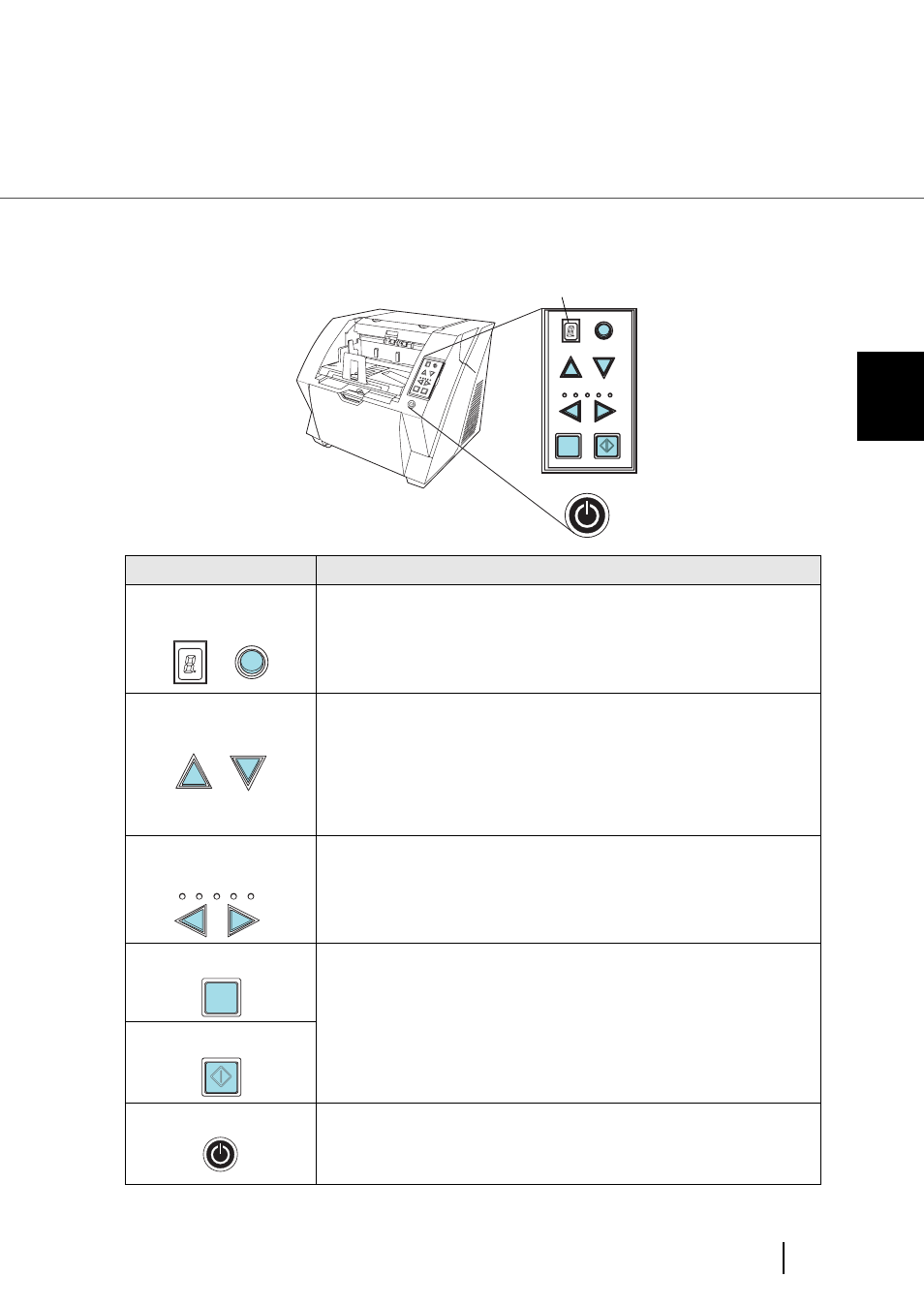
5
1.2 Operator panel
1
NA
ME
S AND FUNCTIONS OF P
A
R
T
S
1.2 Operator panel
The operator panel is located on the right side of the scanner. The panel consists of a Function Number
Display, buttons and LEDs.
.
Name
Function
Function Number dis-
play and Function button
Shows the status of the scanner.
For details, refer to
"Indications on the Function Number Display" (page 6)
.
Hopper height
adjustment button
Use these buttons to adjust the height of the Hopper to the Upper/Middle/
Lower Positions.
The hopper moves automatically to the right position after recieving a scan-
ning command. However, this may cause a delay before the actual scanning
starts. To avoid unnecessary waiting time, it is recommended to set the hop-
per height prior to scanning. For details, refer to
.
Document thickness
adjustment button
Use this buttons, to set the paper thickness of the documents.
(Normally no need to change from the default setting)
For details, refer to
“2.9 Setting the Paper Thickness” on page 29
.
[Send to] button
Use this button to start linked application.
(* About the settings, refer to section
“2.14 Before Using [Scan] / [Send to]
, or the
FUJITSU TWAIN32 scanner driver help
.
[Scan] button
Power button
Use this button to turn the power ON/OFF.
When the power is turned on, the button is illuminated in blue.
Function
Hopper Height
Paper Thickness
Thin
Send to
Scan
Thick
Send to
Scan
Power T
hicknes
s
Hopper
Height
Function
Thick
Thin
Function number display
Function
Hopper Height
Paper Thickness
Thin
Thick
Send to
Scan
