Konica Minolta Fujitsu Scanner User Manual
Page 95
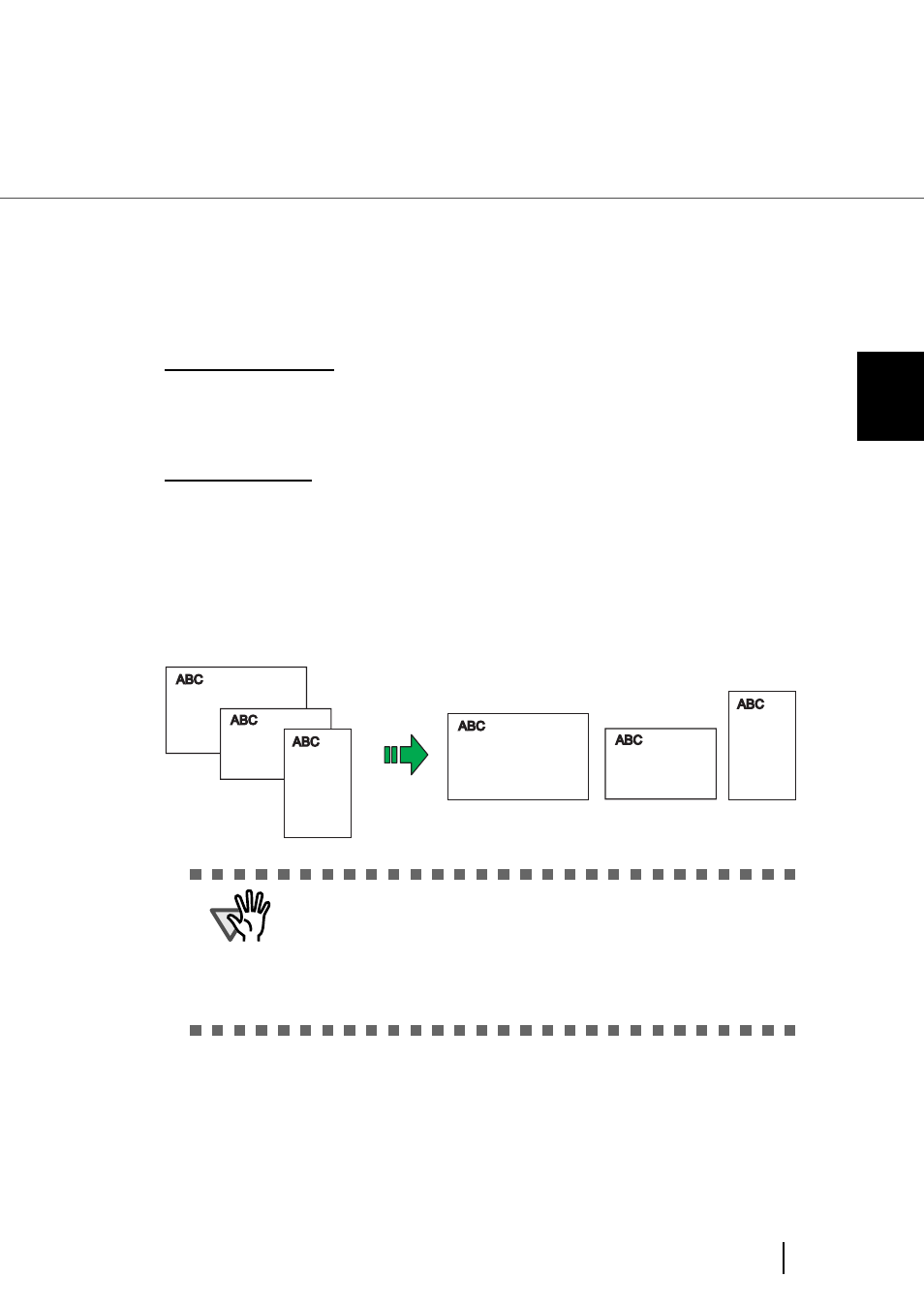
75
3.3 Scanning Documents with different widths
3
SCANNI
NG V
A
RIOUS TYPES OF DOC-
5.
Start up the scanner driver.
“2.13 How to use the Scanner Driver” on page 41
for further information about how to
start up the scanner driver.
6.
Perform the settings for the scanning on the scanner driver’s
configuration window.
For the TWAIN driver
Paper size: (Main display)
Set the width of the widest, and the length of the longest document.
Automatic size and skew detection: ([Option] Screen [Rotation] tab)
Select automatic paper size detection.
For the ISIS driver
Cropping: (on the [Main] tab)
Select [Automatic].
7.
Scan
⇒ The images of each document will be generated according to their size and displayed on
the screen.
ATTENTION
• When scanning mixed size document, because the hopper side guides
will not function, the scanned images are easily skewed.
We recommend you to enable “Automatic Page Size Detection”.
• Multifeed Detection by length cannot be used together with “Automatic
Page Size Detection”.
• Refer to
"7.8 Scanning Mixed Documents" on page 162
for details on
scannable mixed size documents.
Originals
Images
