3 manual uninstallation, Manual uninstallation -3 – Konica Minolta bizhub C200 User Manual
Page 75
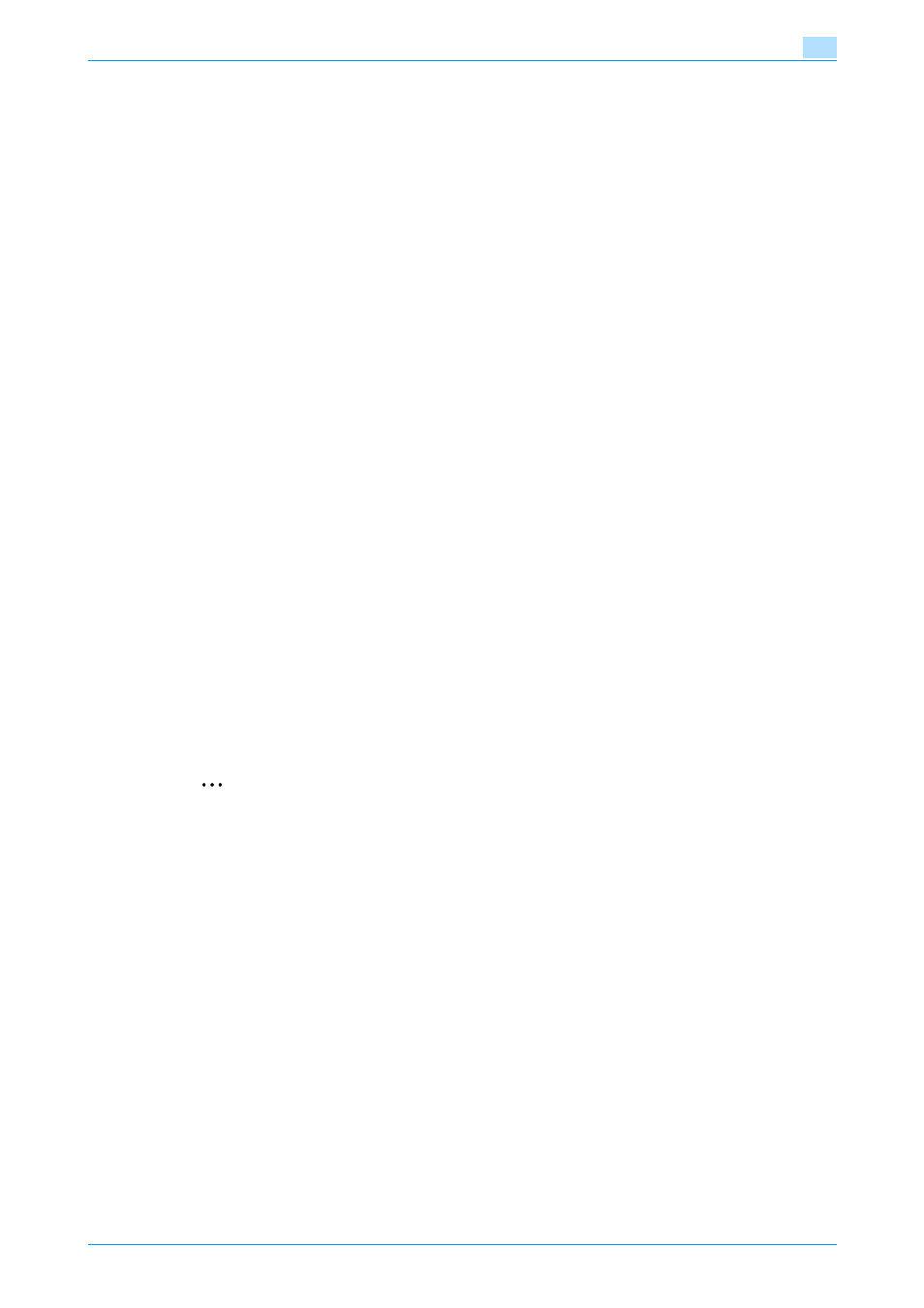
C200
6-3
Uninstalling the printer driver
6
6.1.3
Manual uninstallation
If the printer driver was installed without using an installer, manually delete the printer driver.
1
Open the Printers window or Printers and Faxes window.
2
Select the icon of the printer to be deleted.
3
Press the [Delete] key on the computer keyboard to delete the printer driver.
4
Follow the on-screen instructions.
When the driver has been deleted, the icon disappears from the Printers window or the Printers and
Faxes window.
5
Open "Server Properties".
–
For Windows 2000/XP/Server 2003, click the "File" menu, and then click "Server Properties".
–
For Windows Vista/Server 2008, right-click space in the Printers window and click "Run as
administrator", then click "Server Properties".
–
If the User Account Control window appears, click the [Continue] button.
6
Click the Driver tab.
7
Select the printer driver to be deleted from the "Installed printer drivers" list, and then click the [Remove]
button.
–
For Windows 2000/XP/Server 2003, continue with step 9.
–
For Windows Vista/Server 2008, continue with step 8.
8
Select "Remove driver and driver package" on the deletion confirmation screen and then click the [OK]
button.
9
Click the [Yes] button on the deletion confirmation screen.
–
For Windows Vista/Server 2008, when the deletion confirmation screen is additionally displayed,
click the [Delete] button.
10
Close the opened screen and restart the computer.
–
Be sure to restart the computer.
This completes the printer driver uninstallation.
2
Note
Even if the printer driver is deleted using this method, the model information file will remain in the
computer for Windows 2000/XP/Server 2003. Therefore, when reinstalling the same version of the
printer driver, the driver may not be able to be overwritten. In this case, delete the following files.
"C: \WINDOWS\system32\spool\drivers\w32x86"
Check the folders (for the x64 system, the "C: \WINDOWS\system32\spool\drivers\x64" folder) and
delete the folder of the applicable model. However, if multiple drivers are installed including the Konica
Minolta driver, PostScript Konica Minolta driver and fax driver, the model information of all drivers is
deleted. If other drivers are remaining, do not delete it.
Delete "oem*.inf" and "oem*.PNF" in "C: \WINDOWS\inf" folder (the asterisk "*" in the file name
indicates a number, and the number varies according to the environment of the computer).
Before deleting the files, open the INF file, check that the model name is described in the last several
lines, and then check that the file of the corresponding model is available. The PNF file is the same
number as the INF file.
In Windows Vista/Server 2008, when you have deleted a file using "Remove driver and driver package",
this operation is not required.
