3 local connection, Local connection -18, Local connec – Konica Minolta bizhub C200 User Manual
Page 50
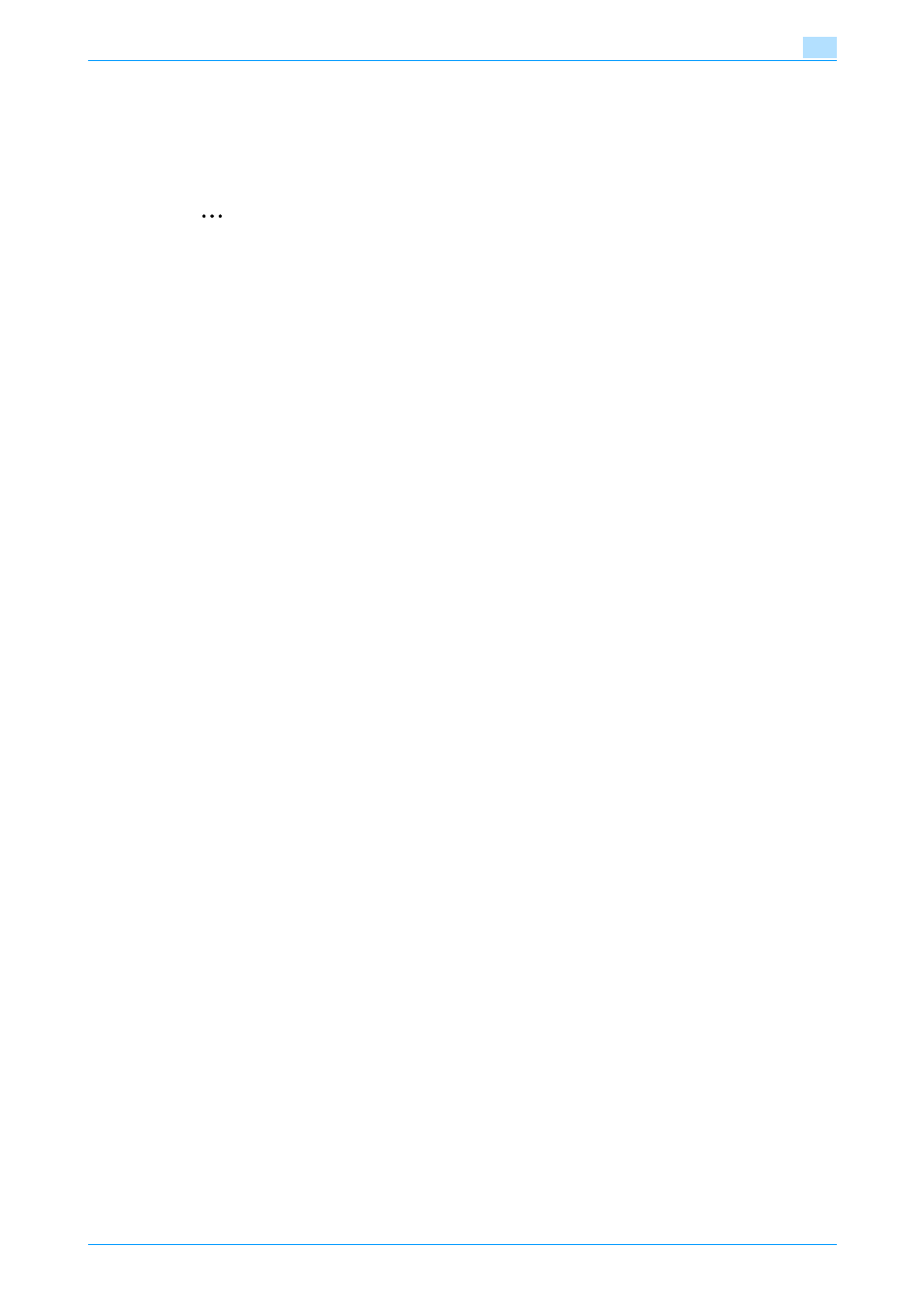
C200
4-18
Manual installation using the Add Printer wizard
4
Once the settings for the printer have been specified, you can use the printer in the same way as a default
local printer.
4.2.3
Local connection
When this machine is connected via a USB port, the printer driver can be installed with plug-and-play.
2
Note
When a USB connection is used, the printer driver is installed easily with the Plug and Play feature.
However, it can be installed using the Add Printer Wizard. When using the Add Printer Wizard, select
the USB port to be connected in the Select a Printer Port dialog box.
1
Connect this machine to a computer using a USB cable, and then start up the computer.
–
Do not disconnect or connect the cable while the computer is starting up.
2
Turn on the main power of this machine.
The Found New Hardware Wizard dialog box appears.
–
If the Found New Hardware Wizard dialog box does not appear, turn off this machine, then on again.
–
When turning off the power, then on again, wait at least 10 seconds before turning it on again.
Otherwise, this machine may not function properly.
3
Click "Locate and install the driver software (recommended)".
–
If the disk is not available, click "I don’t have the disk. Show me other options". In the next window,
select "Browse my computer for driver software (advanced)", and then specify the desired printer
driver folder.
The dialog box prompting you to insert the disk appears.
4
Insert the printer driver CD-ROM into the CD-ROM drive of the computer.
The information on the disk is retrieved. A list of software supporting this machine appears.
5
Specify the name of the desired printer driver, and then click the [Next] button.
–
Printer drivers that can be selected: PCL driver, PS driver, fax driver
6
Follow the on-screen instructions.
–
If the "User Account Control" window appears, click the [Continue] button.
–
If the dialog box of Windows Security appears, click "Install this driver software anyway".
7
When the installation is completed, click the [Close] button.
8
When the installation is completed, make sure that the icon of the installed printer appears in the
Printers window.
9
Remove the CD-ROM from the CD-ROM drive.
This completes the printer driver installation.
