Konica Minolta bizhub C200 User Manual
Page 45
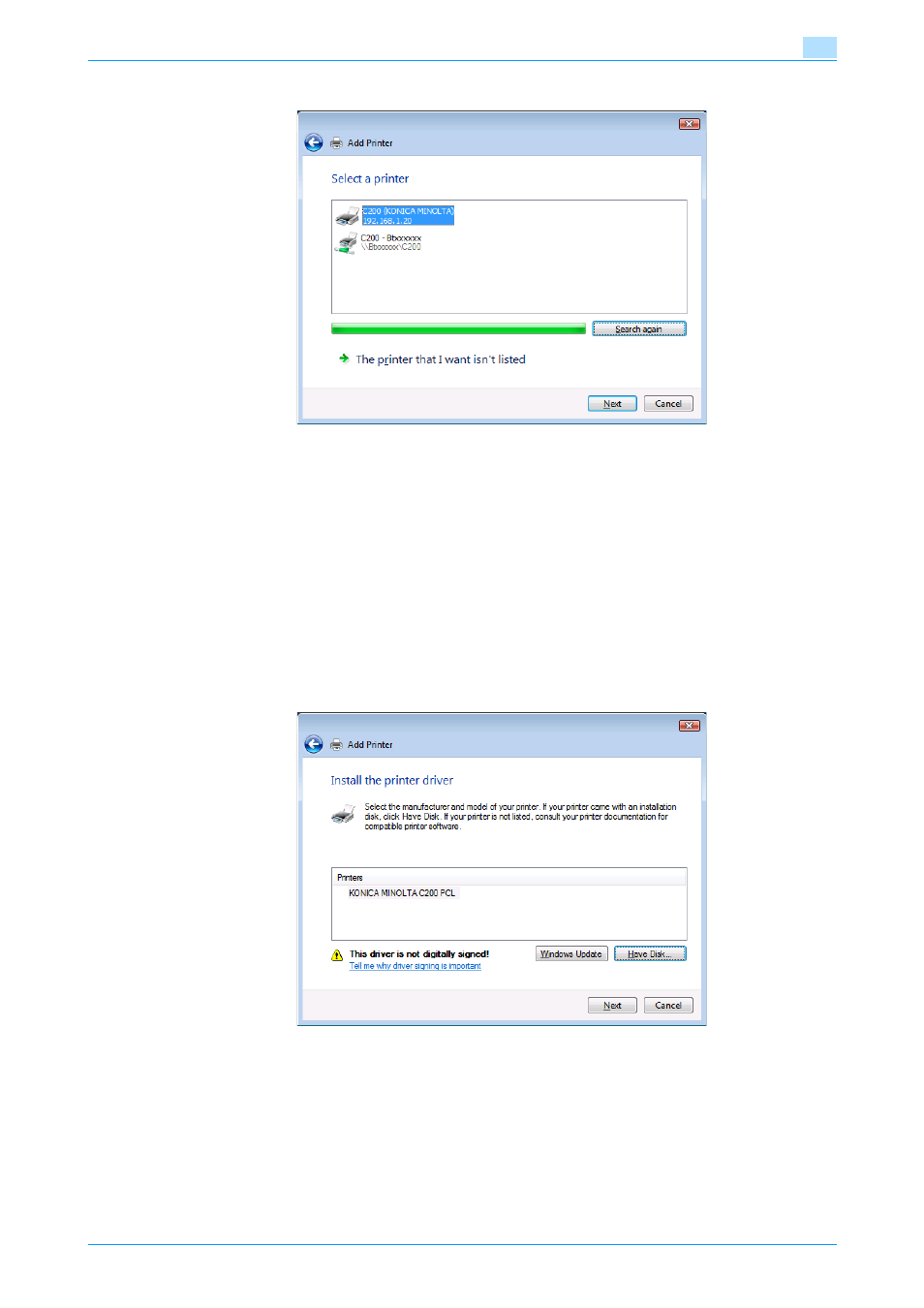
C200
4-13
Manual installation using the Add Printer wizard
4
–
When using an SMB connection, select the printer having its "\\NetBIOS name\print service name".
–
It may take some time to finish searching the entire list of printers.
7
Click the [Have Disk] button.
8
Click the [Browse] button.
9
Specify the desired folder on the CD-ROM that contains the printer driver, and then click the [Open]
button.
–
Select the specified folder according to the printer driver to be used, the operating system, and the
language. Printer drivers that can be selected: Windows Vista: PCL driver, PS driver, fax driver
10
Click the [OK] button.
The "Printer" list appears.
11
Click the [Next] button.
12
Follow the on-screen instructions.
–
If the "User Account Control" window appears, click the [Continue] button.
–
If the Verify the publisher dialog box of Windows Security appears, click "Install this driver software
anyway".
13
Click the [Finish] button.
14
When the installation is completed, make sure that the icon of the installed printer appears in the
Printers window.
