Konica Minolta bizhub C200 User Manual
Page 32
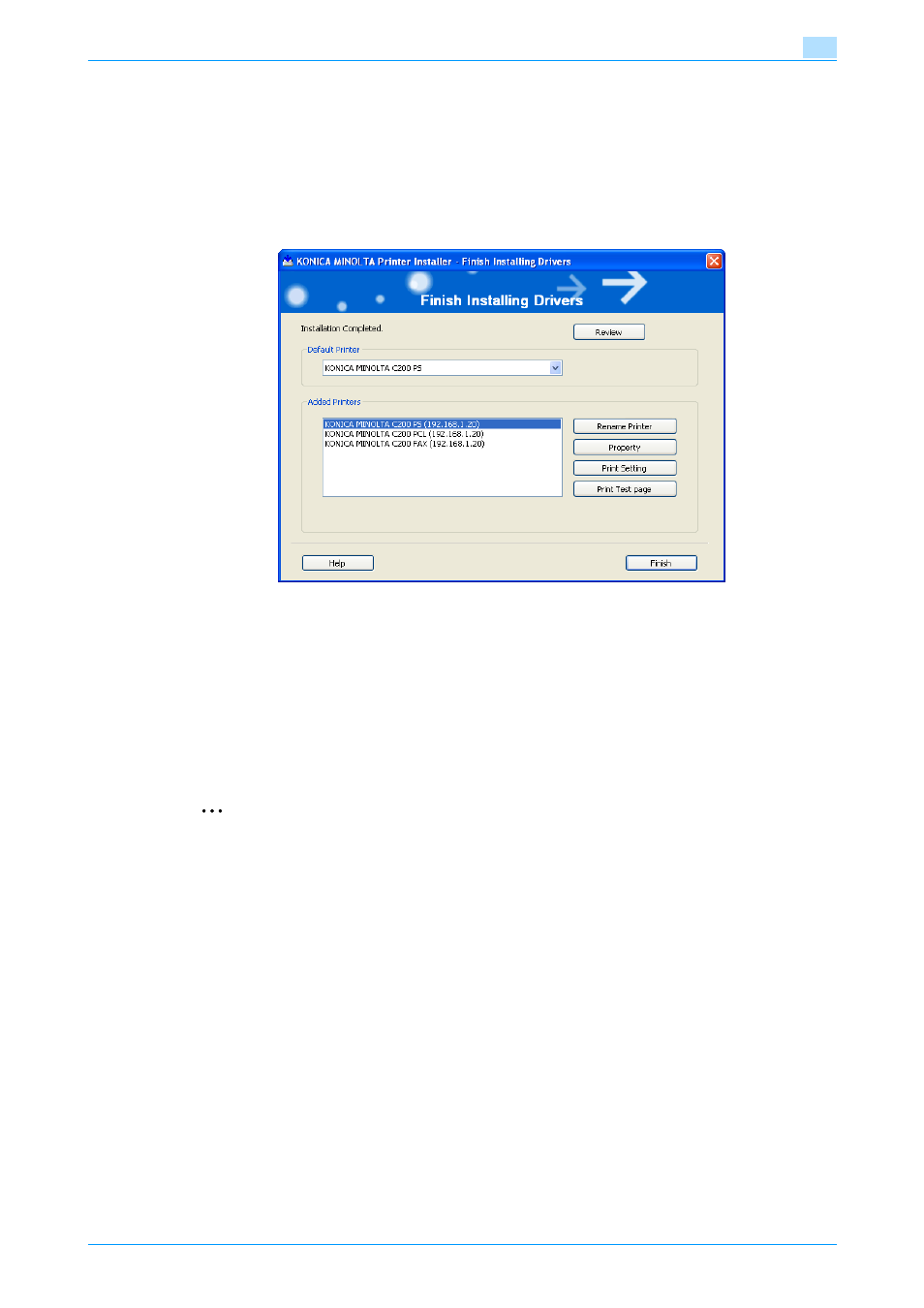
C200
3-6
Easy installation using the installer (Windows)
3
10
In the Confirm Installation Settings dialog box, click the [Install] button.
–
If the Windows Logo Testing or Digital Signature dialog box appears in Windows 2000/XP/Server
2003, click the [Continue] or [Yes] button.
–
If the Verify the publisher dialog box of Windows Security appears in Windows Vista/Server 2008,
click "Install this driver software anyway".
11
In the Finish Installing Drivers dialog box, click the [Finish] button.
This completes the fax driver installation.
In the Finish Installing Drivers dialog box, installation items can be confirmed and settings can be changed.
[Review]: Confirm the installation settings.
[Rename Printer]: Change the printer name.
[Property]: Specify the property settings of the printer. For details, refer to
"Initializing the printer driver" on
[Print Setting]: Specify the functions of the printer driver. For details, refer to
[Print Test page]: Perform test print.
2
Note
Open the printer properties dialog box from the "Printer" window or the "Printer and FAX" window and
change the settings for Share Setting.
