3 control panel, Control panel -4 – Konica Minolta bizhub C200 User Manual
Page 15
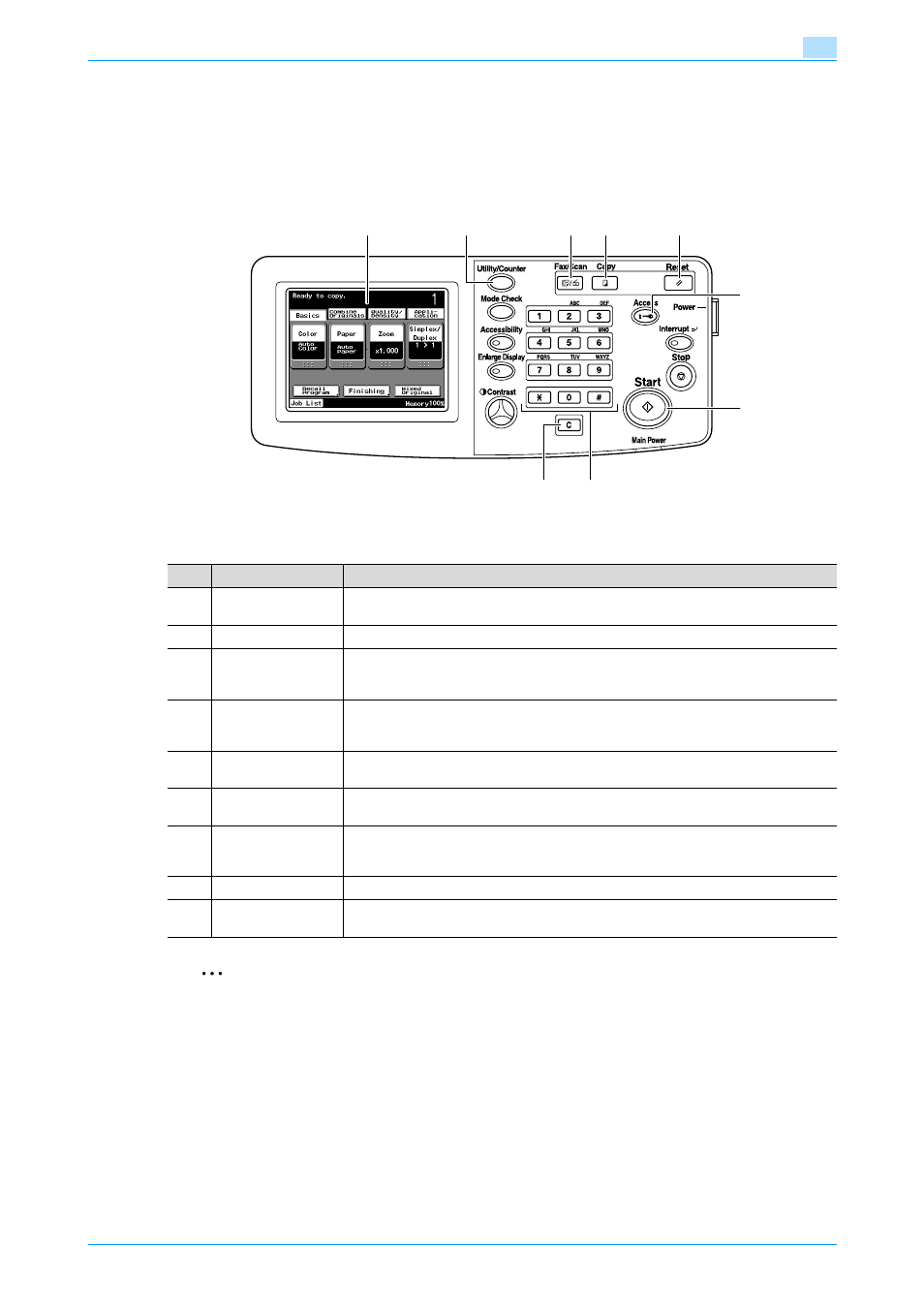
C200
1-4
Overview of printer functions
1
1.1.3
Control panel
The printer driver settings are mainly specified on the computer, however, the font list can be printed and the
printer controller settings and default print settings can be specified using the control panel of this machine.
The following describes major keys used for the printer function.
2
Note
You can use this machine as a printer in any of Fax/Scan, and Copy modes.
Change the default print settings in the Utility mode.
1
2
6
7
8
9
3
4
5
No.
Name
Description
1
Touch panel
Displays various screens and messages.
Specify various settings by directly touching the touch panel.
2
[Utility/Counter] key
Press to display the Utility screen and the Meter Count screen.
3
[Fax/Scan] key
Press to enter Fax/Scan mode. While the machine is in Fax/Scan mode, the indicator
on the [Fax/Scan] key lights up in green. For details, refer to the User’s Guide [Network
Scan/Fax/Network Fax Operations].
4
[Copy] key
Press to enter Copy mode. (As a default, the machine is in Copy mode.) While the ma-
chine is in Copy mode, the indicator on the [Copy] key lights up in green. For details,
refer to the User’s Guide [Copy Operations].
5
[Reset] key
Press to reset all settings (except programmed settings) entered in the control panel
or touch panel.
6
[Access] key
When account track settings have been specified, press this key after entering the ac-
count name and password in order to use this machine.
7
[Start] key
Press to start the operation of the selected function. When this machine is ready to
start the operation, the indicator on the [Start] key lights up in blue. If the indicator on
the [Start] key lights up in orange, the operation cannot be started.
8
Keypad
Use to enter numerals such as the administrator password or other settings.
9
[C] (clear) key
Press to erase a value entered using the keypad or characters entered the keyboard
on the screen.
