Specifying the appletalk settings – Konica Minolta bizhub C200 User Manual
Page 59
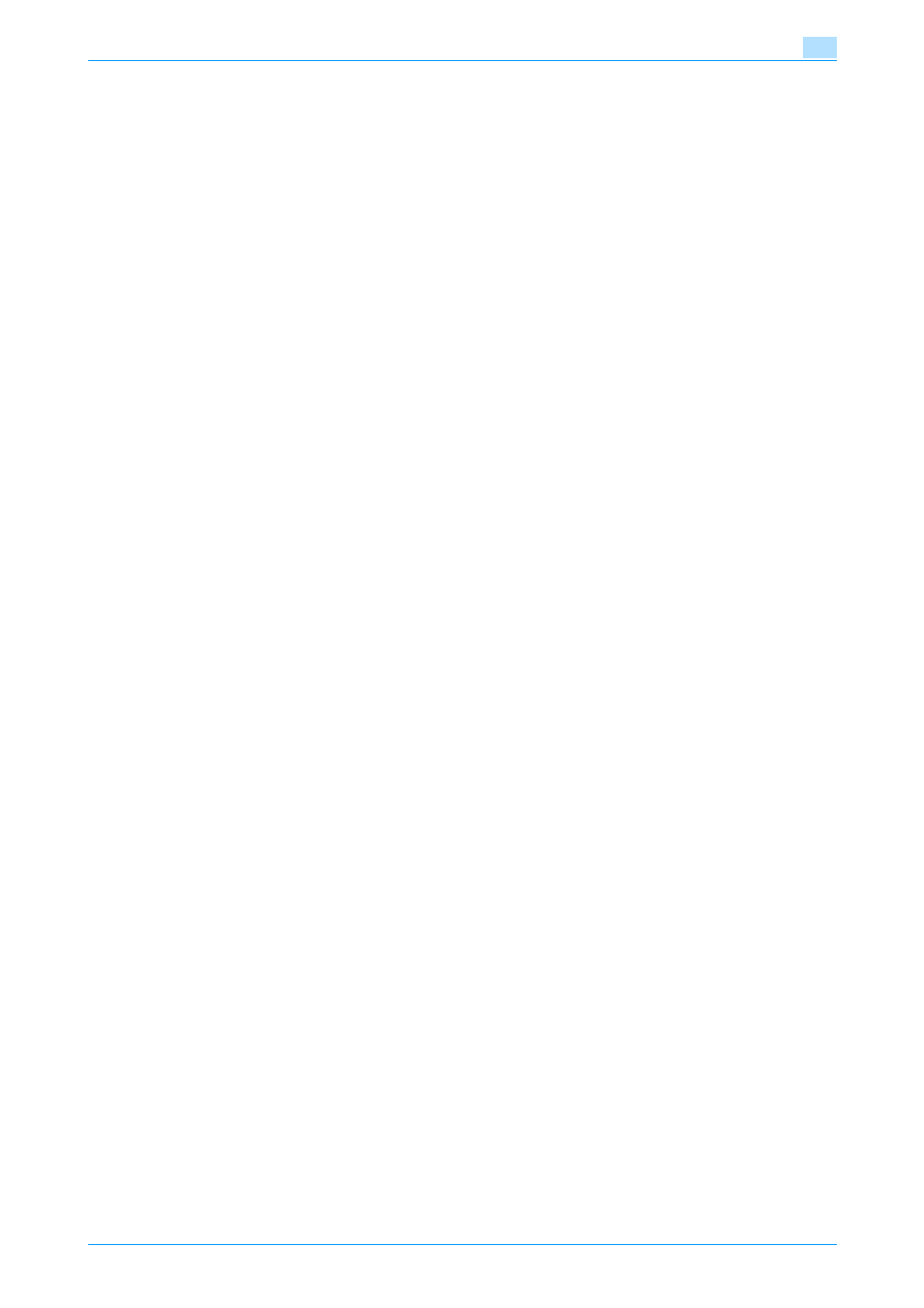
C200
5-3
Installation on Macintosh computers
5
8
Click the [Close] button.
This completes the printer driver installation.
Next, select a printer.
5.1.2
Selecting and connecting the printer (OS X 10.4 and OS X 10.5)
In OS X 10.4/10.5, this machine can be connected with AppleTalk, LPR (LPD), or IPP.
After specifying the network setting for this machine, selecting this machine as the printer in Print & Fax
enables printing.
Specifying the AppleTalk settings
Specifying the AppleTalk settings for this machine
Enable AppleTalk in "AppleTalk Setting", and then enter the printer name.
!
Detail
For details on the AppleTalk settings of this machine, refer to the User’s Guide [Network Administrator].
Specifying the AppleTalk settings for the computer
Specify the AppleTalk settings for the Macintosh computer connected to this machine.
1
On the "Apple" menu, select "System Preferences".
2
Click the "Network" icon.
3
The Ethernet dialog box appears.
–
For Mac OS X 10.5, select "Ethernet", and then click the [Advanced] button.
–
For Mac OS X 10.4, select "Built-in Ethernet", and then click the [Configure] button.
4
Click the AppleTalk tab, and then enable AppleTalk.
5
Click the close button at the upper left corner of the dialog box.
–
When the "Apply configuration changes?" message appears, click the [Apply] button.
Adding a printer
1
On the "Apple" menu, select "System Preferences".
2
Click the "Print & Fax" icon.
3
On the Print & Fax dialog box, click the [+] button.
4
Click the [Default] button.
The connected printers are detected.
–
If the printer is not detected, turn off this machine, then on again.
When turning off the power, then on again, wait at least 10 seconds before turning it on again.
Otherwise, this machine may not function properly.
5
Select the model name that is connected to AppleTalk from the "Printer Name" list.
–
The printer driver for the selected printer is automatically selected.
–
If the printer driver is selected, skip to step 7.
