6 uninstalling the printer driver, 1 windows, 1 uninstallation by an uninstallation program – Konica Minolta bizhub C200 User Manual
Page 74: 2 uninstallation by an installer, Uninstalling the printer driver, Windows -2, Uninstallation by an uninstallation program -2, Uninstallation by an installer -2, 6uninstalling the printer driver
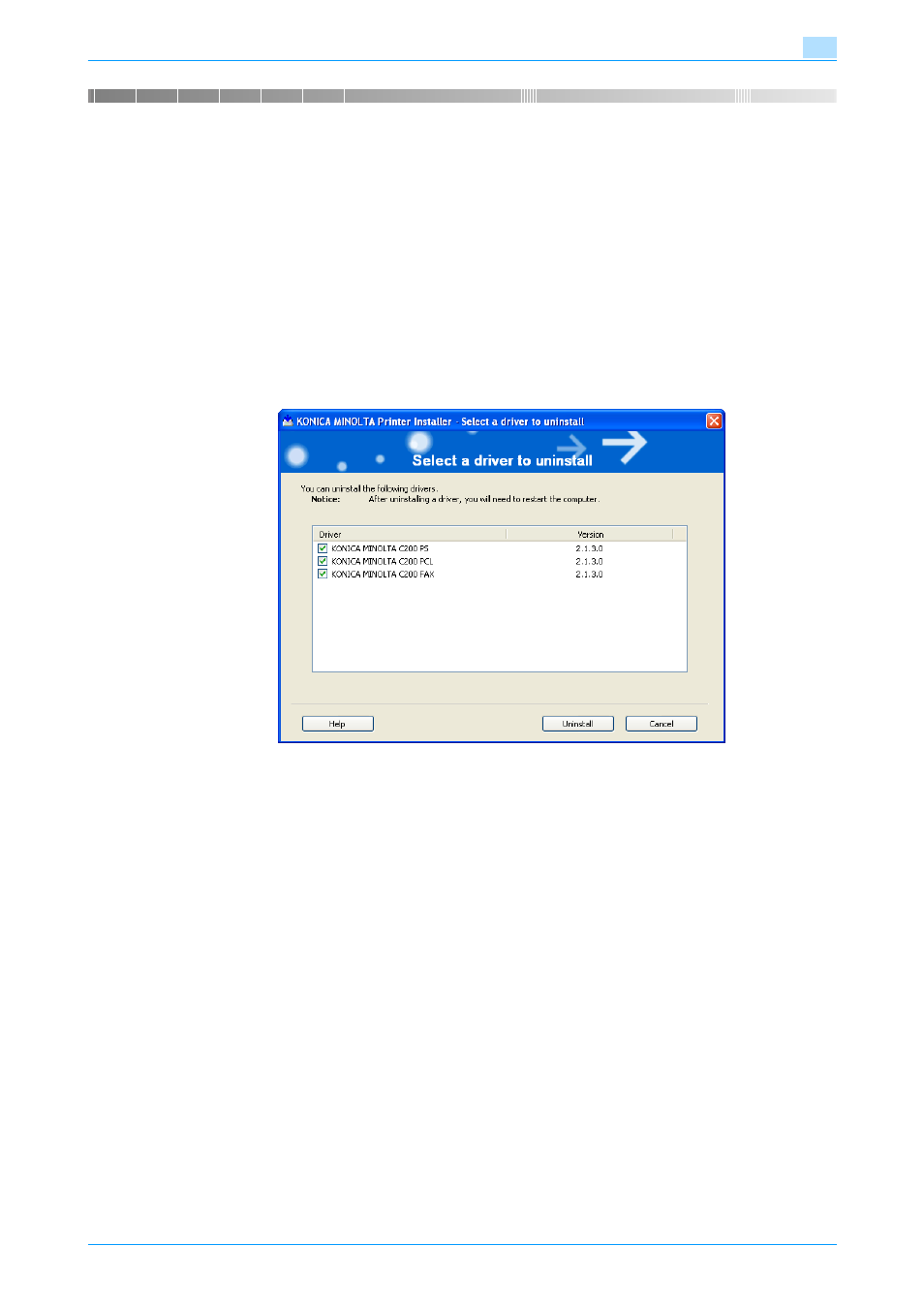
C200
6-2
Uninstalling the printer driver
6
6
Uninstalling the printer driver
6.1
Windows
If it becomes necessary to delete the printer driver, for example, when you want to reinstall the printer driver,
delete the driver according to the following procedure.
6.1.1
Uninstallation by an uninstallation program
If the printer driver was installed with an installer, the delete function of the printer driver is included.
1
Click the [Start] button, and then select "All Programs" (or "Programs"), select "KONICA MINOLTA",
select "bizhub C200", and then click "Uninstall Printer Driver".
2
Select the components to be deleted, and then click the [Uninstall] button.
–
Follow the on-screen instructions.
3
If the restart screen appears, click the [OK] button to restart the computer.
6.1.2
Uninstallation by an installer
If the printer driver was installed with an installer, it can be deleted by the installer.
1
Insert the printer driver CD-ROM into the CD-ROM drive of the computer.
–
Check that the installer starts up, and then continue with step 2.
–
If the installer does not start up, open the printer driver folder on the CD-ROM, and then double-
click "Setup.exe" to continue with step 3.
2
Click "Printer Install".
The installer of the printer driver starts.
3
Click the [AGREE] button on the installation license agreement screen.
4
In the setup selection dialog box, select "Uninstall Printer Driver", and then click the [Next] button.
5
Select the components to be deleted, and then click the [Uninstall] button.
–
Follow the on-screen instructions.
6
If the restart screen appears, click the [OK] button to restart the computer.
