2 network connection (smb), Tcp/ip setting for this machine, Smb setting for this machine – Konica Minolta bizhub C200 User Manual
Page 37
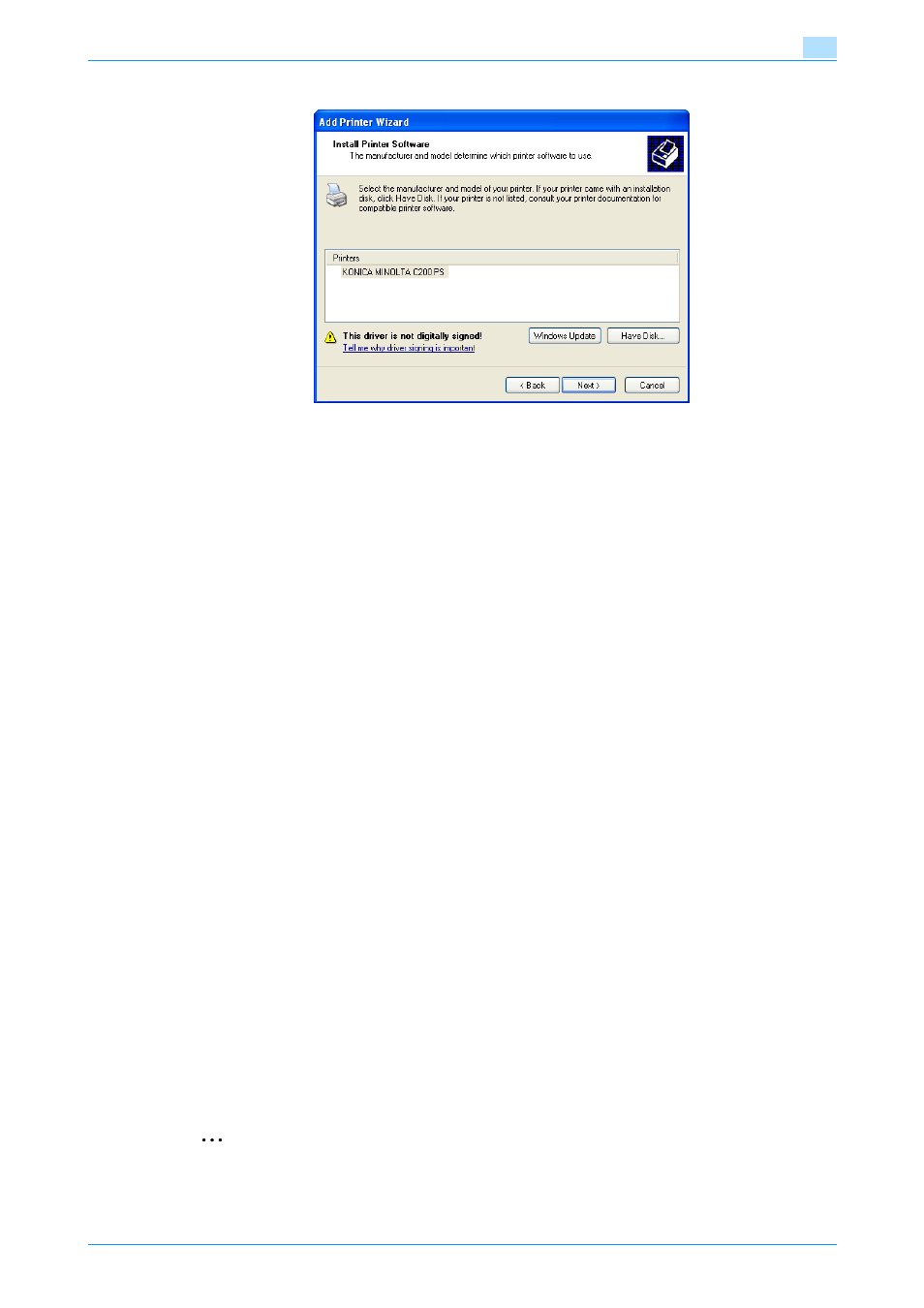
C200
4-5
Manual installation using the Add Printer wizard
4
18
Click the [Next] button.
19
Follow the on-screen instructions.
–
If the Windows Logo Testing or Digital Signature dialog box appears, click the [Continue Anyway]
button.
–
When using a network connection, perform a test print after the network settings have been
specified.
20
Click the [Finish] button.
21
When installation is complete, make sure that the icon of the installed printer appears in the Printers
and Faxes window.
22
Remove the CD-ROM from the CD-ROM drive.
This completes the printer driver installation.
4.1.2
Network connection (SMB)
When using the SMB printing, specify the port by specifying the printer during the printer driver installation
process. Printers can be specified either by searching printers on the network, or by entering the printer
name.
TCP/IP setting for this machine
Specify the IP address in the TCP/IP Setting screen of this machine.
!
Detail
For details on specifying the IP address of this machine, refer to the User’s Guide [Network
Administrator].
SMB setting for this machine
In "Print Setting" in the SMB Setting screen of this machine, specify the NetBIOS name, print service name,
and workgroup.
!
Detail
For details on the SMB settings of this machine, refer to the User’s Guide [Network Administrator].
Printer driver installation by specifying printers using the Add Printer Wizard
2
Reminder
When installing on Windows XP or Server 2003, administrator permissions are required.
