3 network connection (ipp or ipps), Specifying the tcp/ip setting for this machine – Konica Minolta bizhub C200 User Manual
Page 54
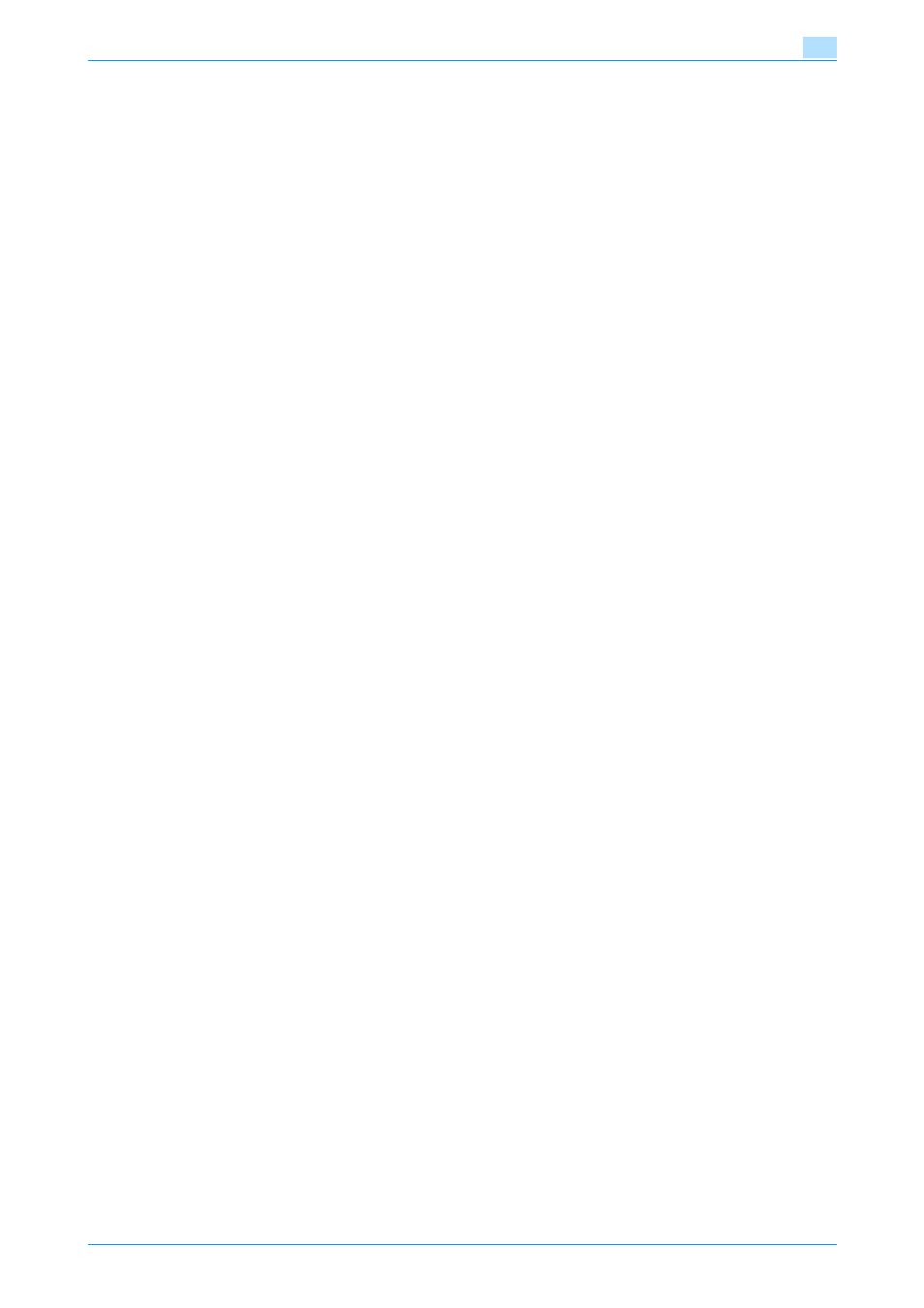
C200
4-22
Manual installation using the Add Printer wizard
4
3
Double-click "Add Printer".
The Add Printer Wizard starts.
4
Follow the on-screen instructions.
5
In the dialog box for specifying the connection method, select "Local printer", and then click the [Next]
button.
–
Clear the "Automatically detect and install my Plug and Play printer" check box.
The Select a Printer Port dialog box appears.
6
Click "Create a new port", and select "Local Port" for "Type of port:"
7
Click the [Next] button.
8
In the "Port Name" box, enter "\\NetBIOS name\print service name".
–
Enter the same NetBIOS name and print service name those appear in "Print Setting" in the SMB
Setting screen of this machine.
9
Click the [OK] button.
The Add Printer Wizard appears.
10
Click the [Have Disk] button.
11
Click the [Browse] button.
12
Specify the desired folder on the CD-ROM that contains the printer driver, and then click the [Open]
button.
–
Select the specified folder according to the printer driver to be used, the operating system, and the
language.
Printer drivers that can be selected:
Windows 2000: PCL driver, PS driver, fax driver
13
Click the [OK] button.
The "Printers" list appears.
14
Click the [Next] button.
15
Follow the on-screen instructions.
–
When the Digital Signature dialog box appears, click the [Yes] button.
16
Click the [Finish] button.
17
After installation is completed, make sure that the icon of the installed printer appears in the Printers
window.
18
Remove the CD-ROM from the CD-ROM drive.
This completes the printer driver installation.
4.3.3
Network connection (IPP or IPPS)
For IPP printing, specify the network setting before installing the printer driver.
Specifying the TCP/IP setting for this machine
Specify the IP address of this machine.
!
Detail
For details on specifying the IP address of this machine, refer to the User’s Guide [Network
Administrator].
