5 printing on custom sized paper, When using the bypass tray – Konica Minolta Bizhub 215 User Manual
Page 86
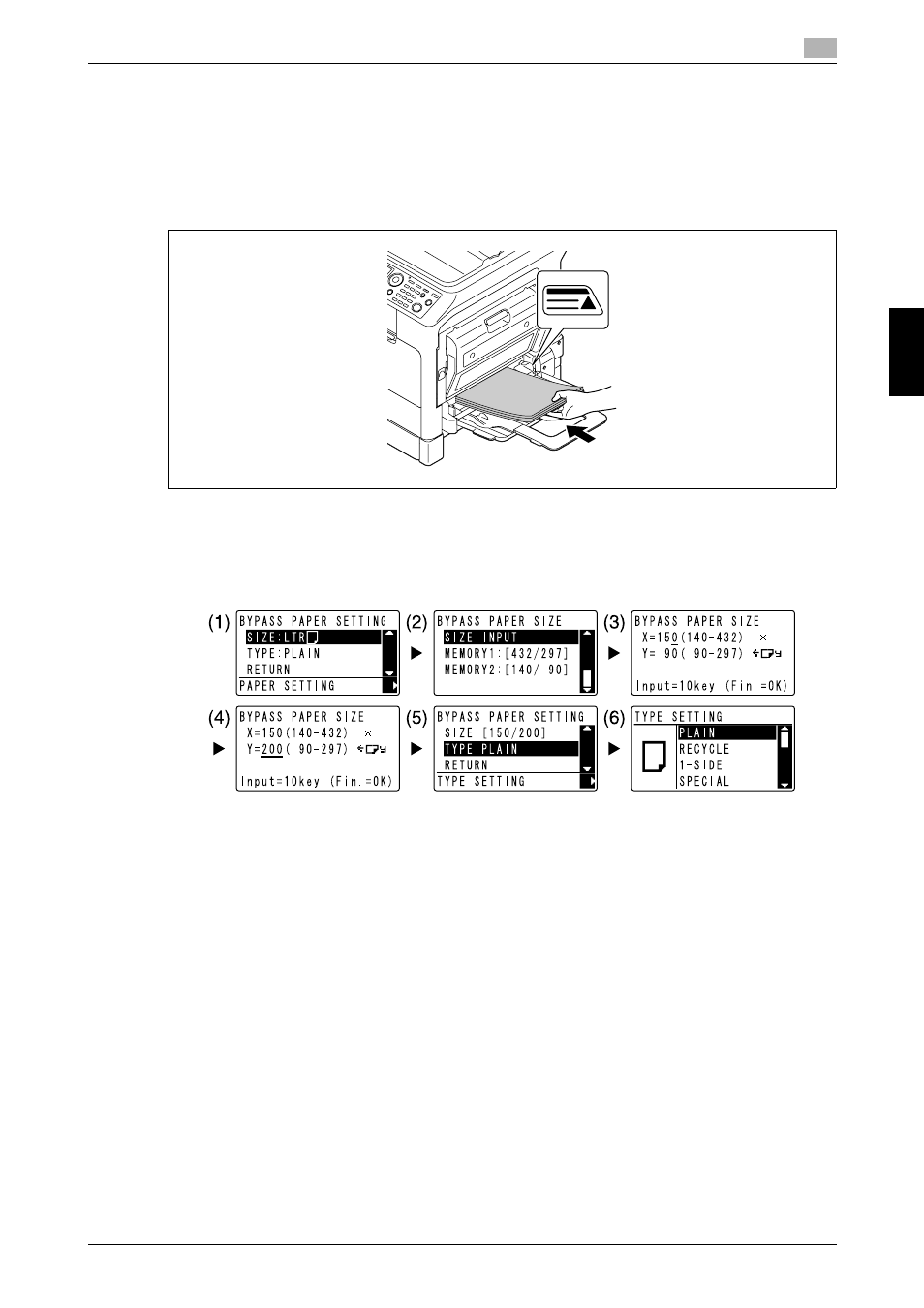
bizhub 215
4-9
4.5
Printing on custom sized paper
4
Us
in
g as
a
Pr
in
ter
Ch
apt
er
4
4.5
Printing on custom sized paper
When printing on custom sized paper, load the paper into the Bypass Tray or Tray 1.
When using the Bypass Tray
1
Load paper.
% When the paper is loaded, a screen for specifying the paper in the Bypass Tray appears on the
Control Panel. Go to Step 2 to configure the settings for the custom sized paper.
2
Configure the settings for the custom sized paper.
% Use +, to select [SIZE], then press ). (1)
% Use +, to select the correct setting, then press OK. (2)(6)
% Use the Keypad to enter the paper size, then press OK. (3)(4)
% Use +, to select [TYPE], then press ). (5)
% Press Back to return to the basic screen.
% If you are not sure about the size of the custom sized paper, measure the length (X) and width (Y)
using the Original Scale.
3
Select the printer and open [Preferences] (or [Properties]).
