4 copying on custom sized paper, Copying on custom sized paper -6 – Konica Minolta Bizhub 215 User Manual
Page 59
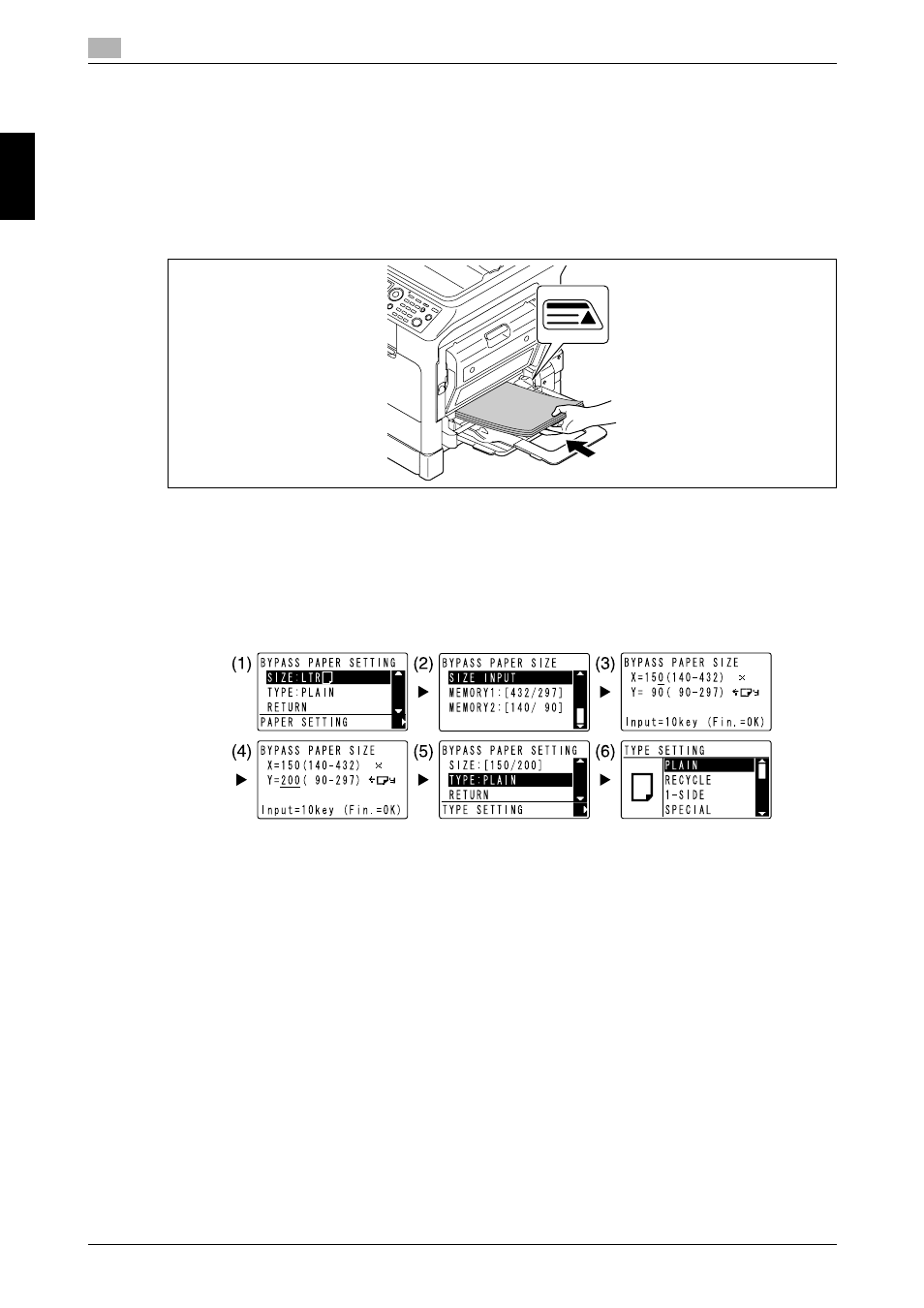
Copying on custom sized paper
2
2-6
bizhub 215
2.4
Us
ing
as
a C
opy
Ma
ch
ine
Ch
apte
r 2
2.4
Copying on custom sized paper
You can load custom sized paper into the Bypass Tray and Tray 1. As an example, this section describes
procedures for loading paper into the Bypass Tray and copying the original onto the paper.
1
Press Copy and load the original.
% For details on how to load the original, refer to page 1-37.
2
Load paper into the Bypass Tray.
% Up to 100 sheets can be loaded into the Bypass Tray. Do not load the sheets of paper up to the
point where the top of the stack is higher than the + mark.
% When paper is loaded into the Bypass Tray, a screen for selecting the paper in the bypass tray ap-
pears on the Control Panel. Go to Step 3 to configure the settings for the custom sized paper.
3
Configure the settings for the custom sized paper.
% Use +, to select [SIZE], then press ). (1)
% Use +, to select the correct setting, then press OK. (2)(6)
% Use the Keypad to specify the paper size, then press OK. (3)(4)
% Use +, to select [TYPE], then press ). (5)
% Press Back to return to the basic screen.
% If you are not sure about the size of the custom sized paper, measure the X and Y lengths using the
Original Scale.
4
Use the Keypad to specify the number of copies, then press Start.
d
Reference
For details on configuring the settings for paper in Tray 1, refer to Chapter 6 of the [User's Guide Copy Op-
erations].
