Konica Minolta Bizhub 215 User Manual
Page 111
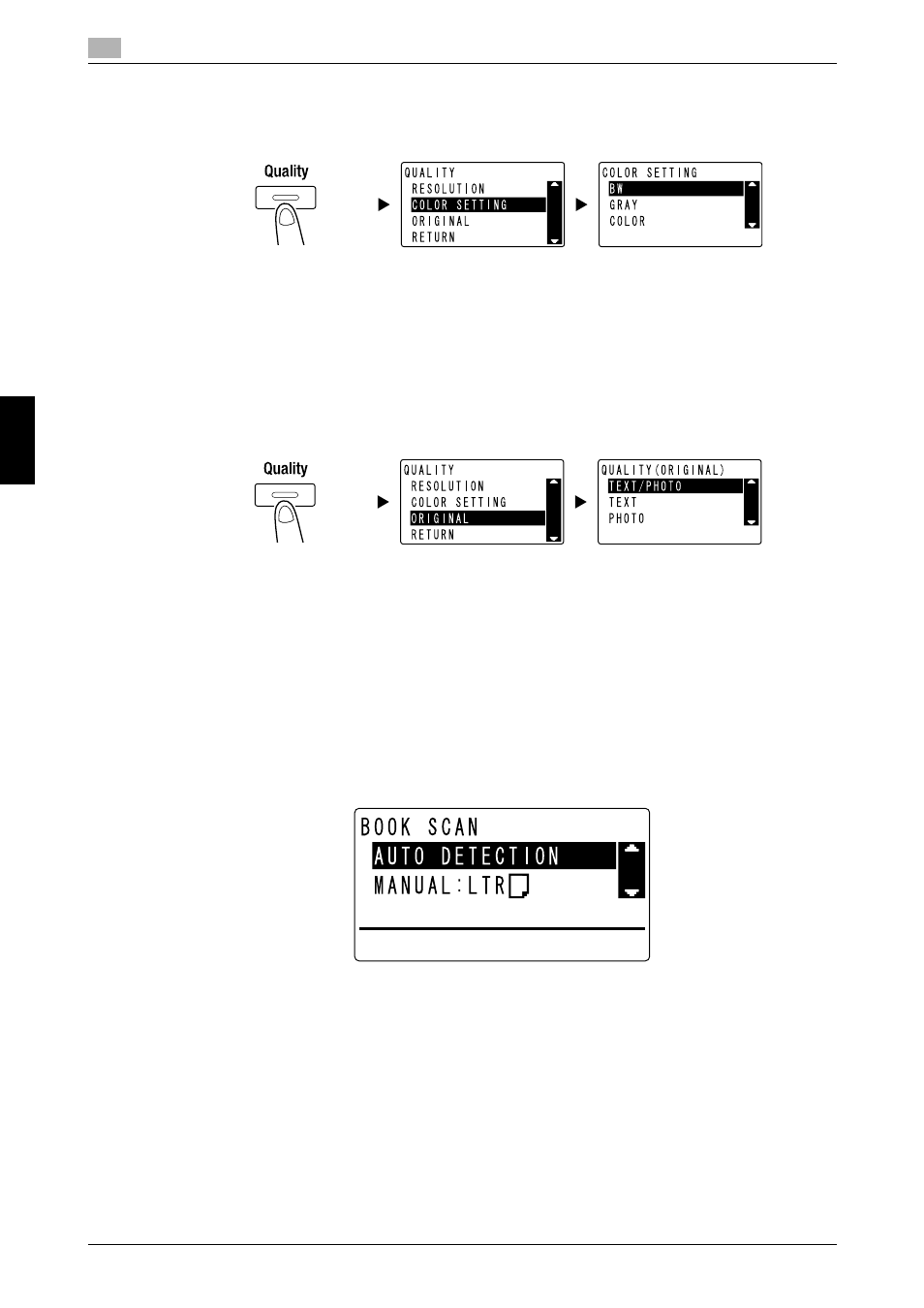
How to use Scan to USB
5
5-12
bizhub 215
5.4
Usi
ng
as
a S
c
a
nne
r
Cha
p
ter 5
4
Specify the color setting.
% Use +, to select the correct setting, then press OK.
% Select [BW], [GRAY], or [COLOR].
% If [BW] is selected with [Image Format] set to [JPEG], [PDF] is automatically selected.
5
Specify the image quality.
% Use +, to select the correct setting, then press OK.
% Select [TEXT/PHOTO], [TEXT], or [PHOTO].
6
Press Start.
Scanned original is stored in the USB memory.
% When you have loaded the original onto the Original Glass, go to Step 7.
7
Use +, to select [AUTO DETECTION] or [MANUAL], then press OK.
% When you select [MANUAL], you can specify the scanning size.
8
To start scanning, press OK.
9
When continuously scanning the original, load the next original, then press OK.
10
When scanning of all originals has been completed, press Start.
% To interrupt the transmission, press Clear/Stop then select [YES] in the displayed screen. For de-
tails, refer to page 5-10.
