Specifying the zoom ratio manually – Konica Minolta Bizhub 215 User Manual
Page 56
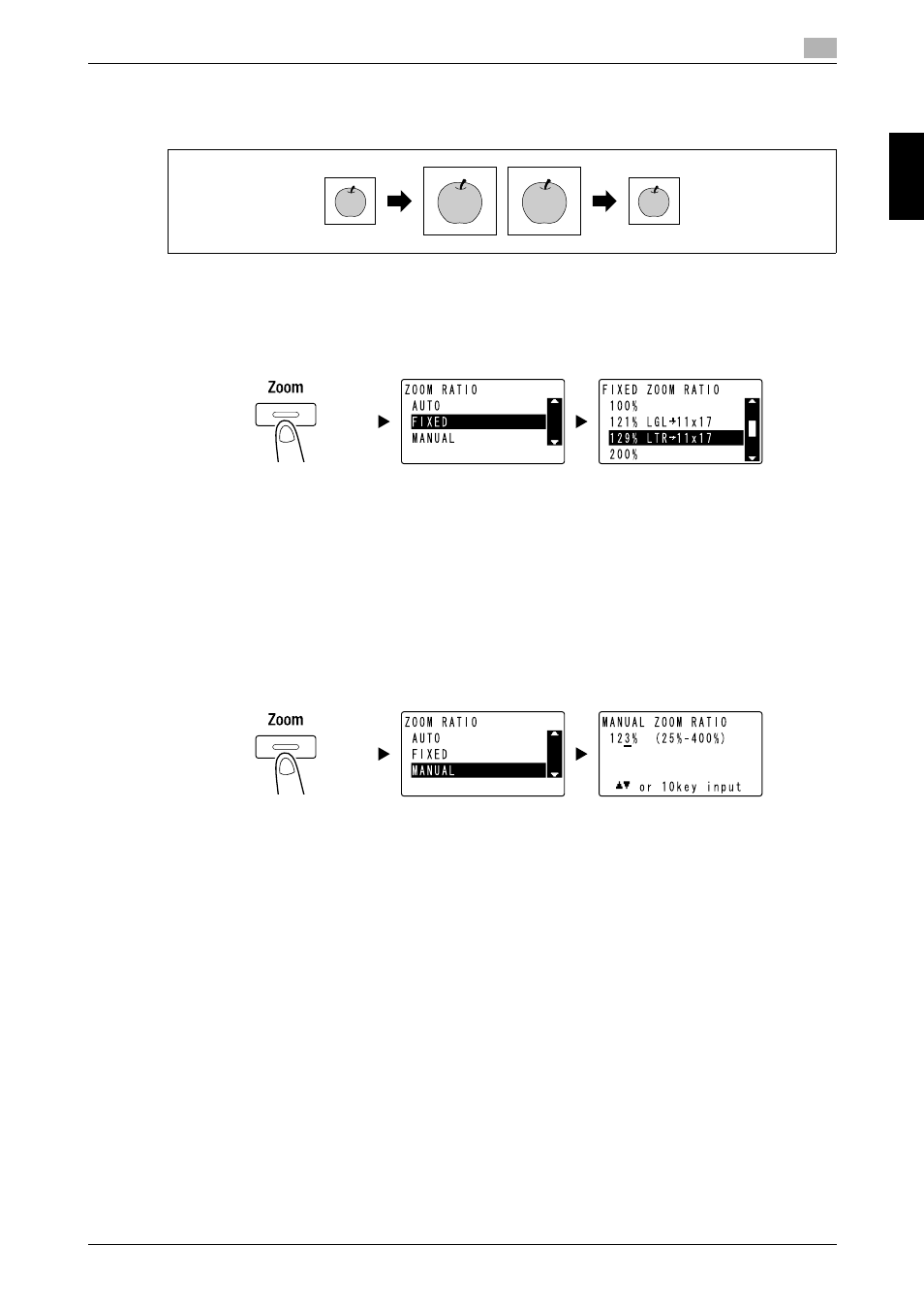
bizhub 215
2-3
2.2
Enlarging or reducing the original to a different size
2
Us
ing
as
a C
opy
Ma
ch
ine
Ch
apte
r 2
2.2
Enlarging or reducing the original to a different size
When the size of the original differs from the printing paper size, you can specify the zoom ratio for copying.
1
Press Copy and load the original.
% For details on how to load the original, refer to page 1-37.
2
Press Zoom, then select [FIXED].
% Use +, to select the correct zoom ratio, then press OK.
% Select the zoom ratio from 25%, 50%, 64%, 78%, 100%, 121%, 129%, 200%, and 400%.
% When you want to specify the zoom ratio from the Keypad, select [MANUAL].
3
Use the Keypad to specify the number of copies, then press Start.
% To interrupt the copy operation being performed, press Clear/Stop. For details, refer to page 2-8.
% When you load the original onto the Original Glass, repeat Steps 1 to 3.
Specifying the zoom ratio manually
Use +, to select [MANUAL], then press OK.
Use +,, or the Keypad to enter the value, then press OK.
Tips
-
Pressing Clear/Stop deletes the value you have entered.
d
Reference
For details on setting the portrait and landscape zoom ratios, refer to Chapter 4 of the [User's Guide Copy
Operations].
