Scanning from a computer application 7-7 – Konica Minolta bizhub C25 User Manual
Page 186
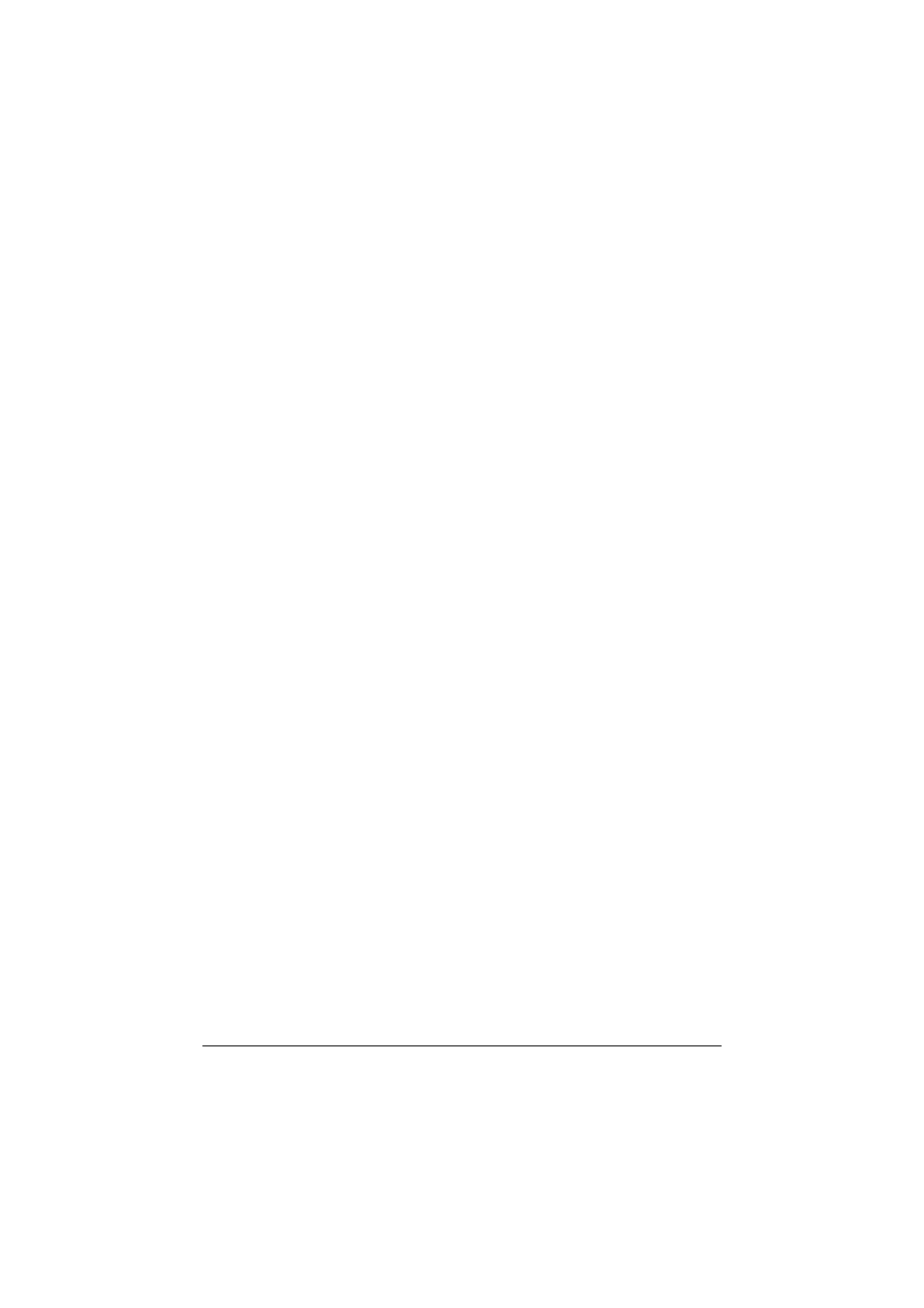
Scanning From a Computer Application
7-7
-
[Image size]
Shows the data size of the scan image.
-
[Rotation]
Select the orientation of the image to be scanned.
-
[Close]
Click to close the TWAIN driver window.
-
[Prescan]
Click to begin scanning a preview image.
-
[Scan]
Click to begin scanning.
-
AutoCrop icon
Click to automatically detect the scanning position based on the preview
image.
-
Zoom icon
Click to rescan the area selected in the preview window and enlarge it to fit
the window.
-
Mirror icon
Click to display a mirror image of the preview image.
-
Tone Reversal icon
Click to reverse the colors of the preview image.
-
Clear icon
Click to erase the preview image.
-
Preview window
Displays a preview image. Drag the rectangle over the image to select an
area.
-
[Before]/[After] (RGB)
Move the pointer in the preview window to display the color tones at the
pointer’s position before and after adjustments.
-
[Width]/[Height]
Displays the width and height for the selected area in the selected measure-
ment units.
