Duplex (double-sided) document copying, Duplex (double-sided) document copying -13 – Konica Minolta bizhub C25 User Manual
Page 178
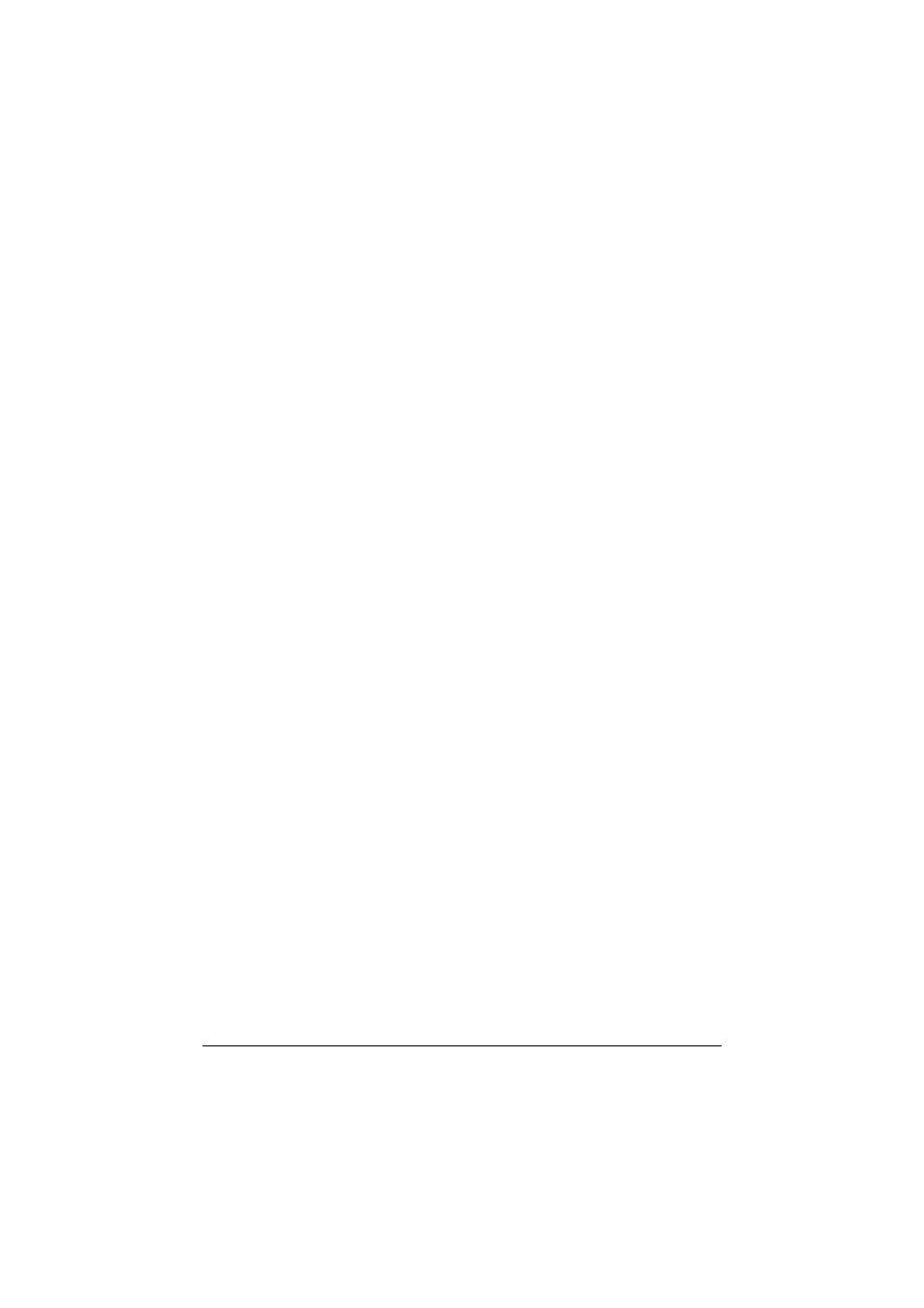
Making Advanced Copies
6-13
Duplex (Double-Sided) Document Copying
A duplex (double-sided) document can be scanned and printed as either a
duplex (double-sided) copy or a simplex (single-sided) copy.
d
Duplex (double-sided) document copying can only be performed
from the ADF.
1
In the main screen (Copy mode), press the + or , key to select the cur-
rent simplex/duplex (single-sided/double-sided) setting, and then press
the Select key.
2
Press the + or , key to select [2-SIDE%2-SIDE] for a duplex (dou-
ble-sided) copy or [2-SIDE%1-SIDE] for a simplex (single-sided) copy,
and then press the Select key.
3
Press the + or , key to select [LONG EDGE] or [SHORT EDGE] as the
binding position in the document to be scanned, and then press the
Select key.
4
If [2-SIDE%2-SIDE] was selected in step 2, select [LONG EDGE] or
[SHORT EDGE] as the binding position of the duplex (double-sided)
copy, and then press the Select key.
5
Load the document into the ADF for the front side to be scanned.
6
To print color copies, press the Start (Color) key. To print monochrome
copies, press the Start (B&W) key.
The front side of the document is scanned.
7
Load the document into the ADF for the back side to be scanned, and
then press the Select key.
The back side of the document is scanned, and then the copy is printed.
